How to export audio books from iPhone to PC?
" As we know, in our spare time, we can have a rest to listen some stories from book for relaxation. Without open eyes or flip through the paper, possibly we can still read books with your ears, because iPhone can be allowed to store a larger capacity of audio books for us to enjoy. However, a real problem will hit us and we have to consider it. It is the accident that our iPhone or iTunes doesn't work accidently, how can we get those audio books back. In order to back up my iPhone audio books on PC, I Google many iPhone transfer tool, and only one software draw me attention to download and try. It can help me easily and fast export audio books from iPhone to PC with excellent qualty. iMacsoft iPhone to PC Transfer software is my recommendation for its powerful function for audio books exporting. Believe you can impress this product well after its help for you."Following the guidance listed below, you may easily understand how to export audio books from iPhone to PC. Download iMacsoft iPhone to PC and have a try.
1.Run the software and connect iPhone to PC
Run this iPhone to PC Transfer software and connect iPhone to PC with unique Apple USB cable. Then you can see your iPhone information in the software interface which consists of Type, Capacity, Version, Serial Number and Format. And other info about the percentage of iPhone items capacity to take up in iPhone.
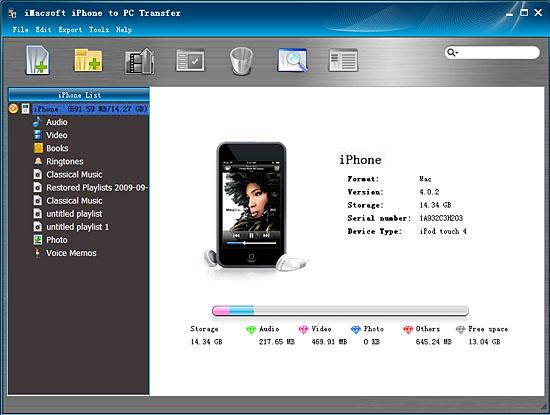
2. Export audio books from iPhone to PC
1) Open the "Books" library that you want to transfer. All these book files are shown in file browser.
2) Locate the audio books you want to transfer and check them. Then choose "Export->Export to local" option on the top-menu, or directly click the "Export checked files to local" button to export and select the output folder for saving iPhone files in the dialog window that pops up, then press "Save" button and start to export audio books from iPhone to PC.
1) Open the "Books" library that you want to transfer. All these book files are shown in file browser.
2) Locate the audio books you want to transfer and check them. Then choose "Export->Export to local" option on the top-menu, or directly click the "Export checked files to local" button to export and select the output folder for saving iPhone files in the dialog window that pops up, then press "Save" button and start to export audio books from iPhone to PC.
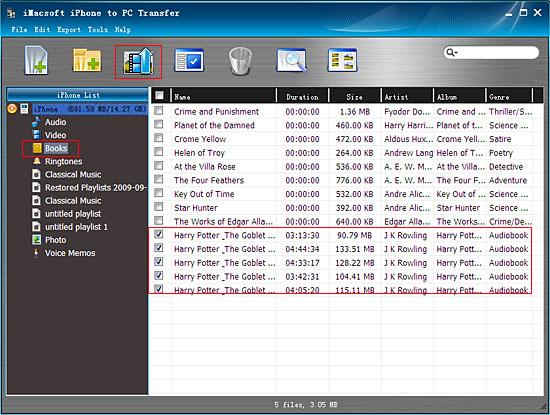
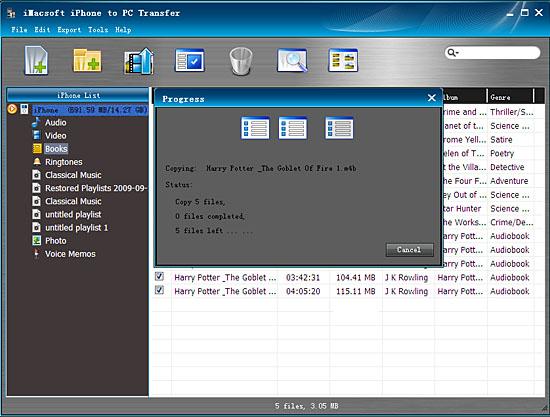
|
Hot Tags: |
||||
Ready to try or buy?
 5.49 MB
5.49 MB
 $19.oo
$19.oo
-
- iPod to Mac Transfer

- iPhone to Mac Transfer

- iPad to Mac Transfer

- iPhone Ringtone Maker for Mac

- iPhone SMS to Mac Transfer

- iPhone Contact to Mac Transfer
- iPhone Call List to Mac Transfer
- iPhone iBooks to Mac Transfer

- iPhone Photo to Mac Transfer
- DVD to iPod Converter for Mac
- DVD to iPhone Converter for Mac
- DVD to iPad Converter for Mac

- iPod Video Converter for Mac
- iPhone Video Converter for Mac
- iPad Video Converter for Mac
- iPod to Mac Transfer
-
- Mac DVD Toolkit

- iPod Mate for Mac

- iPhone Mate for Mac

- iPad Mate for Mac

- DVD Ripper Suite for Mac
- DVD Maker Suite for Mac
- DVD to iPod Suite for Mac
- DVD to iPhone Suite for Mac
- DVD to iPad Suite for Mac
- DVD to MP4 Suite for Mac
- DVD to Apple TV Suite for Mac
- DVD Audio Ripper Suite for Mac
- DVD to FLV Suite for Mac
- DVD to PSP Suite for Mac
- Mac DVD Toolkit




