How to customize DVD video files for iPod?
Nowadays converting DVDs to iPod videos is a common activity performed by many software programs, even many advanced computer users don't know how to improve output quality or customize DVD file. Converting DVDs by split/ join/ subtitle/ trim the video files will help you customize DVD file as you like and get the best conversion results. This guide will show you how to use iMacsoft DVD to iPod Converter in an easiest way and explain how to customize DVD video files for iPod?.1. View DVD info
After loading DVD, you can see the movie DVD has been split into several DVD titles or chapters in the list, the info about Name, Duration, Chapter Number, Target, etc. are with the seperated titles. If your PC connects with Internet, you can get detailed info about DVD from website, press "Get info&" button in the toolbar or choose "Get Disc info" option in the top "File" menu.
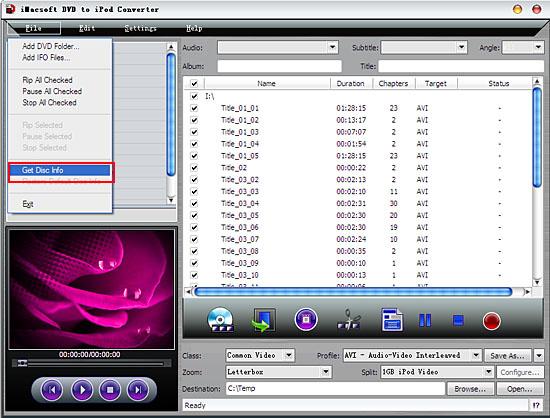
2. Customize DVD 's output format
In this screen, you select a certain DVD titles or DVD chpater files in thelist. Then you will see many video or audio parameters are displayed in the left panel. In order to improve the video quality or customize unique video or audio files, just modify these settings, like wanna speed up DVD converting , increase the Bite Rate parameters for OK.
In this screen, you select a certain DVD titles or DVD chpater files in thelist. Then you will see many video or audio parameters are displayed in the left panel. In order to improve the video quality or customize unique video or audio files, just modify these settings, like wanna speed up DVD converting , increase the Bite Rate parameters for OK.

3: Clip video
Select a certain DVD chapter you wanna clip, press "Trim" button in the toolbar, then a "Video Trim" window box will open up. Press "Play" button and set "Start" and "End" points while DVD playing, so you can get the exact DVD segment. when the DVD clips are obtained, press "OK" button to show the clip in the list.
Select a certain DVD chapter you wanna clip, press "Trim" button in the toolbar, then a "Video Trim" window box will open up. Press "Play" button and set "Start" and "End" points while DVD playing, so you can get the exact DVD segment. when the DVD clips are obtained, press "OK" button to show the clip in the list.
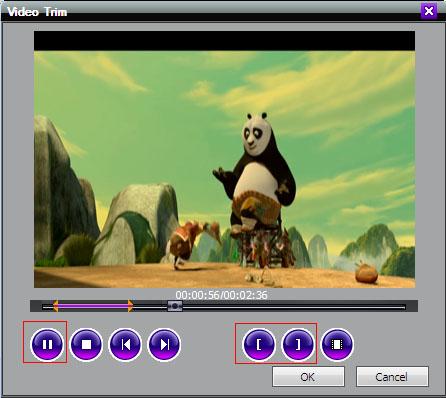
4. DVD info and General settings
In the top menu, choose "Settings->Preference" option and a dialog box will appear you can complete some settings in this window. In "General" you can set what you need about items of "Rip" "Preview" "Output" and Others. Also through "DVD" dialog box, you can also set some parameters about DVD for customizing.
In the top menu, choose "Settings->Preference" option and a dialog box will appear you can complete some settings in this window. In "General" you can set what you need about items of "Rip" "Preview" "Output" and Others. Also through "DVD" dialog box, you can also set some parameters about DVD for customizing.
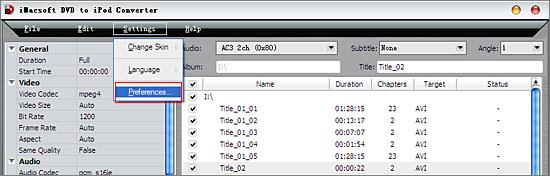
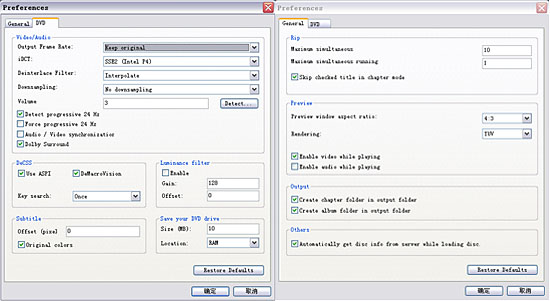
5. Zoom and Split Mode
Letterbox: letterbox is the practice of transferring film shot in a widescreen aspect ratio to standard-width video formats while preserving the film's original aspect ratio.
Pan and scan: Pan and scan is one method of adjusting widescreen film images so that they can be shown within the proportions of a standard definition 4:3 aspect ratio television screen, often cropping off the sides of the original widescreen image to focus on the composition's most important aspects.
Full screen: Fullscreen refers to an image or video occupying the screen entirely. In filmmaking, the use of pan and scan, image cropping, or windowboxing to fit widescreen content into a fullscreen display.
Split: The drop-down list provide several split mode for you choosing and select different video size for split to be fit for your portable device.
Letterbox: letterbox is the practice of transferring film shot in a widescreen aspect ratio to standard-width video formats while preserving the film's original aspect ratio.
Pan and scan: Pan and scan is one method of adjusting widescreen film images so that they can be shown within the proportions of a standard definition 4:3 aspect ratio television screen, often cropping off the sides of the original widescreen image to focus on the composition's most important aspects.
Full screen: Fullscreen refers to an image or video occupying the screen entirely. In filmmaking, the use of pan and scan, image cropping, or windowboxing to fit widescreen content into a fullscreen display.
Split: The drop-down list provide several split mode for you choosing and select different video size for split to be fit for your portable device.

|
Hot Tags: |
||||
Ready to try or buy?
 5.20MB
5.20MB  $28.oo
$28.oo -
- iPod to Mac Transfer

- iPhone to Mac Transfer

- iPad to Mac Transfer

- iPhone Ringtone Maker for Mac

- iPhone SMS to Mac Transfer

- iPhone Contact to Mac Transfer
- iPhone Call List to Mac Transfer
- iPhone iBooks to Mac Transfer

- iPhone Photo to Mac Transfer
- DVD to iPod Converter for Mac
- DVD to iPhone Converter for Mac
- DVD to iPad Converter for Mac

- iPod Video Converter for Mac
- iPhone Video Converter for Mac
- iPad Video Converter for Mac
- iPod to Mac Transfer
-
- Mac DVD Toolkit

- iPod Mate for Mac

- iPhone Mate for Mac

- iPad Mate for Mac

- DVD Ripper Suite for Mac
- DVD Maker Suite for Mac
- DVD to iPod Suite for Mac
- DVD to iPhone Suite for Mac
- DVD to iPad Suite for Mac
- DVD to MP4 Suite for Mac
- DVD to Apple TV Suite for Mac
- DVD Audio Ripper Suite for Mac
- DVD to FLV Suite for Mac
- DVD to PSP Suite for Mac
- Mac DVD Toolkit




