How to copy playlists from iPad to PC as music folders?
"In case your iPad will be damaged or some contents are lost carelessly, you firstly have to copy iPad playlists to PC as music folders or export iPad playlists into iTunes library. You may find it is not simple like backup iPad playlists. Why? Because Apple Corporation has protected the copyright for the media supplier. But you can use a third party software --iMacsoft iPad to PC Transfer we recommend to help you transfer iPad playlists to PC."Have you ever been confused about how to transfer iPad playlists to PC? In this article, we will show you a step by step guide to transfer iPad music playlists on your PC with this iPad to PC Transfer.
1.Download, install and run the software
Download and launch iMacsoft iPad to PC Transfer. Connect your iPad to PC, and all information about your iPad, such as Type, Capacity, Version, Serial Number, and Format, will be shown on the main interface.
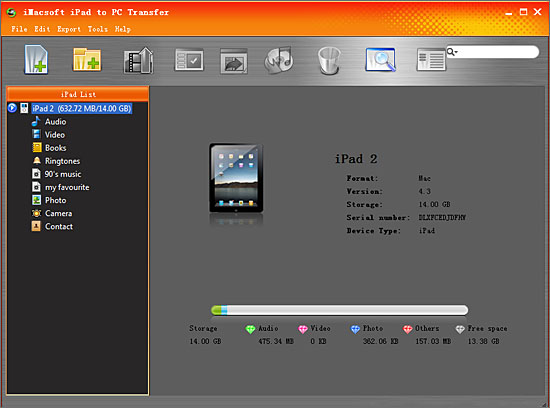
2. Transfer iPad playlist to PC
In this screen, you will see all playlists are shown in the iPhone list, such as "my favourites" "90's music" "classic songs" and so on. Click one of those certain playlist, all the songs in the folder can be checked.
2) Turn to the top toolbar, press "Export playlist to local" button to start to copy iPad playlist to computer. You will see the copying progress in the pop-up window. Before you export, select a target folder to save the iPad playlist files on your PC hard driver.
In this screen, you will see all playlists are shown in the iPhone list, such as "my favourites" "90's music" "classic songs" and so on. Click one of those certain playlist, all the songs in the folder can be checked.
2) Turn to the top toolbar, press "Export playlist to local" button to start to copy iPad playlist to computer. You will see the copying progress in the pop-up window. Before you export, select a target folder to save the iPad playlist files on your PC hard driver.
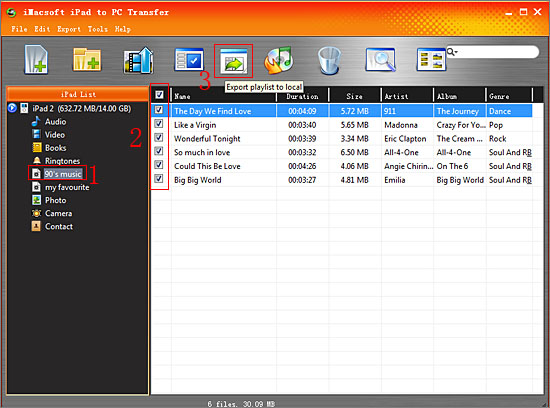
3. Sync iPad playlists to iPad
1) All iPad playlist in iPad library, and sync them into iTunes library will be best choice for managing iPad playlist. Check the iPad playlists including all music files, and press "Export playlist to iTunes" button to start to sync iPad playlists to iTunes library. Several minutes later, all iPad playlist are transferred into iTunes library.
Close iMacsoft iPad to PC Transfer software and run the iTunes to check the playlist. Open iTunes, and you will see the sync process in the top, few minutes later, all iPad playlist will be shown in the iTunes list.
1) All iPad playlist in iPad library, and sync them into iTunes library will be best choice for managing iPad playlist. Check the iPad playlists including all music files, and press "Export playlist to iTunes" button to start to sync iPad playlists to iTunes library. Several minutes later, all iPad playlist are transferred into iTunes library.
Close iMacsoft iPad to PC Transfer software and run the iTunes to check the playlist. Open iTunes, and you will see the sync process in the top, few minutes later, all iPad playlist will be shown in the iTunes list.
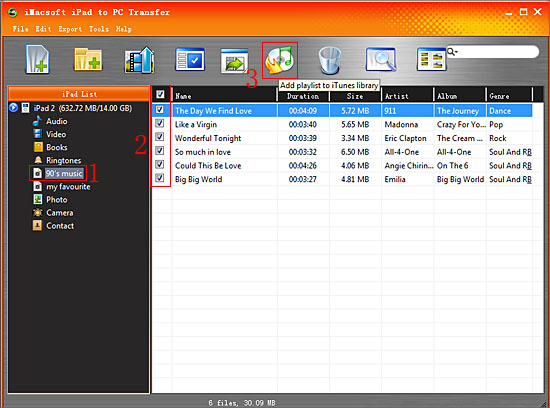
Well done, you can easily copy iPad playlists to PC or even sync iPad playlists to iTunes library with iMacsoft iPad to PC Transfer software just with a few clicks. So we strongly recommend you to order this iPad Transfer for enjoyment and appreciation entirely.
|
Hot Tags: |
||||
Ready to try or buy?
 5.50 MB
5.50 MB
 $19.oo
$19.oo -
- iPod to Mac Transfer

- iPhone to Mac Transfer

- iPad to Mac Transfer

- iPhone Ringtone Maker for Mac

- iPhone SMS to Mac Transfer

- iPhone Contact to Mac Transfer
- iPhone Call List to Mac Transfer
- iPhone iBooks to Mac Transfer

- iPhone Photo to Mac Transfer
- DVD to iPod Converter for Mac
- DVD to iPhone Converter for Mac
- DVD to iPad Converter for Mac

- iPod Video Converter for Mac
- iPhone Video Converter for Mac
- iPad Video Converter for Mac
- iPod to Mac Transfer
-
- Mac DVD Toolkit

- iPod Mate for Mac

- iPhone Mate for Mac

- iPad Mate for Mac

- DVD Ripper Suite for Mac
- DVD Maker Suite for Mac
- DVD to iPod Suite for Mac
- DVD to iPhone Suite for Mac
- DVD to iPad Suite for Mac
- DVD to MP4 Suite for Mac
- DVD to Apple TV Suite for Mac
- DVD Audio Ripper Suite for Mac
- DVD to FLV Suite for Mac
- DVD to PSP Suite for Mac
- Mac DVD Toolkit




