How to copy pictures from PC to iPhone?
"Wanna share your favorite pictures on computer with your friends? Or wanna to enrich your photo album in your iPhone for re-tasting the classic memories. Now iPhone will offer you a perfect platform to review photo easily, and now the question is how to copy pictures from PC to iPhone 3G first. Here has a professional third party program named iMacsoft iPhone to Transfer, which can provide a better way to copy pictures to your iPhone 3G with high speed that reserves in high quality."iMacsoft iPhone to PC Transfer is a powerful tool to copy pictures from PC to iPhone 3G. And using Filter and Quick Search function, you can select the photos you want to copy quickly. The following step-by-step guide will tell you how to copy pictures from PC to iPhone 3G in details.
1.Download, install and run the software
Launch this iPhone Transfer software and connect your iPhone to PC. Then you can see your iPhone on the desktop -- an iPhone icon with your iPhone's name under it. Then familiarize your feelings with its interface. All information about your iPhone, such as Type, Capacity, Version, Serial Number and Format, will be shown on the main interface.
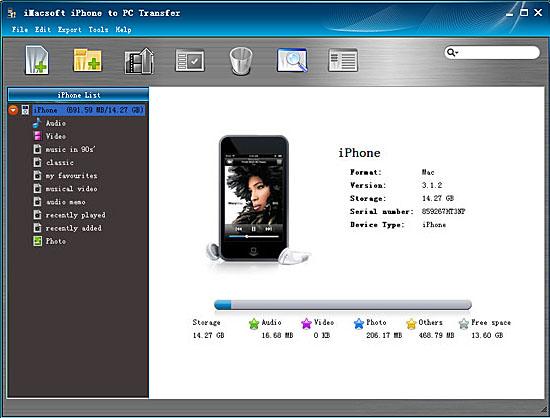
2. Select picture files you want to copy
Click "Photo" item in the iPhone list to enter the picture showing panel, then click the "Add files to iPod/iPhone" button in the top- tool icon, then select the required picture files in the dialog and keep all entire image checked. Or click "Add Folder to iPod/iPhone" button to copy, and then locate the folder and transfer all the photos to iPhone 3G.
Click "Photo" item in the iPhone list to enter the picture showing panel, then click the "Add files to iPod/iPhone" button in the top- tool icon, then select the required picture files in the dialog and keep all entire image checked. Or click "Add Folder to iPod/iPhone" button to copy, and then locate the folder and transfer all the photos to iPhone 3G.
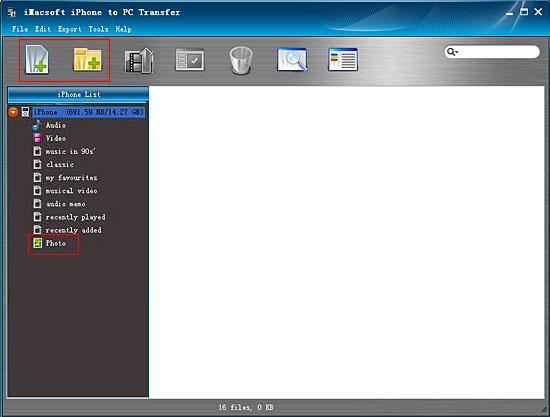
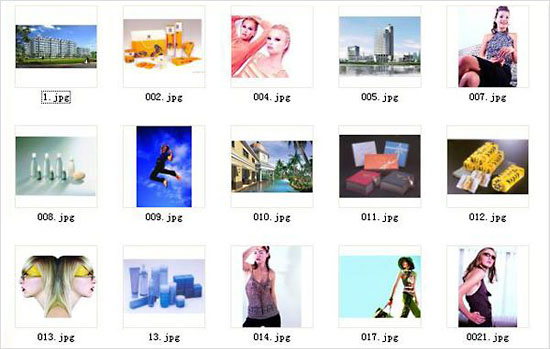
3.Start to copy pictures from PC to iPhone 3G
When everything is done, then press the "Open" button in the dialogbox. And all the selected pictures will be copied to your iPhone 3G with fast speed and excellent image quality.
When everything is done, then press the "Open" button in the dialogbox. And all the selected pictures will be copied to your iPhone 3G with fast speed and excellent image quality.
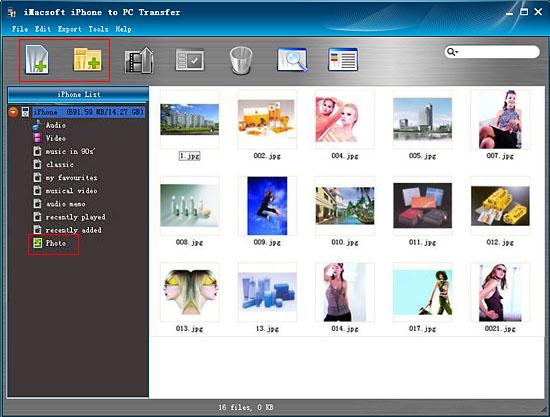
|
Hot Tags: |
||||
Ready to try or buy?
 5.49 MB
5.49 MB
 $19.oo
$19.oo
-
- iPod to Mac Transfer

- iPhone to Mac Transfer

- iPad to Mac Transfer

- iPhone Ringtone Maker for Mac

- iPhone SMS to Mac Transfer

- iPhone Contact to Mac Transfer
- iPhone Call List to Mac Transfer
- iPhone iBooks to Mac Transfer

- iPhone Photo to Mac Transfer
- DVD to iPod Converter for Mac
- DVD to iPhone Converter for Mac
- DVD to iPad Converter for Mac

- iPod Video Converter for Mac
- iPhone Video Converter for Mac
- iPad Video Converter for Mac
- iPod to Mac Transfer
-
- Mac DVD Toolkit

- iPod Mate for Mac

- iPhone Mate for Mac

- iPad Mate for Mac

- DVD Ripper Suite for Mac
- DVD Maker Suite for Mac
- DVD to iPod Suite for Mac
- DVD to iPhone Suite for Mac
- DVD to iPad Suite for Mac
- DVD to MP4 Suite for Mac
- DVD to Apple TV Suite for Mac
- DVD Audio Ripper Suite for Mac
- DVD to FLV Suite for Mac
- DVD to PSP Suite for Mac
- Mac DVD Toolkit




