How to copy pictures from iPod to PC?
"I have many pictures that I downloaded from my PC to iPod. Unfortunately, I carelessly delete some of them on PC computer, now I need to recover the lost pictures. Where do you find a useful tool to help me copy pictures from iPod to PC?" At present, good news for you, as the professional tool for copying pictures from iPod to PC, iMacsoft iPod to PC Transfer software can help you get out of this trouble with ease!In order to copy pictures from iPod to PC, you can try iMacsoft iPod to PC Transfer software. Follow the below step by step tutorial, you will easily finish pictures copying from iPod to PC task with great ease.
1.Download and launch the software
Download and launch iMacsoft iPod to PC Transfer. Connect your iPod to PC by unique Apple USB cable, you will see all info about iPod device in the main interface. And in the left panel, all iPod library folders are displayed on iPod list, including Audio, Video, Playlists, Podcast, Photo, etc. If you get full version and buy this iPod pictures to PC copying software for the license code.
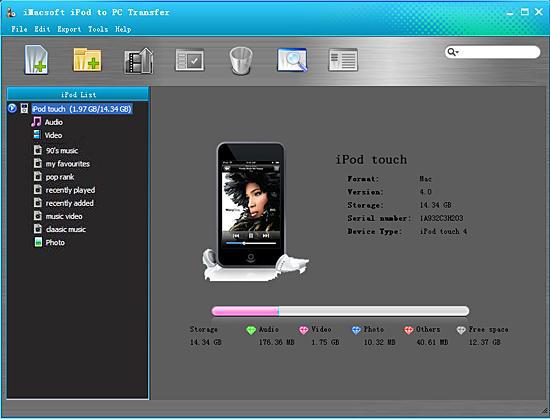
2. Copy pictures from iPod to PC
1)Click "Photo" icon and open all pictures in the iPod. All pictures are illustrated in the files browser. Locate and check the pictures you want to copy to PC. Press "export checked files to local" button to start copying pictures from iPod to PC. Several minutes later, all pictures have been transferred from iPod to PC and open them as original quality. Before you copy iPod pictures, you should firstly select a certain destination on PC to save up the copied iPod pictures.
4)Just click "Save" button to copy the selected pictures successfully from iPod to PC without any files lost.
1)Click "Photo" icon and open all pictures in the iPod. All pictures are illustrated in the files browser. Locate and check the pictures you want to copy to PC. Press "export checked files to local" button to start copying pictures from iPod to PC. Several minutes later, all pictures have been transferred from iPod to PC and open them as original quality. Before you copy iPod pictures, you should firstly select a certain destination on PC to save up the copied iPod pictures.
4)Just click "Save" button to copy the selected pictures successfully from iPod to PC without any files lost.
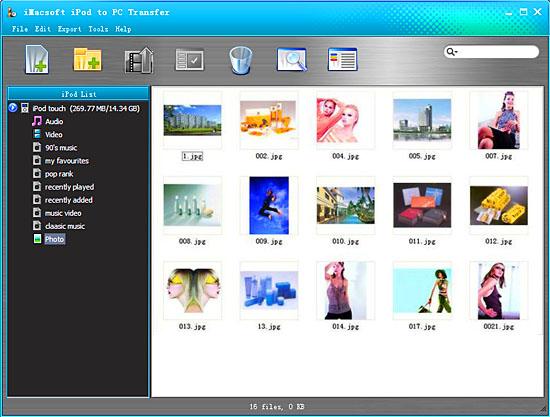
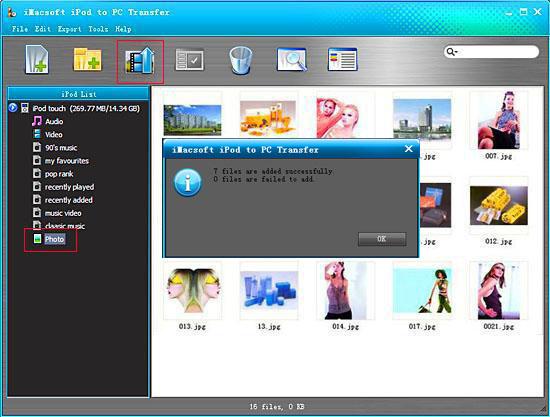
|
Hot Tags: |
||||
Ready to try or buy?
 5.50 MB
5.50 MB
 $24.oo
$24.oo -
- iPod to Mac Transfer

- iPhone to Mac Transfer

- iPad to Mac Transfer

- iPhone Ringtone Maker for Mac

- iPhone SMS to Mac Transfer

- iPhone Contact to Mac Transfer
- iPhone Call List to Mac Transfer
- iPhone iBooks to Mac Transfer

- iPhone Photo to Mac Transfer
- DVD to iPod Converter for Mac
- DVD to iPhone Converter for Mac
- DVD to iPad Converter for Mac

- iPod Video Converter for Mac
- iPhone Video Converter for Mac
- iPad Video Converter for Mac
- iPod to Mac Transfer
-
- Mac DVD Toolkit

- iPod Mate for Mac

- iPhone Mate for Mac

- iPad Mate for Mac

- DVD Ripper Suite for Mac
- DVD Maker Suite for Mac
- DVD to iPod Suite for Mac
- DVD to iPhone Suite for Mac
- DVD to iPad Suite for Mac
- DVD to MP4 Suite for Mac
- DVD to Apple TV Suite for Mac
- DVD Audio Ripper Suite for Mac
- DVD to FLV Suite for Mac
- DVD to PSP Suite for Mac
- Mac DVD Toolkit




