How to copy a DVD movie?
Now that DVDs are the most popular method for watching movies at home, many people want to know how to copy a DVD movie. Luckily, if you have a computer with iMacsoft DVD Copy and some blank DVDs, you have just about everything you need a DVD. Now all that's left is to download this DVD Moive Copy and begin the DVD burning process.Now that you have a copy of the DVD on your computer, you can make a DVD movie copy. You will need DVD Movie Copying software that has the capabilities of burning the .ISO file you created, also called a "disc image." Search for the file you created with DVD Copy. Now just put a blank DVD in your DVD movie copying software and click "Start" After a few minutes, you will have a perfect copy of your original DVD.
 2.47 MB
2.47 MB
 $32.oo
$32.oo
1: Insert movie DVD disc
Run DVD movie copy program and insert a movie DVD disc in your DVD-ROM. It will auto scan all DVD info in the interface, If no response for this DVD Copying software, Choose the movie DVD path(DVD disc) in the "Source" ComBo Box.
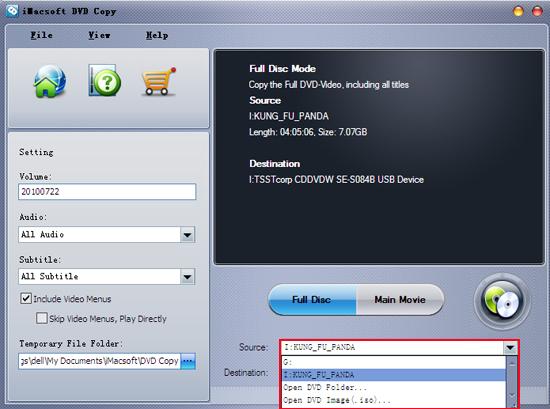
2. Select "Destination"
To copy a DVD movie, you have to specify source DVD drive in "Source" Combo Box and target drive in "Destination" Combo Box. Then it will pop up a hint dialogue box reminding you to select disc type. There are three options (D5, D9, Custom ) to select.
Tip: You may have only one DVD ROM. Just select the same DVD Drive as the " Source" and "Destination ".
To copy a DVD movie, you have to specify source DVD drive in "Source" Combo Box and target drive in "Destination" Combo Box. Then it will pop up a hint dialogue box reminding you to select disc type. There are three options (D5, D9, Custom ) to select.
Tip: You may have only one DVD ROM. Just select the same DVD Drive as the " Source" and "Destination ".
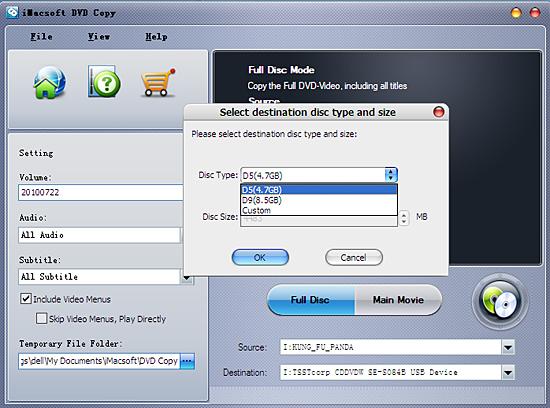
3: Copy DVD movie to Temporary File Folder
In this step, iMacsoft DVD Copy will copy DVD movie to your computer temporary file folder. When copying, it will display the copying progress in main interface.
In this step, iMacsoft DVD Copy will copy DVD movie to your computer temporary file folder. When copying, it will display the copying progress in main interface.
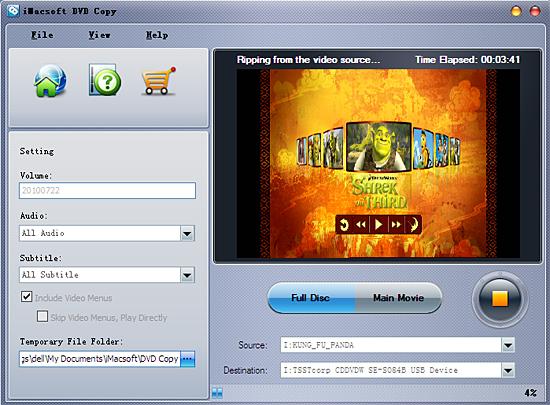
4. Insert blank DVD and copy
After the source DVD is copied to temporary file folder in your hard disk, it will begin to copy the temporary file to your target blank DVD that set in the destination Combo Box.
Note: Here, it will pop up a message box telling you "Please insert an empty disc to write to...". At the same time your DVD RW Drive will be ejected. Insert a blank DVD, then click " Retry" button.
After the source DVD is copied to temporary file folder in your hard disk, it will begin to copy the temporary file to your target blank DVD that set in the destination Combo Box.
Note: Here, it will pop up a message box telling you "Please insert an empty disc to write to...". At the same time your DVD RW Drive will be ejected. Insert a blank DVD, then click " Retry" button.
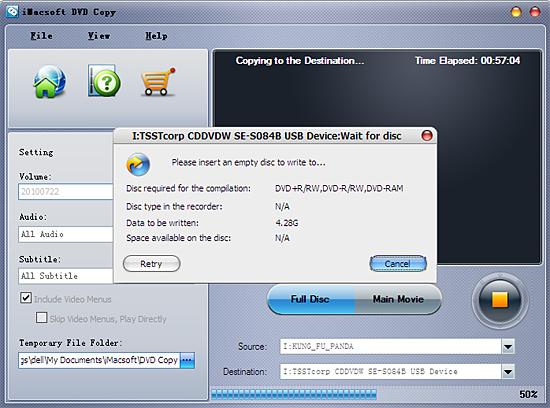
5. Copy a DVD movie to new DVD
Once copying completed, this DVD Movie Copy will pop up a message box showing copy information including "Source", "Destination", "Copy mode", "Compress ratio" and "Time".
Once copying completed, this DVD Movie Copy will pop up a message box showing copy information including "Source", "Destination", "Copy mode", "Compress ratio" and "Time".
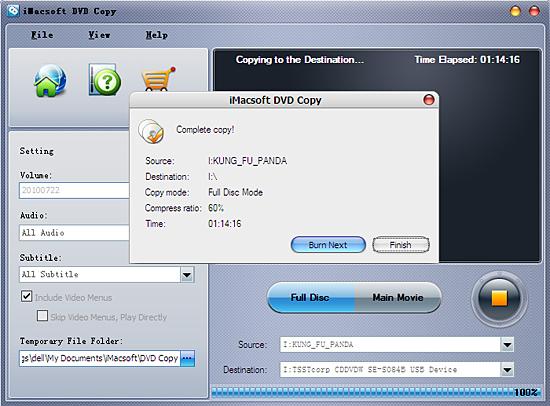
Copying DVD movie 's has never been so easy! Now remember, these instructions are for educational purposes only on how to copy movie DVD on computer. And I guess they should only be used on your own home-made movies that you apply copy protection to.
|
Hot Tags: |
||||
Ready to try or buy?
 2.47 MB
2.47 MB
 $32.oo
$32.oo -
- iPod to Mac Transfer

- iPhone to Mac Transfer

- iPad to Mac Transfer

- iPhone Ringtone Maker for Mac

- iPhone SMS to Mac Transfer

- iPhone Contact to Mac Transfer
- iPhone Call List to Mac Transfer
- iPhone iBooks to Mac Transfer

- iPhone Photo to Mac Transfer
- DVD to iPod Converter for Mac
- DVD to iPhone Converter for Mac
- DVD to iPad Converter for Mac

- iPod Video Converter for Mac
- iPhone Video Converter for Mac
- iPad Video Converter for Mac
- iPod to Mac Transfer
-
- Mac DVD Toolkit

- iPod Mate for Mac

- iPhone Mate for Mac

- iPad Mate for Mac

- DVD Ripper Suite for Mac
- DVD Maker Suite for Mac
- DVD to iPod Suite for Mac
- DVD to iPhone Suite for Mac
- DVD to iPad Suite for Mac
- DVD to MP4 Suite for Mac
- DVD to Apple TV Suite for Mac
- DVD Audio Ripper Suite for Mac
- DVD to FLV Suite for Mac
- DVD to PSP Suite for Mac
- Mac DVD Toolkit




