How to copy iPhone photos, camera photo and camera video to PC?
"Experience very happly day in Great Canyon, One week ago, I together with my parents visit the wonderful scenery -- Great Canyon. And I took piles of photos and video with iPhone camera there. And now I wanna copy photo and video from iPhone to PC, however, all files and folder in Apple can not be allowed to transfer by some remote limitations. Can you recommend me a useful program that can help me copy iPhone photos to PC for viewing pictures and videos on PC with high quality?"We create a professional iPhone photos to pc copying software recently named iMacsoft iPhone Photo to PC Transfer. It offers you a quick access to copy iPhone photos to PC fast and easily and also backup music/movie/podcast from iPhone to PC. And the following tutorial you will learn a best solution on how to copy iPhone photos, camera photos, camera video to PC. See the basic steps as below:
 6.68 MB
6.68 MB
 $9.99
$9.99
1.Run the software and connect iPhone to PC
Free download iMacsoft iPhone Photo to PC Transfer and connect iPhone to PC with USB cable. When you launch the software you can see some useful info which place in two parts, one is the info about iPhone device itself, the other is iPhone library folder contents. So you can easily and fast check the iPhone default info and files you stored in iPhone in the main interface. If you purchase this iPhone Photo to PC transfer software, get the full function without any limitation.
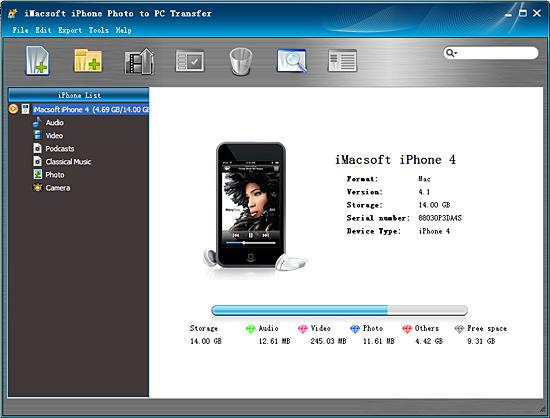
2. Copy iPhone photos to PC
Obviously, you can notice that there are two different iPhone library folder in the list. The picture in "Photo" comes from iTunes or local, and "camera" library contains photo and video you take by iPhone. You can click "Camera" icon and all photos and videos you take are shown in the interface. Find out photos you wanna copy to PC and check them completely, and then press "Export checked files to local" button to start iPhone photos to PC copying. Before you copy iPhone photo to PC, select a target folder to save them on PC.
Obviously, you can notice that there are two different iPhone library folder in the list. The picture in "Photo" comes from iTunes or local, and "camera" library contains photo and video you take by iPhone. You can click "Camera" icon and all photos and videos you take are shown in the interface. Find out photos you wanna copy to PC and check them completely, and then press "Export checked files to local" button to start iPhone photos to PC copying. Before you copy iPhone photo to PC, select a target folder to save them on PC.
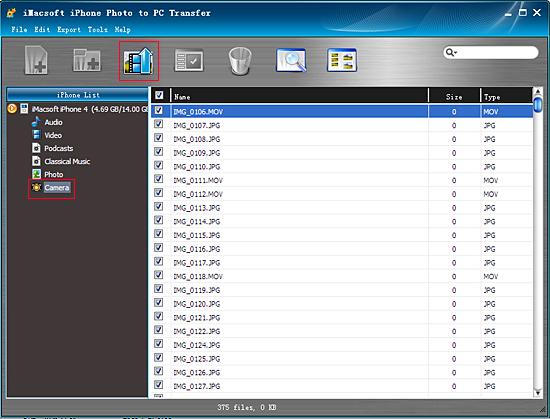
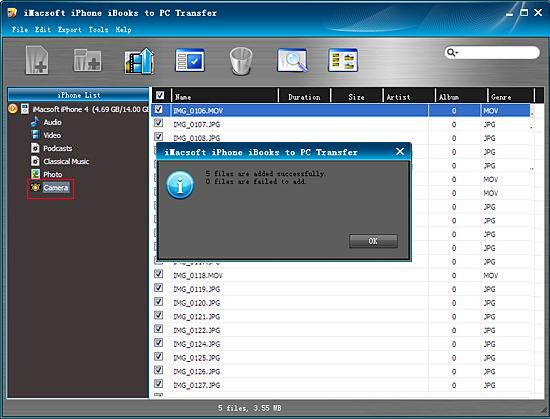
Very surprise, just take few minutes, all the photos and camera video have copied to PC successfully. Besides, you can copy iPhone photos to PC with iMacsoft iPhone Photo to PC Transfer. You can also add music/movie to iPhone without iTunes or backup them into PC/iTunes library.
|
Hot Tags: |
||||
Ready to try or buy?
 6.68 MB
6.68 MB
 $9.99
$9.99
-
- iPod to Mac Transfer

- iPhone to Mac Transfer

- iPad to Mac Transfer

- iPhone Ringtone Maker for Mac

- iPhone SMS to Mac Transfer

- iPhone Contact to Mac Transfer
- iPhone Call List to Mac Transfer
- iPhone iBooks to Mac Transfer

- iPhone Photo to Mac Transfer
- DVD to iPod Converter for Mac
- DVD to iPhone Converter for Mac
- DVD to iPad Converter for Mac

- iPod Video Converter for Mac
- iPhone Video Converter for Mac
- iPad Video Converter for Mac
- iPod to Mac Transfer
-
- Mac DVD Toolkit

- iPod Mate for Mac

- iPhone Mate for Mac

- iPad Mate for Mac

- DVD Ripper Suite for Mac
- DVD Maker Suite for Mac
- DVD to iPod Suite for Mac
- DVD to iPhone Suite for Mac
- DVD to iPad Suite for Mac
- DVD to MP4 Suite for Mac
- DVD to Apple TV Suite for Mac
- DVD Audio Ripper Suite for Mac
- DVD to FLV Suite for Mac
- DVD to PSP Suite for Mac
- Mac DVD Toolkit




