How to copy iPhone music/video to iPad on Mac?
There are plenty of programs to can help you transfer iPhone music/videos to iPad in the Internet market. However, in my opinion, the most powerful tool is iMacsoft iPhone to Mac Transfer, which is specially designed for iPhone users, it can allow you to transfer your iPhone music to iTunes library and easily sync music to your iPad 2. See the concrete tutorials as below:1.Download, install and run the software
Download iMacsoft iPhone to Mac Transfer, install and launch it on your Mac. Connect your iPhone to Mac, the iPhone to Mac transfer will automatically recognize it and the device info will be shown as the picture below.
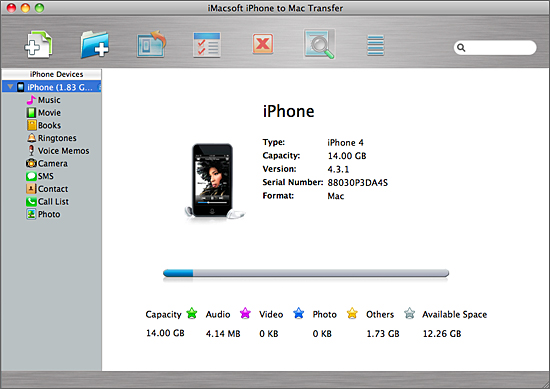
2. Transfer iPhone music to iTunes library
In this screen, you can click "music" option in the iPhone list, and all music files will be shown on the main interface. Select and check all the favourite music you wanna transfer. And then press "Add checked files to iTunes library" button to start iPhone music files into iTunes library. Several minutes later, all music files have been saved into iTunes library.
In this screen, you can click "music" option in the iPhone list, and all music files will be shown on the main interface. Select and check all the favourite music you wanna transfer. And then press "Add checked files to iTunes library" button to start iPhone music files into iTunes library. Several minutes later, all music files have been saved into iTunes library.
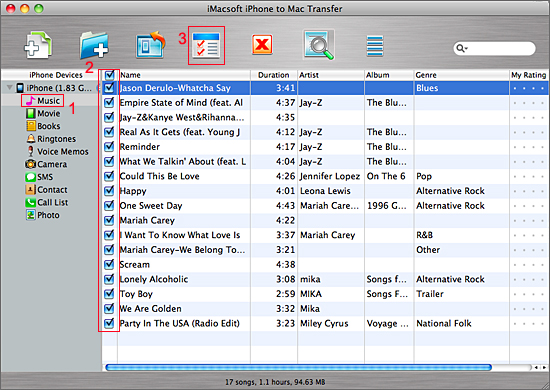
3. Sync music to iPad 2
1) Run the iTunes and search for the transferred music files in iTunes "Music" library. You should assure that the iTunes version is the latest one or directly free download from Apple website.
2) Connect iPad 2 to Mac, and iTunes can recognize the iPad device immediately, click iPad icon in the library list. In the right of interface, choose "music" table and check the "sync music" option, when everything is finished, press "Apply" button to start sync the checked music to iPad 2.
1) Run the iTunes and search for the transferred music files in iTunes "Music" library. You should assure that the iTunes version is the latest one or directly free download from Apple website.
2) Connect iPad 2 to Mac, and iTunes can recognize the iPad device immediately, click iPad icon in the library list. In the right of interface, choose "music" table and check the "sync music" option, when everything is finished, press "Apply" button to start sync the checked music to iPad 2.

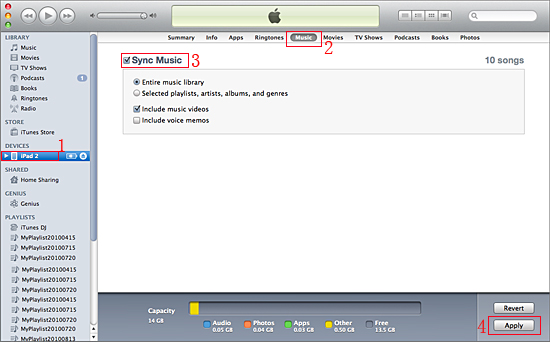
|
Hot Tags: |
||||
Ready to try or buy?
 6.03 MB
6.03 MB
 $20.oo
$20.oo
-
- iPod to Mac Transfer

- iPhone to Mac Transfer

- iPad to Mac Transfer

- iPhone Ringtone Maker for Mac

- iPhone SMS to Mac Transfer

- iPhone Contact to Mac Transfer
- iPhone Call List to Mac Transfer
- iPhone iBooks to Mac Transfer

- iPhone Photo to Mac Transfer
- DVD to iPod Converter for Mac
- DVD to iPhone Converter for Mac
- DVD to iPad Converter for Mac

- iPod Video Converter for Mac
- iPhone Video Converter for Mac
- iPad Video Converter for Mac
- iPod to Mac Transfer
-
- Mac DVD Toolkit

- iPod Mate for Mac

- iPhone Mate for Mac

- iPad Mate for Mac

- DVD Ripper Suite for Mac
- DVD Maker Suite for Mac
- DVD to iPod Suite for Mac
- DVD to iPhone Suite for Mac
- DVD to iPad Suite for Mac
- DVD to MP4 Suite for Mac
- DVD to Apple TV Suite for Mac
- DVD Audio Ripper Suite for Mac
- DVD to FLV Suite for Mac
- DVD to PSP Suite for Mac
- Mac DVD Toolkit




