How to copy iPad ePub books to iTunes and sync to iPhone 4G?
"Recently, Apple releases a new and changeable product-- iPhone 4G. In so many ways, it is a first. You will see iPhone 4G creates iBooks to place and browse through books. And now you wanna transfer ePub books from iPad to iPhone 4G, convenient for you to answer telephone with reading books. Is there a best iPad to iPhone 4G tool for ePub books transferring. You can use a third party software -iMacsoft iPad to PC Transfer we recommend to help you transfer iPad ePub files to PC and sync them to iPhone 4G with iTunes. By the way, this product is equally feasible for iPod, iPhone users."This iPad to PC Transfer will provide you with a perfect program on copying ePub files to iTunes easily and fast. In this article, we will show you a step by step guide to help you copy ePub files from iPad to iTunes and sync them to iPhone 4G with iTunes.
1. Run the software and connect iPad to PC
Download and launch iMacsoft iPad to PC Transfer. Once connect your iPad to PC, and all information about your iPad, such as Type, Capacity, Version, Serial Number, and Format, will be shown on the main interface.
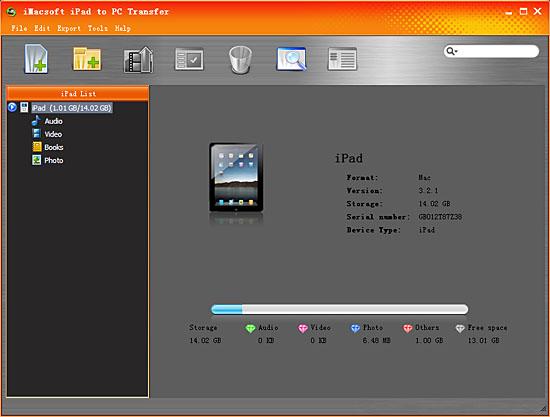
2. Copy ePub books from iPad to iTunes
1) Open the "Books" library that you want to transfer. All these music files are displayed on the library panel.
2) Locate the files you want to transfer in the "Books" library and check them without any loss.
3) Choose the "Export->Export to iTunes " option on the "File" top-menu, or directly click the "Export checked files to iTunes" button to export and select the target folder for saving iPad in the dialog box that appears, and press "Save" button and start to transfer ePub books from iPad to PC.
1) Open the "Books" library that you want to transfer. All these music files are displayed on the library panel.
2) Locate the files you want to transfer in the "Books" library and check them without any loss.
3) Choose the "Export->Export to iTunes " option on the "File" top-menu, or directly click the "Export checked files to iTunes" button to export and select the target folder for saving iPad in the dialog box that appears, and press "Save" button and start to transfer ePub books from iPad to PC.
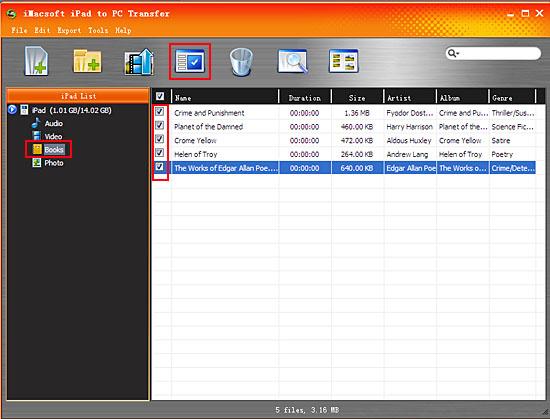
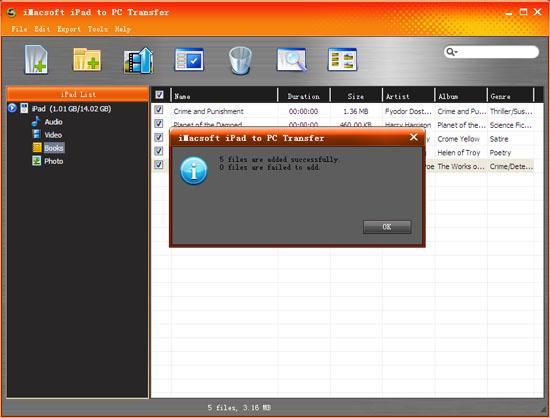
3. Sync ePub files to iPhone 4G
Install and run iTunes, search for iBooks (ePub format) files and add them to iTunes library. And then connect you iPhone 4G with PC, all selected books files are shown on iTunes library "Books" option and iPhone 4G can be detected and its icon is displayed on iTunes in the left panel. Click this iPhone icon and choose Books option to sync ePub files to iPhone completely.
Install and run iTunes, search for iBooks (ePub format) files and add them to iTunes library. And then connect you iPhone 4G with PC, all selected books files are shown on iTunes library "Books" option and iPhone 4G can be detected and its icon is displayed on iTunes in the left panel. Click this iPhone icon and choose Books option to sync ePub files to iPhone completely.
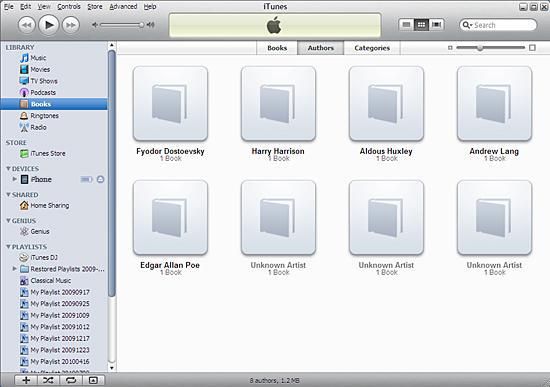
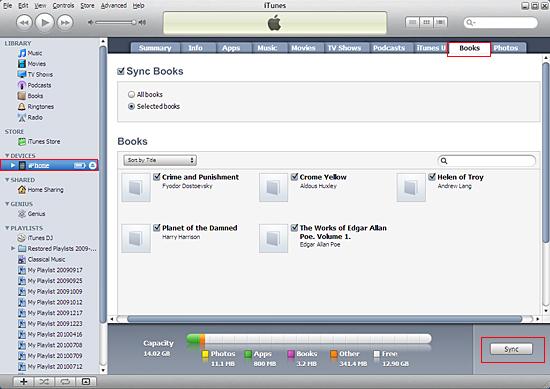
|
Hot Tags: |
||||
Ready to try or buy?
 5.50 MB
5.50 MB
 $19.oo
$19.oo -
- iPod to Mac Transfer

- iPhone to Mac Transfer

- iPad to Mac Transfer

- iPhone Ringtone Maker for Mac

- iPhone SMS to Mac Transfer

- iPhone Contact to Mac Transfer
- iPhone Call List to Mac Transfer
- iPhone iBooks to Mac Transfer

- iPhone Photo to Mac Transfer
- DVD to iPod Converter for Mac
- DVD to iPhone Converter for Mac
- DVD to iPad Converter for Mac

- iPod Video Converter for Mac
- iPhone Video Converter for Mac
- iPad Video Converter for Mac
- iPod to Mac Transfer
-
- Mac DVD Toolkit

- iPod Mate for Mac

- iPhone Mate for Mac

- iPad Mate for Mac

- DVD Ripper Suite for Mac
- DVD Maker Suite for Mac
- DVD to iPod Suite for Mac
- DVD to iPhone Suite for Mac
- DVD to iPad Suite for Mac
- DVD to MP4 Suite for Mac
- DVD to Apple TV Suite for Mac
- DVD Audio Ripper Suite for Mac
- DVD to FLV Suite for Mac
- DVD to PSP Suite for Mac
- Mac DVD Toolkit




