How to copy DVD on Mac?
iMacsoft DVD Copy for Mac allows you to copy DVD on Mac, such as DVD9 to DVD5, DVD9 to DVD9, and DVD5 to DVD5 on Mac; offers Full Copy, Main Movie Copy, Customized Copy & Split Copy. You could also copy movies to local files as DVD folder or ISO files and devices for movies managements and backup purpose.This step-by-step guide is dedicating to demonstrate how to copy DVD movie (copyright protected included) to computer and copy DVD to a new DVD disc with no protections on Mac OS X (leopard included).
If you are interested in iMacsoft DVD Copy for Windows users, and want to copy DVD on PC, please download for free from: https://www.imacsoft.com/dvd-copy.html
1: Add movie DVD
After you install and lunch iMacsoft DVD Copy for Mac, put the DVD disc into your DVD drive. Click the "Select Source" drop-down list to browse your computer and located your source DVD movie (either in a folder or from your DVD-ROM).
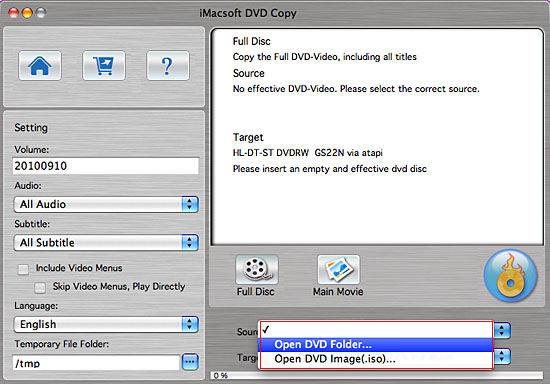
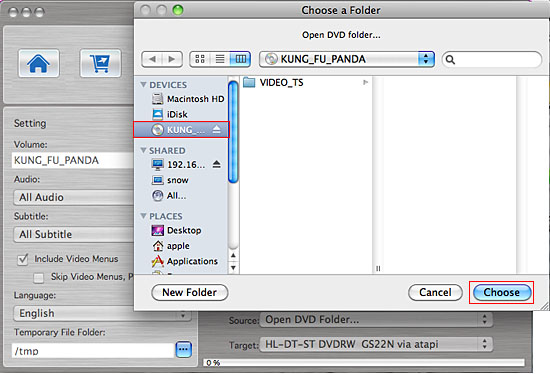
2: Specify destination
iMacsoft DVD Copy for Mac allows you to copy DVD to a folder on your hard drive or directly copy DVD to a new DVD disc. Select a method to output the selected DVD movie according to your need:
If you want to copy DVD to a folder on your hard disc, you can select the "Save as DVD Folder" option, and specify a directory to save the copied DVD movie.
iMacsoft DVD Copy for Mac allows you to copy DVD to a folder on your hard drive or directly copy DVD to a new DVD disc. Select a method to output the selected DVD movie according to your need:
If you want to copy DVD to a folder on your hard disc, you can select the "Save as DVD Folder" option, and specify a directory to save the copied DVD movie.
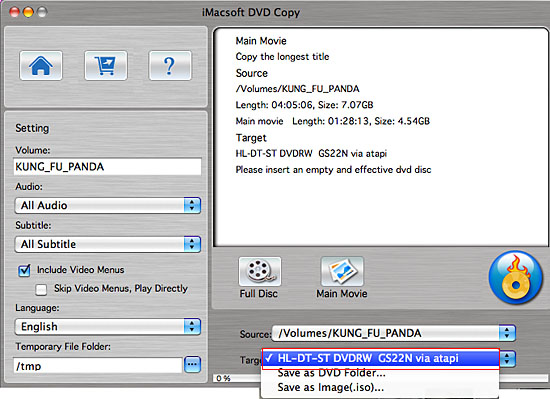
If you want to directly copy DVD on Mac, you can just select the DVD Burner where you have inserted a blank DVD disc.
Note: If you are copying a DVD disc from your DVD Burner to a new DVD disc, iMacsoft DVD Copy for Mac will ask you to insert a blank DVD disc when the program gets ready to burn. Then you can just take the original DVD disc out and insert a blank DVD disc.
But if you have two or multiple DVD Burner, you just need to change object DVD to another DVD burner and insert a blank disc into it , then iMacsoft DVD Copy for Mac will automatically copy DVD on Mac. No need to wait for the conversion to insert a new blank DVD disc.
But if you have two or multiple DVD Burner, you just need to change object DVD to another DVD burner and insert a blank disc into it , then iMacsoft DVD Copy for Mac will automatically copy DVD on Mac. No need to wait for the conversion to insert a new blank DVD disc.
5: Copy DVD on Mac
After all things done, click the "Start" button to copy DVD on Mac or burning it to a new DVD disc. That's all.
After all things done, click the "Start" button to copy DVD on Mac or burning it to a new DVD disc. That's all.
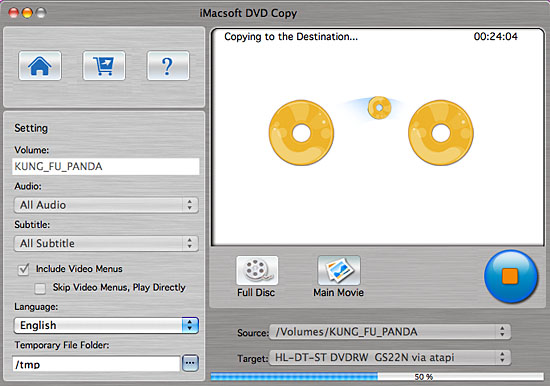
|
Hot Tags: |
||||
Ready to try or buy?
-
- iPod to Mac Transfer

- iPhone to Mac Transfer

- iPad to Mac Transfer

- iPhone Ringtone Maker for Mac

- iPhone SMS to Mac Transfer

- iPhone Contact to Mac Transfer
- iPhone Call List to Mac Transfer
- iPhone iBooks to Mac Transfer

- iPhone Photo to Mac Transfer
- DVD to iPod Converter for Mac
- DVD to iPhone Converter for Mac
- DVD to iPad Converter for Mac

- iPod Video Converter for Mac
- iPhone Video Converter for Mac
- iPad Video Converter for Mac
- iPod to Mac Transfer
-
- Mac DVD Toolkit

- iPod Mate for Mac

- iPhone Mate for Mac

- iPad Mate for Mac

- DVD Ripper Suite for Mac
- DVD Maker Suite for Mac
- DVD to iPod Suite for Mac
- DVD to iPhone Suite for Mac
- DVD to iPad Suite for Mac
- DVD to MP4 Suite for Mac
- DVD to Apple TV Suite for Mac
- DVD Audio Ripper Suite for Mac
- DVD to FLV Suite for Mac
- DVD to PSP Suite for Mac
- Mac DVD Toolkit




