How to convert YouTube to iPod videos?
There is a ton of good content on YouTube, but copyright infringement claims and DMCA take-down notices mean that any given video can disappear at any time. Having a local copy of the video means you won't lose access if YouTube removes the video from their site. And if you convert YouTube to MP4 format, you can transfer it to your iPod as well.And if your YouTube files are unplayable on iPod, this guide will show you how to download video content from numerous sites (YouTube, etc) and convert YouTube videos to iPod (iPod nano, iPod touch, iPod classic) using iMacsoft YouTube to iPad Converter software. You can free download it and easily convert YouTube to iPod.
 14.70 MB
14.70 MB
 $25.oo
$25.oo
1: Load YouTube videos
Downloaded iMacsoft iPod Video Converter program, install and run it. Drag & drop YouTube Videos to the program. Or go to "File" menu, choose "Add..."/ "Add DirectShow files" item. Or press "Add" button at the toolbar to load YouTube videos, and locate the YouTube videos you want to add.
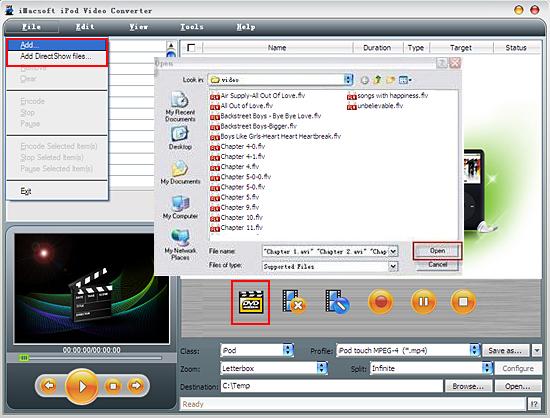
2. Set output files format
iMacsoft iPod Video Converter provides optimized presets for all models of devices in the "Class" combo box. Just select an output format for YouTube videos according to which iPod model you have. The output file (MP4) is compatible with iPod, iPhone, Apple TV, PSP and many other digital video and audio players.
iMacsoft iPod Video Converter provides optimized presets for all models of devices in the "Class" combo box. Just select an output format for YouTube videos according to which iPod model you have. The output file (MP4) is compatible with iPod, iPhone, Apple TV, PSP and many other digital video and audio players.
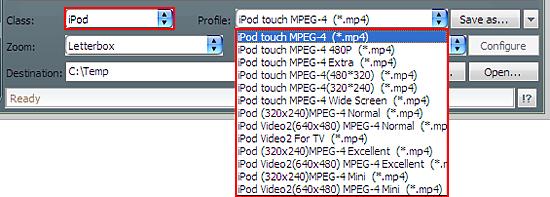
3: Convert YouTube to iPod
Click "Encode" and let this YouTube to iPod Converter to convert YouTube to iPod. After that, the output folder where your converted iPod video file located would be popped up. Before you convert YouTube to iPod, press "Browse" button to convert YouTube video to iPod files.
Click "Encode" and let this YouTube to iPod Converter to convert YouTube to iPod. After that, the output folder where your converted iPod video file located would be popped up. Before you convert YouTube to iPod, press "Browse" button to convert YouTube video to iPod files.
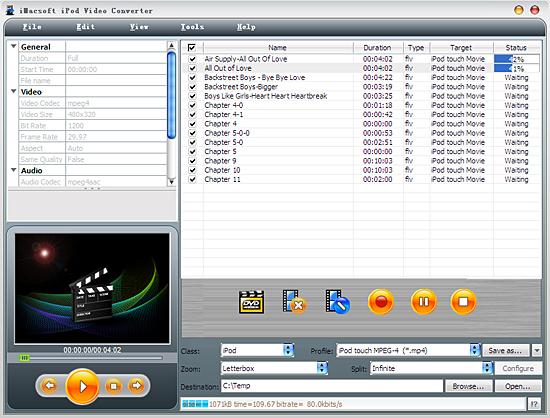
4: Sync MP4 videos to iPod touch
And then you will get targeted format's files that are ready to be put on your iPod. But how do you put the video files you ripped on iPod? The way is as follows:
(1) Please click "Open" button in the software interface after the conversion is complete.
(2) Locate the converted files in the destination folder and add those video files to iTunes library.
(3) Connect iPod touch to PC, you will see the video files have already shown in iTunes library of "Movies" option. When your iPod touch is successfully recognised by iTunes, all iPod touch items are displayed in iTunes list. Click iPod touch icon, and choose "Movies" option to select several or whole video files you want to sync. After everything is finished, press "Sync" button to complete video to iPod touch transferring.
Finally, you are able to enjoy your favourite movies on your iPod breezily!
And then you will get targeted format's files that are ready to be put on your iPod. But how do you put the video files you ripped on iPod? The way is as follows:
(1) Please click "Open" button in the software interface after the conversion is complete.
(2) Locate the converted files in the destination folder and add those video files to iTunes library.
(3) Connect iPod touch to PC, you will see the video files have already shown in iTunes library of "Movies" option. When your iPod touch is successfully recognised by iTunes, all iPod touch items are displayed in iTunes list. Click iPod touch icon, and choose "Movies" option to select several or whole video files you want to sync. After everything is finished, press "Sync" button to complete video to iPod touch transferring.
Finally, you are able to enjoy your favourite movies on your iPod breezily!
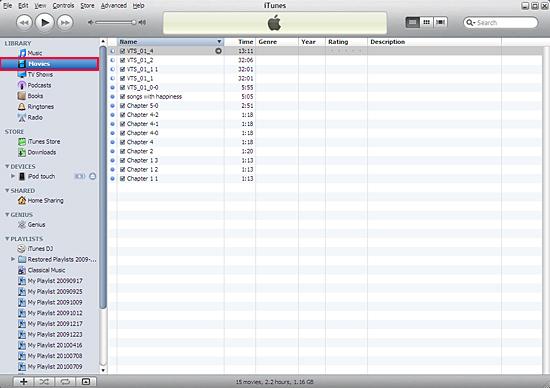
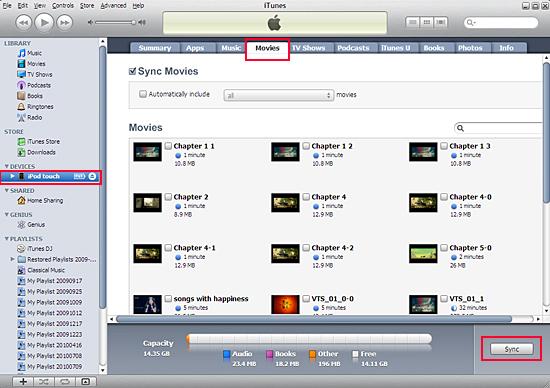
Tips: Without iTunes, you can also transfer these converted files to iPod easily with our product--iMacsoft iPod to PC Transfer, iPhone to PC Transfer or iPad to PC Transfer software.
With the help of iMacsoft iPod Video Converter, and you will easily convert YouTube videos to iPod for loading the videos into iPod library. Enjoy the YouTube to iPod Converting program, and watch the any movie files on iPod.
With the help of iMacsoft iPod Video Converter, and you will easily convert YouTube videos to iPod for loading the videos into iPod library. Enjoy the YouTube to iPod Converting program, and watch the any movie files on iPod.
|
Hot Tags: |
||||
 14.70 MB
14.70 MB
 $25.oo
$25.oo -
- iPod to Mac Transfer

- iPhone to Mac Transfer

- iPad to Mac Transfer

- iPhone Ringtone Maker for Mac

- iPhone SMS to Mac Transfer

- iPhone Contact to Mac Transfer
- iPhone Call List to Mac Transfer
- iPhone iBooks to Mac Transfer

- iPhone Photo to Mac Transfer
- DVD to iPod Converter for Mac
- DVD to iPhone Converter for Mac
- DVD to iPad Converter for Mac

- iPod Video Converter for Mac
- iPhone Video Converter for Mac
- iPad Video Converter for Mac
- iPod to Mac Transfer
-
- Mac DVD Toolkit

- iPod Mate for Mac

- iPhone Mate for Mac

- iPad Mate for Mac

- DVD Ripper Suite for Mac
- DVD Maker Suite for Mac
- DVD to iPod Suite for Mac
- DVD to iPhone Suite for Mac
- DVD to iPad Suite for Mac
- DVD to MP4 Suite for Mac
- DVD to Apple TV Suite for Mac
- DVD Audio Ripper Suite for Mac
- DVD to FLV Suite for Mac
- DVD to PSP Suite for Mac
- Mac DVD Toolkit




