How to convert WMV to iPhone MP4 videos on Mac?
WMV is a compressed video compression format introduced by Microsoft. If you wanna put WMV movies on your iPhone (iPhone 3G, iPhone 3GS, iPhone 4, iPhone 4S, iPhone 5), you need to convert these WMV files to iPhone compatible format first. Many WMV decoding tools does not support iPhone 4, so you might discover a best WMV to iPhone converter tool to convert WMV to iPhone MP4 files for your iPhone 4. I recommend iMacsoft iPhone Video Converter for Mac, which provides optimized presets for your iPhone so you don't need to worry about the settings for your iPhone. And the following tutorials will teach you how to convert WMV to iPhone videos.1: Load WMV files
Free download iMacsoft iPhone Video Converter for Mac and get the trial version. Click "Add" button or choose "File-->Add..." option in the top menu. And you will see an "Open" dialog window pops up, and select WMV files from your Mac. When it is done, press "Open" button to load WMV video files. If you wanna get full version and purchase this WMV to iPhone MP4 converting tool to obtain licence code.

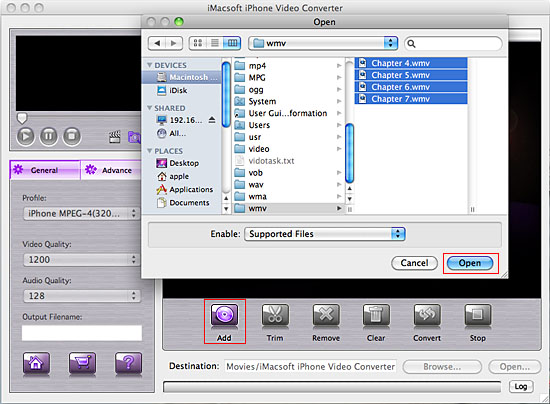
2: Set output iPhone video format
In the "General" panel, click "Profile" drop-down list and you can see lots of video formats for you choosing, you can select "iPhone MPEG-4 (*.mp4)" option for output iPhone MP4 video files. And you can also set diverse video formats for different video files you loaded.
In the "General" panel, click "Profile" drop-down list and you can see lots of video formats for you choosing, you can select "iPhone MPEG-4 (*.mp4)" option for output iPhone MP4 video files. And you can also set diverse video formats for different video files you loaded.
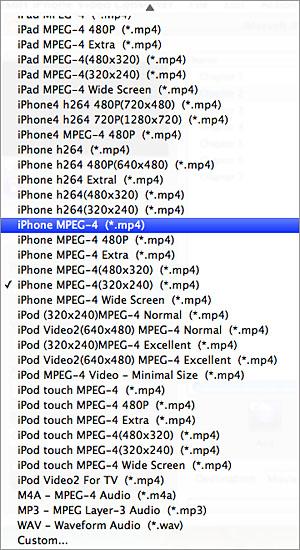
3: Adjust some parameters
1)After selecting certain output format, you can choose "General" tab on the right top which will show its general standard. You may set "Video Quality", "Audio Quality", "Output filename" by clicking "General" button.
2)After that, you can also choose "Advance" tab on the right column which will show its advanced standard. You may set "Start Time", "Video Size", "Bit Rate" by clicking certain settings.
1)After selecting certain output format, you can choose "General" tab on the right top which will show its general standard. You may set "Video Quality", "Audio Quality", "Output filename" by clicking "General" button.
2)After that, you can also choose "Advance" tab on the right column which will show its advanced standard. You may set "Start Time", "Video Size", "Bit Rate" by clicking certain settings.
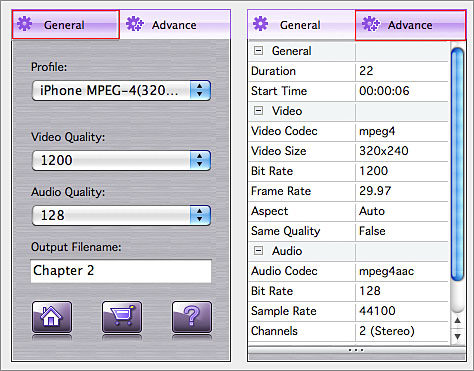
4: Start WMV to iPhone MP4 conversion
Click "Browse..." button and select the target folder on Mac for saving up iPhone video files. And then check WMV video files you wanna convert to iPhone in the interface list, press "Convert" button to start WMV to iPhone MP4 video files conversion. You can see the converting process exactly in the progress "Status" bar.
Click "Browse..." button and select the target folder on Mac for saving up iPhone video files. And then check WMV video files you wanna convert to iPhone in the interface list, press "Convert" button to start WMV to iPhone MP4 video files conversion. You can see the converting process exactly in the progress "Status" bar.
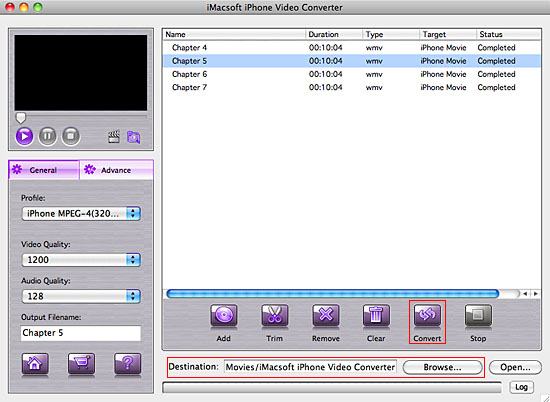
Tips: How to put iPhone MP4 videos to iPhone?
(1) Please click "Open" button in the software interface after the conversion is complete.
(2) Locate the converted files in the destination folder and add those video files to iTunes library (iTunes 10 supported).
(3) Connect iPhone to Mac, you will see the video files have already shown in iTunes library of "Movies" option. When your iPhone is successfully recognised by iTunes, all iPhone items are displayed in iTunes list. Click iPhone icon, and choose "Movies" option to select several or whole video files you want to sync. After everything is finished, press "Sync" button to complete video to iPhone transferring.
(1) Please click "Open" button in the software interface after the conversion is complete.
(2) Locate the converted files in the destination folder and add those video files to iTunes library (iTunes 10 supported).
(3) Connect iPhone to Mac, you will see the video files have already shown in iTunes library of "Movies" option. When your iPhone is successfully recognised by iTunes, all iPhone items are displayed in iTunes list. Click iPhone icon, and choose "Movies" option to select several or whole video files you want to sync. After everything is finished, press "Sync" button to complete video to iPhone transferring.

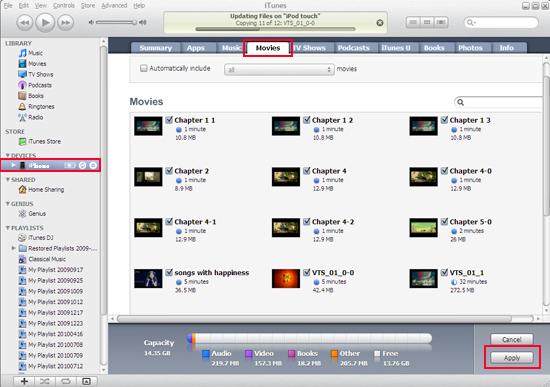
Without iTunes, you can also transfer these converted files to iPhone easily with our product--iMacsoft iPod to Mac Transfer, iPhone to Mac Transfer or iPad to Mac Transfer software.
Tips: How to trim WMV video segment for output?
Select one WMV video in the file list, click "Trim" button in the toolbar to open "Trim" window. You can clip the original video into several parts, then convert and output them separately or as a whole one. Set start point and end point, you get the segment you want to convert and output.
Tips: How to trim WMV video segment for output?
Select one WMV video in the file list, click "Trim" button in the toolbar to open "Trim" window. You can clip the original video into several parts, then convert and output them separately or as a whole one. Set start point and end point, you get the segment you want to convert and output.
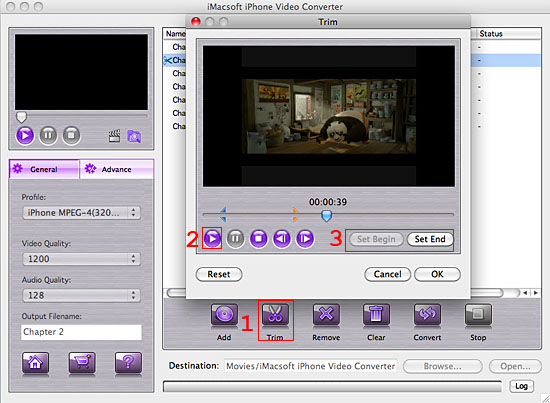
Tips: How to take screenshot when playing WMV video files?
You are capable to make a stylish album using the snapshots taken from the video with this software. Click "Capture Frame" button at the left top of the main interface to take snapshot when playing the video and save as BMP, click "Open Snapshot Folder" to check the snapshot. You can also define the destination in your hard disk to save the snapshots.
You are capable to make a stylish album using the snapshots taken from the video with this software. Click "Capture Frame" button at the left top of the main interface to take snapshot when playing the video and save as BMP, click "Open Snapshot Folder" to check the snapshot. You can also define the destination in your hard disk to save the snapshots.
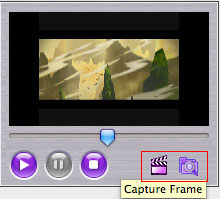
|
Hot Tags: |
||||
Ready to try or buy?
-
- iPod to Mac Transfer

- iPhone to Mac Transfer

- iPad to Mac Transfer

- iPhone Ringtone Maker for Mac

- iPhone SMS to Mac Transfer

- iPhone Contact to Mac Transfer
- iPhone Call List to Mac Transfer
- iPhone iBooks to Mac Transfer

- iPhone Photo to Mac Transfer
- DVD to iPod Converter for Mac
- DVD to iPhone Converter for Mac
- DVD to iPad Converter for Mac

- iPod Video Converter for Mac
- iPhone Video Converter for Mac
- iPad Video Converter for Mac
- iPod to Mac Transfer
-
- Mac DVD Toolkit

- iPod Mate for Mac

- iPhone Mate for Mac

- iPad Mate for Mac

- DVD Ripper Suite for Mac
- DVD Maker Suite for Mac
- DVD to iPod Suite for Mac
- DVD to iPhone Suite for Mac
- DVD to iPad Suite for Mac
- DVD to MP4 Suite for Mac
- DVD to Apple TV Suite for Mac
- DVD Audio Ripper Suite for Mac
- DVD to FLV Suite for Mac
- DVD to PSP Suite for Mac
- Mac DVD Toolkit




