How to convert WMV to iPad MP4 files on Mac?
Many iPad users are wondering why they couldn't play back MOV videos? Actually, not all MOV videos are friendly to iPad, but only H.264 / MPEG-4 encoding video in MOV format is compatible with iPad. So this guide will tell you how to easily convert WMV to iPad MP4 files with iMacsoft iPad Video Converter for Mac which enables you to convert MOV to certain video files supported by Apple iPad with excellent conversion quality.1: Load WMV files
Click "Add" button on the toolbar and select the MOV videos files in the pop-up dialog box. Or you can easily turn to the top "File" menu and choose the "Add..." option in the drop-down list. Check all MOV videos you wanna convert and transfer from Mac local.

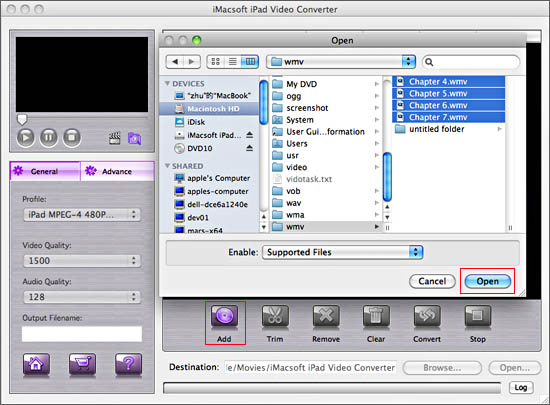
2: Output iPad video format
In the software screen, find the "General" panel and click it, then in the "Profile" item, drop down the profiles list box. And search for iPad MP4 video format, choose "iPad MPEG-4 (*.mp4)" iPad video formats to output iPad videos.
In the software screen, find the "General" panel and click it, then in the "Profile" item, drop down the profiles list box. And search for iPad MP4 video format, choose "iPad MPEG-4 (*.mp4)" iPad video formats to output iPad videos.
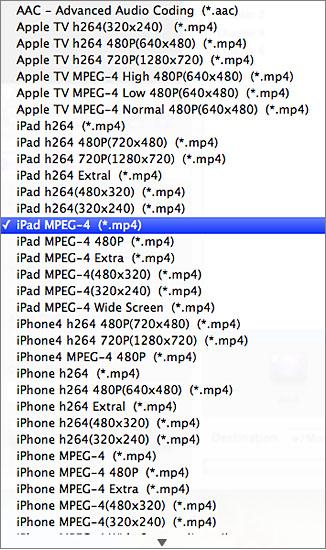
3: Adjust some parameters
1) After selecting certain output format, you can choose "General" tab on the right top which will show its general standard. You may set "Video Quality", "Audio Quality", "Output filename" by clicking "General" button.
2) After that, you can also choose "Advance" tab on the right column which will show its advanced standard. You may set "Start Time", "Video Size", "Bit Rate" by clicking certain settings.
1) After selecting certain output format, you can choose "General" tab on the right top which will show its general standard. You may set "Video Quality", "Audio Quality", "Output filename" by clicking "General" button.
2) After that, you can also choose "Advance" tab on the right column which will show its advanced standard. You may set "Start Time", "Video Size", "Bit Rate" by clicking certain settings.
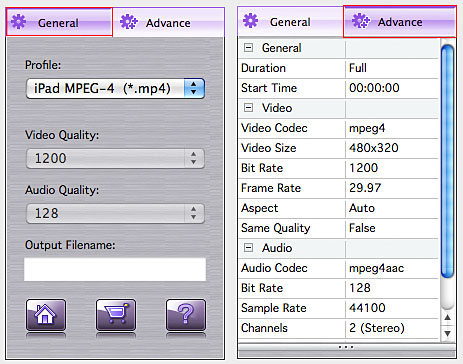
4: WMV to iPad video converting
Press "Convert" button to start video WMV to iPad video conversion, before you convert mov, click "Browse" button to set a target folder to save the converted iPad MP4 files. You can also try to click "Open" button to search for the converted iPad MP4 videos on the Mac at once.
Press "Convert" button to start video WMV to iPad video conversion, before you convert mov, click "Browse" button to set a target folder to save the converted iPad MP4 files. You can also try to click "Open" button to search for the converted iPad MP4 videos on the Mac at once.
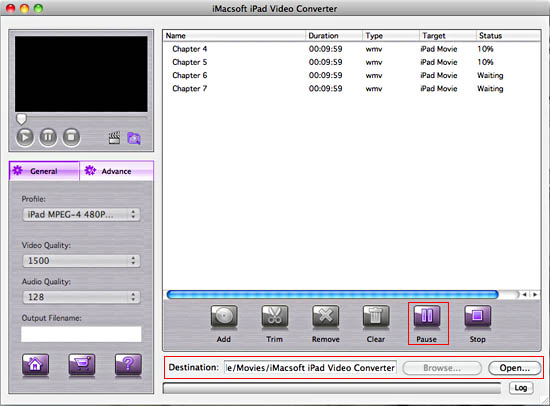
Transfer MOV videos to iPad library
(1) Download the run the iTunes software, firstly add the converted videos to iTunes library, click the "File" top menu and choose "Add files to library" option to load MOV to iTunes.
2) Connect iPad to Mac computer, and the iPad icon will show in the iTunes list, click iPad icon and enter the right panel to transfer video MOV to iPad, choose "Movies" option and check the "Sync movies" option or you can select any converted videos freely. When it is complete, press "Apply" button to transfer the converted videos to iPad library.
(1) Download the run the iTunes software, firstly add the converted videos to iTunes library, click the "File" top menu and choose "Add files to library" option to load MOV to iTunes.
2) Connect iPad to Mac computer, and the iPad icon will show in the iTunes list, click iPad icon and enter the right panel to transfer video MOV to iPad, choose "Movies" option and check the "Sync movies" option or you can select any converted videos freely. When it is complete, press "Apply" button to transfer the converted videos to iPad library.
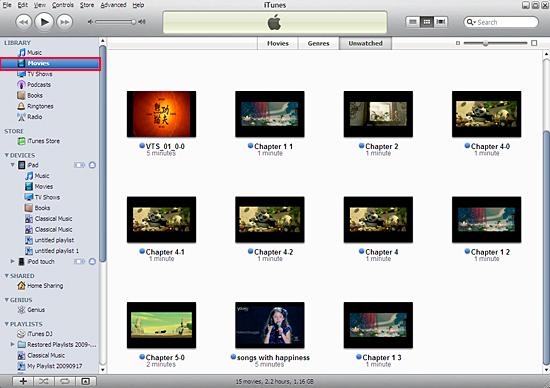
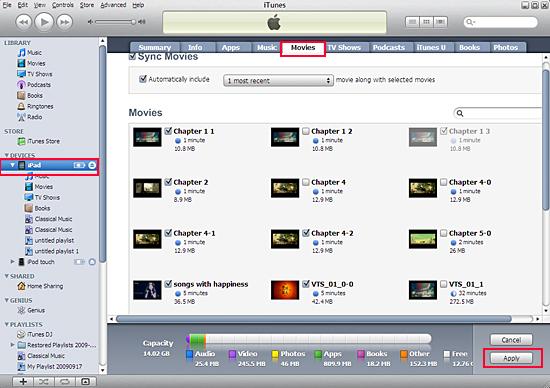
Without iTunes, you can also transfer these converted files to iPad easily with our product--iMacsoft iPod to Mac Transfer, iPhone to Mac Transfer or iPad to Mac Transfer software.
Tips: How to trim video segment for output?
Select one video in the file list, click "Trim" button in the toolbar to open "Trim" window. You can clip the original video into several parts, then convert and output them separately or as a whole one. Set start point and end point, you get the segment you want to convert and output. If you don't satisfy with the clips you trimmed, please press "Reset" button to set accurate start and end point again.
Tips: How to trim video segment for output?
Select one video in the file list, click "Trim" button in the toolbar to open "Trim" window. You can clip the original video into several parts, then convert and output them separately or as a whole one. Set start point and end point, you get the segment you want to convert and output. If you don't satisfy with the clips you trimmed, please press "Reset" button to set accurate start and end point again.
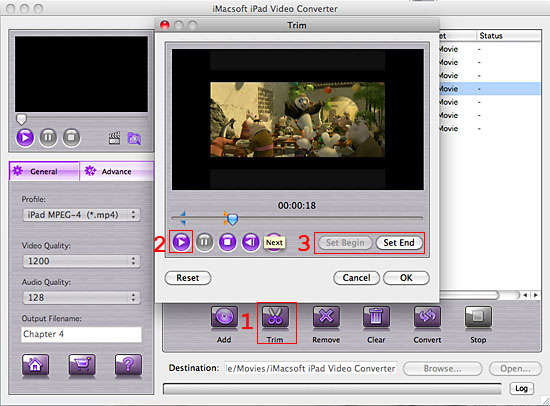
Tips: How to take screenshot when previewing video?
You are capable to make a stylish album using the snapshots taken from the video with this software. Click "Capture Frame" button at the left top of the main interface to take snapshot when playing the video and save as BMP, click "Open Snapshot Folder" to check the snapshot. You can also define the destination in your hard disk to save the snapshots.
You are capable to make a stylish album using the snapshots taken from the video with this software. Click "Capture Frame" button at the left top of the main interface to take snapshot when playing the video and save as BMP, click "Open Snapshot Folder" to check the snapshot. You can also define the destination in your hard disk to save the snapshots.
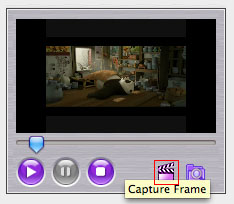
|
Hot Tags: |
||||
Ready to try or buy?
-
- iPod to Mac Transfer

- iPhone to Mac Transfer

- iPad to Mac Transfer

- iPhone Ringtone Maker for Mac

- iPhone SMS to Mac Transfer

- iPhone Contact to Mac Transfer
- iPhone Call List to Mac Transfer
- iPhone iBooks to Mac Transfer

- iPhone Photo to Mac Transfer
- DVD to iPod Converter for Mac
- DVD to iPhone Converter for Mac
- DVD to iPad Converter for Mac

- iPod Video Converter for Mac
- iPhone Video Converter for Mac
- iPad Video Converter for Mac
- iPod to Mac Transfer
-
- Mac DVD Toolkit

- iPod Mate for Mac

- iPhone Mate for Mac

- iPad Mate for Mac

- DVD Ripper Suite for Mac
- DVD Maker Suite for Mac
- DVD to iPod Suite for Mac
- DVD to iPhone Suite for Mac
- DVD to iPad Suite for Mac
- DVD to MP4 Suite for Mac
- DVD to Apple TV Suite for Mac
- DVD Audio Ripper Suite for Mac
- DVD to FLV Suite for Mac
- DVD to PSP Suite for Mac
- Mac DVD Toolkit




