How to convert videos to PSP video files?
You have a Sony PSP and would like to watch your favorite movies using it? But you do not know how to convert your movies into PSP compatible format--MP4? iMacsoft PSP Video Converter is the professional program you need to solve this problem now. This simple yet powerful video converter program enables you to transfer your movies to Sony PSP (MP4/h.264) format with a few clicks. And the following tutorials will show you a concrete solution on how to convert videos to PSP video files.1: Load Video Files
Install and launch iMacsoft PSP Video Converter. Directly click "Add" button on toolbar to search video files on your computer, then select the video files and press the "Open" button to load files into this software. Or you can also load video from computer by choosing "Add..." or "Add DirectShow files" in the "File" menu.
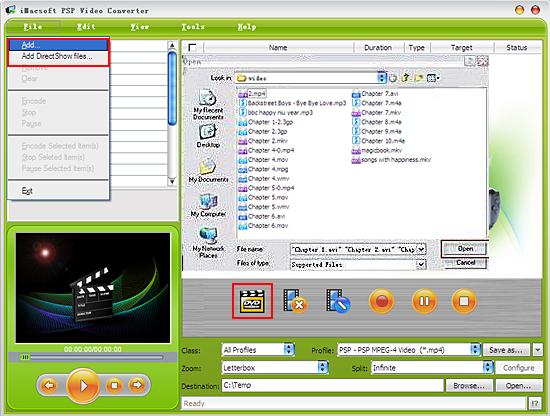
2. Set output files format
In "Profile" drop down list box, you may select output format "PSP-PSP MPEG-4 Video (*.mp4)". Or you can select PSP video format option in a quick way by choosing "PSP, PS3" option in the "Class" drop down list. The software allows setting different output formats according to different files.
Tips: After selecting certain output format, the left column will show its general standard. By clicking certain settings such as "Start Time", "Video Size", "Video/Audio Bit Rate" and so on, you may set it.
In "Profile" drop down list box, you may select output format "PSP-PSP MPEG-4 Video (*.mp4)". Or you can select PSP video format option in a quick way by choosing "PSP, PS3" option in the "Class" drop down list. The software allows setting different output formats according to different files.
Tips: After selecting certain output format, the left column will show its general standard. By clicking certain settings such as "Start Time", "Video Size", "Video/Audio Bit Rate" and so on, you may set it.
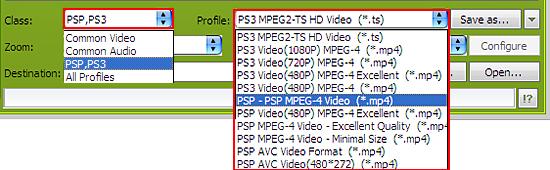
3: Set the destination and start conversion
Click the "Browse..." button and select saving path from PC on the pop up window or directly enter a path in "Destination" drop down list box, and them select the title or chapter you want to convert and start conversion by clicking Rip button.
Click the "Browse..." button and select saving path from PC on the pop up window or directly enter a path in "Destination" drop down list box, and them select the title or chapter you want to convert and start conversion by clicking Rip button.
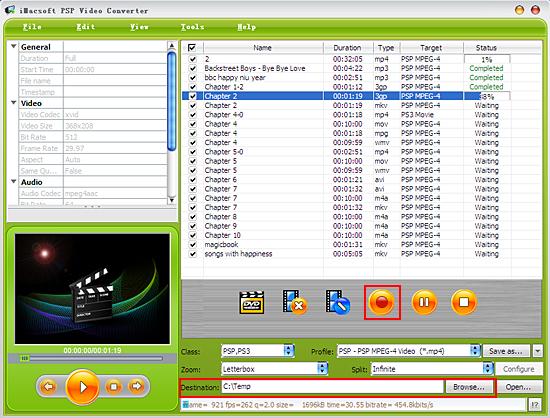
|
Hot Tags: |
||||
Ready to try or buy?
 5.84 MB
5.84 MB  $25.oo
$25.oo -
- iPod to Mac Transfer

- iPhone to Mac Transfer

- iPad to Mac Transfer

- iPhone Ringtone Maker for Mac

- iPhone SMS to Mac Transfer

- iPhone Contact to Mac Transfer
- iPhone Call List to Mac Transfer
- iPhone iBooks to Mac Transfer

- iPhone Photo to Mac Transfer
- DVD to iPod Converter for Mac
- DVD to iPhone Converter for Mac
- DVD to iPad Converter for Mac

- iPod Video Converter for Mac
- iPhone Video Converter for Mac
- iPad Video Converter for Mac
- iPod to Mac Transfer
-
- Mac DVD Toolkit

- iPod Mate for Mac

- iPhone Mate for Mac

- iPad Mate for Mac

- DVD Ripper Suite for Mac
- DVD Maker Suite for Mac
- DVD to iPod Suite for Mac
- DVD to iPhone Suite for Mac
- DVD to iPad Suite for Mac
- DVD to MP4 Suite for Mac
- DVD to Apple TV Suite for Mac
- DVD Audio Ripper Suite for Mac
- DVD to FLV Suite for Mac
- DVD to PSP Suite for Mac
- Mac DVD Toolkit




