How to convert common video to Zune video files?
"Zune is the most portable media player device that released by Miscrosoft in 2006. With it, you can listen to the music or watch HD video or movie in an easy way. Now you will ask a difficult question about movie playing on Zune, that is if download movie or music from Internet that are mainly shown in the format of RMVB, AVI, MKV and others. And how to put these videos to Zune? It is really a big disadvantage but not an inevitable obstacle, just need a useful video converter tool to help you. And our product here -- iMacsoft Video Converter will draw you attention to convert common video to Zune video files in an easy and fast way. "It helps you convert almost all popular video files, including DVD, AVI, RMVB, MKV, 3GP, etc. to Zune WMV, MP4, H,264 video. The following instruction will specialize in how to convert common video to Zune video files.
1: Load Video Files
Launch iMacsoft Video Converter. Directly click "Add" button on toolbar to search video files on your computer, then select the video files and press the "Open" button to load files into this software.
Tips: you can load video from computer by choosing "Add..." or "Add DirectShow files" in the "File" menu.
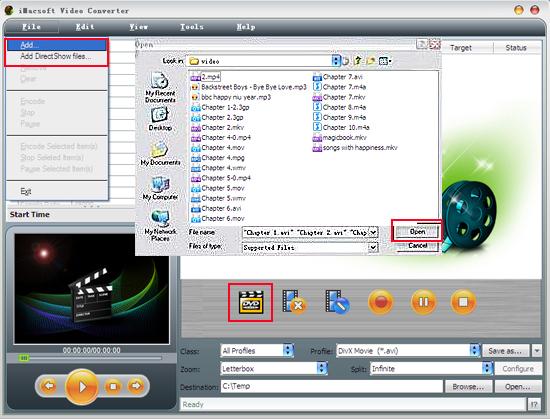
2. Set output files format
In "Profile" drop down list box, you may select output format "Zune MPEG-4 AVC Video (*.mp4)". Or direct choose "Portable Multimedia" option in "Class" Combo Box. The software allows setting different output audio formats according to different loaded video files.
Tips: After selecting certain output format, the left column will show its general standard. By clicking certain settings such as "Start Time", "Video Size", "Video/Audio Bit rate" and so on, you may set it.
In "Profile" drop down list box, you may select output format "Zune MPEG-4 AVC Video (*.mp4)". Or direct choose "Portable Multimedia" option in "Class" Combo Box. The software allows setting different output audio formats according to different loaded video files.
Tips: After selecting certain output format, the left column will show its general standard. By clicking certain settings such as "Start Time", "Video Size", "Video/Audio Bit rate" and so on, you may set it.
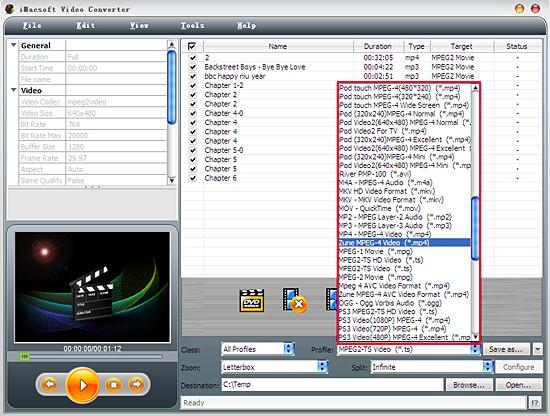
3: Set the destination and start conversion
Click the "Browse..." button and select saving folder for the converted Zune video files. Or directly enter a path in "Destination" drop down list, select one or several video files you want to convert in the file list and start Video to Zune conversion by clicking Rip button.
Click the "Browse..." button and select saving folder for the converted Zune video files. Or directly enter a path in "Destination" drop down list, select one or several video files you want to convert in the file list and start Video to Zune conversion by clicking Rip button.
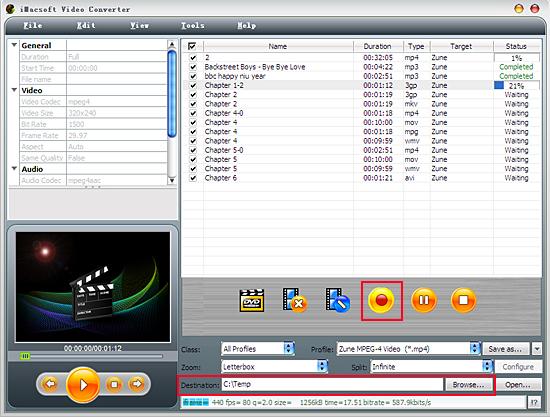
Just add your converted Zune files to Zune software and click "Sync contents to and from your Zune", then you can enjoy your video files on Zune. As you can see, all the process is very easy and with high output quality! you can free download the trial version of 3herosoft Video Converter to try to convert your video files to Zune format.
|
Hot Tags: |
||||
Ready to try or buy?
 14.9 MB
14.9 MB  $28.oo
$28.oo -
- iPod to Mac Transfer

- iPhone to Mac Transfer

- iPad to Mac Transfer

- iPhone Ringtone Maker for Mac

- iPhone SMS to Mac Transfer

- iPhone Contact to Mac Transfer
- iPhone Call List to Mac Transfer
- iPhone iBooks to Mac Transfer

- iPhone Photo to Mac Transfer
- DVD to iPod Converter for Mac
- DVD to iPhone Converter for Mac
- DVD to iPad Converter for Mac

- iPod Video Converter for Mac
- iPhone Video Converter for Mac
- iPad Video Converter for Mac
- iPod to Mac Transfer
-
- Mac DVD Toolkit

- iPod Mate for Mac

- iPhone Mate for Mac

- iPad Mate for Mac

- DVD Ripper Suite for Mac
- DVD Maker Suite for Mac
- DVD to iPod Suite for Mac
- DVD to iPhone Suite for Mac
- DVD to iPad Suite for Mac
- DVD to MP4 Suite for Mac
- DVD to Apple TV Suite for Mac
- DVD Audio Ripper Suite for Mac
- DVD to FLV Suite for Mac
- DVD to PSP Suite for Mac
- Mac DVD Toolkit




