How to convert video to iPod?
iMacsoft iPod Video Converter is a powerful Video to iPod converter which can fast convert video to iPod with high quality. The Videos to iPod Converter supports batch video to iPod conversion and setting relative output parameters before starting to convert video to iPod.As a full-feature converter software, this Video to iPod Converter also supports other popular video and audio formats including MP4, PSP, MPEG, 3GP, FLV, MOV, ASF, WAV, WMV, MP3, AAC, etc. Meanwhile, it supports for converting and burning video to HD formats like H.264 TS, WMV-HD, MKV-HD, DivX-HD, Divx-HD, MOV-HD, FLV-HD and MP4-HD. Here below will show you the step-by-step guide to convert video to iPod MP4 files.
 14.70 MB
14.70 MB
 $25.oo
$25.oo
1: Load Video Files
You can download free iMacsoft iPod Video Converter for Windows, install and run this Video to iPod Converter program. Click the "Add" button, and load you want to convert video to iPod. The Video to iPod Converter supports batch conversion, so you can load several video files as video folder form computer local at one time.
Tips: you can preview the video files in the right preview monitor.
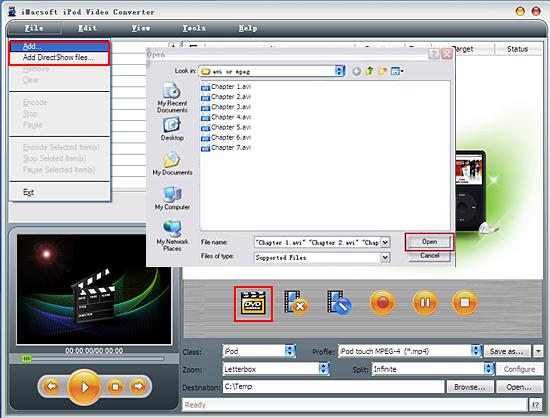
2. Set output files format
After loaded the files, you can set output profile at the bottom setting panel, in the "Class" combo box and choose "iPod" option in the list, turn to the "Profile" drop-down list and choose "iPod touch MPEG-4 (*.MP4)" item for output. Tips: The videos to iPod Converter allows setting different output formats according to different files.
After loaded the files, you can set output profile at the bottom setting panel, in the "Class" combo box and choose "iPod" option in the list, turn to the "Profile" drop-down list and choose "iPod touch MPEG-4 (*.MP4)" item for output. Tips: The videos to iPod Converter allows setting different output formats according to different files.
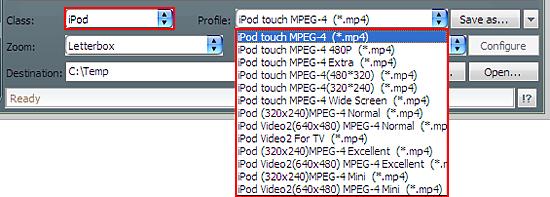
3: Convert Video to iPod
Before you convert video iPod, click "Browse" button to choose a target folder for saving the converted files. And then press "Encode" button to convert video to iPod. And click "Open" button to search for the converted videos directly on computer local.
Before you convert video iPod, click "Browse" button to choose a target folder for saving the converted files. And then press "Encode" button to convert video to iPod. And click "Open" button to search for the converted videos directly on computer local.
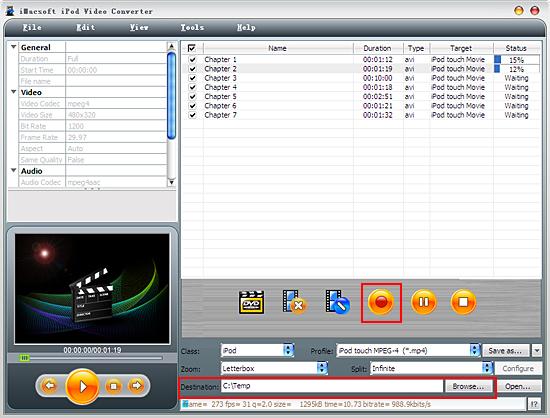
4: Transfer to iPod library
And then you will get targeted format's files that are ready to be put on your iPod. But how do you put the video files you converted on iPod? The way is as follows:
(1) Please click "Open" button in the software interface after the conversion is complete.
(2) Locate the converted files in the destination folder and add those video files to iTunes library.
(3) Connect iPod touch to PC, you will see the video files have already shown in iTunes library of "Movies" option. When your iPod touch is successfully recognised by iTunes, all iPod touch items are displayed in iTunes list. Click iPod touch icon, and choose "Movies" option to select several or whole video files you want to sync. After everything is finished, press "Sync" button to transfer videos to iPod library.
And then you will get targeted format's files that are ready to be put on your iPod. But how do you put the video files you converted on iPod? The way is as follows:
(1) Please click "Open" button in the software interface after the conversion is complete.
(2) Locate the converted files in the destination folder and add those video files to iTunes library.
(3) Connect iPod touch to PC, you will see the video files have already shown in iTunes library of "Movies" option. When your iPod touch is successfully recognised by iTunes, all iPod touch items are displayed in iTunes list. Click iPod touch icon, and choose "Movies" option to select several or whole video files you want to sync. After everything is finished, press "Sync" button to transfer videos to iPod library.
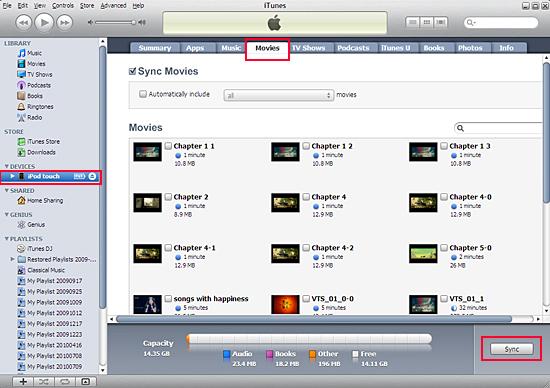
Tips: Without iTunes, you can also transfer these converted files to iPod easily with our product--iMacsoft iPod to PC Transfer, iPhone to PC Transfer or iPad to PC Transfer software.
In a word, iMacsoft iPod Converter is an iPod video Converter that is easy to use, excellent in quality and reasonable in price. It enables you to fast and easily convert video to iPod, and transfer the converted videos to iPod library.
In a word, iMacsoft iPod Converter is an iPod video Converter that is easy to use, excellent in quality and reasonable in price. It enables you to fast and easily convert video to iPod, and transfer the converted videos to iPod library.
|
Hot Tags: |
||||
Ready to try or buy?
 14.70 MB
14.70 MB
 $25.oo
$25.oo -
- iPod to Mac Transfer

- iPhone to Mac Transfer

- iPad to Mac Transfer

- iPhone Ringtone Maker for Mac

- iPhone SMS to Mac Transfer

- iPhone Contact to Mac Transfer
- iPhone Call List to Mac Transfer
- iPhone iBooks to Mac Transfer

- iPhone Photo to Mac Transfer
- DVD to iPod Converter for Mac
- DVD to iPhone Converter for Mac
- DVD to iPad Converter for Mac

- iPod Video Converter for Mac
- iPhone Video Converter for Mac
- iPad Video Converter for Mac
- iPod to Mac Transfer
-
- Mac DVD Toolkit

- iPod Mate for Mac

- iPhone Mate for Mac

- iPad Mate for Mac

- DVD Ripper Suite for Mac
- DVD Maker Suite for Mac
- DVD to iPod Suite for Mac
- DVD to iPhone Suite for Mac
- DVD to iPad Suite for Mac
- DVD to MP4 Suite for Mac
- DVD to Apple TV Suite for Mac
- DVD Audio Ripper Suite for Mac
- DVD to FLV Suite for Mac
- DVD to PSP Suite for Mac
- Mac DVD Toolkit




