How to convert video files to iPhone 3GS?
The iPhone is an Internet and multimedia enabled smart phone designed and marketed by Apple Inc. The iPhone functions as a camera phone which equals to a video iPod and an Internet client which supports email and web browsing. iPhone has become a prevalent multimedia device. Now many people use iPhone to enjoy music or movies during their long and boring journey.Here we present you a 1-2-3 step guide on how to put videos on iPhone3GS with iMacsoft iPhone Video Converter, which is a simple-to-use video to iPhone3GS freeware for video to iPhone3GS conversion. Besides RMVB video format, you can also input any other video format like AVI, MPG, MPEG, WMV, ASF, MOV, QT, 3GP, 3G2, AMV ,RM, ASF and FLV and convert to iPhone3GS. All this progress takes only three clicks.
1: Load Video Files
First of all, you may need take seconds to download iMacsoft iPhone Video Converter. Launch it after installing and the main interface will pop up. Click "Add" button and load the video files into this video to iPhone 3GS freeware from your PC. Remember, you can easily drag several files into the sequence list one time.
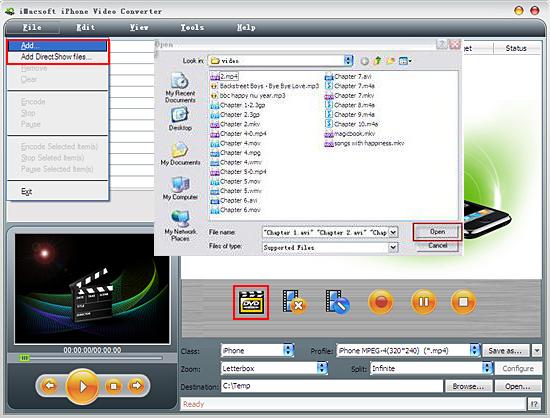
2. Output iPhone MP4 video
In "Profile" drop down list box, you may select output format “ iPhone MPEG-4 (*.mp4)". Or locate MP4 files exactly in an easy way, you can choose "iPhone" item in the "Class" Combo Box list, and then select the certain iPhone video format in "Profile" drop down list.
In "Profile" drop down list box, you may select output format “ iPhone MPEG-4 (*.mp4)". Or locate MP4 files exactly in an easy way, you can choose "iPhone" item in the "Class" Combo Box list, and then select the certain iPhone video format in "Profile" drop down list.
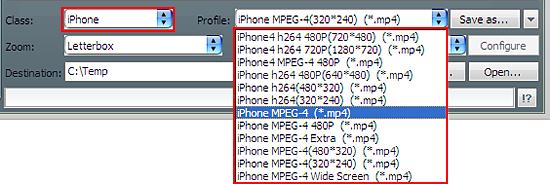
3: Convert Video to iPhone
Select the quality of output file from the drop-down menus. iMacsoft iPhone Converter would create a folder "Destination" as the default output path on your desktop. You could also specify the output path by clicking the "Browse" button. After finishing output file settings, just click the "Convert" button and start video to iPhone3GS conversion.
iMacsoft iPhone Converter help you convert all kinds of video to the format supported by iPhone 3G, you can easily put videos on your iPhone 3G and enjoy music and movies on bus or subway to kill the boring time. This free iPhone Converter is portable as its extremely small size.
Select the quality of output file from the drop-down menus. iMacsoft iPhone Converter would create a folder "Destination" as the default output path on your desktop. You could also specify the output path by clicking the "Browse" button. After finishing output file settings, just click the "Convert" button and start video to iPhone3GS conversion.
iMacsoft iPhone Converter help you convert all kinds of video to the format supported by iPhone 3G, you can easily put videos on your iPhone 3G and enjoy music and movies on bus or subway to kill the boring time. This free iPhone Converter is portable as its extremely small size.
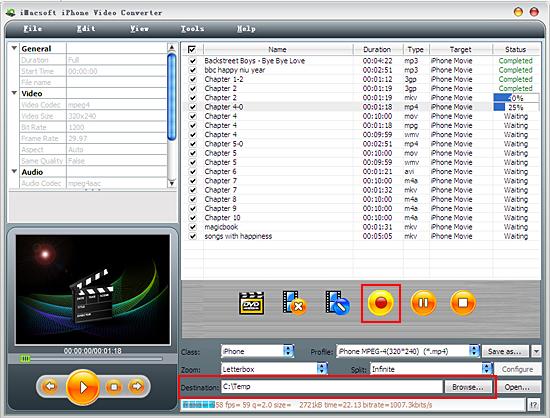
4: Put the converted files to iPhone
And then you will get targeted format's files that are ready to be put on your iPhone. But how do you put the video files you ripped on iPhone? The way is as follows:
(1) Please click "Open" button in the bottom of toobar in the softwae interface after the conversion is complete.
(2) Find the converted files in the destination folder and and add movies to iTunes library.
(3) Connect iPhone to your PC and run the iTunes, you will see the iTunes can auto-detect iPhone items in a quicker way. Then click iPhone icon and choose "Movies" option to select the movies you want to transfer. When everything is done, press "Apply" button to complete movies to iPhone transferring task.
Finally, you are able to enjoy your favourite videos on your iPhone breezily!
And then you will get targeted format's files that are ready to be put on your iPhone. But how do you put the video files you ripped on iPhone? The way is as follows:
(1) Please click "Open" button in the bottom of toobar in the softwae interface after the conversion is complete.
(2) Find the converted files in the destination folder and and add movies to iTunes library.
(3) Connect iPhone to your PC and run the iTunes, you will see the iTunes can auto-detect iPhone items in a quicker way. Then click iPhone icon and choose "Movies" option to select the movies you want to transfer. When everything is done, press "Apply" button to complete movies to iPhone transferring task.
Finally, you are able to enjoy your favourite videos on your iPhone breezily!

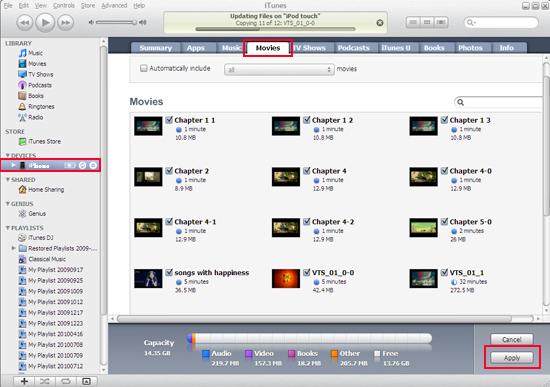
Tips: Without iTunes, you can also transfer these converted files to iPhone easily with our product--iMacsoft iPod to PC Transfer, iPhone to PC Transfer or iPad to PC Transfer software.
It's wonderful and cool, with the assistance of iMacsoft iPhone Video Converter, an iPhone MP4 Converter, easy to use, fast in speed, excellent in quality and reasonable in price. you can fast and easily convert video movie to iPhone, convert video file to iPhone, and rip movie to iPhone.
It's wonderful and cool, with the assistance of iMacsoft iPhone Video Converter, an iPhone MP4 Converter, easy to use, fast in speed, excellent in quality and reasonable in price. you can fast and easily convert video movie to iPhone, convert video file to iPhone, and rip movie to iPhone.
|
Hot Tags: |
||||
Ready to try or buy?
 14.70 MB
14.70 MB
 $25.oo
$25.oo -
- iPod to Mac Transfer

- iPhone to Mac Transfer

- iPad to Mac Transfer

- iPhone Ringtone Maker for Mac

- iPhone SMS to Mac Transfer

- iPhone Contact to Mac Transfer
- iPhone Call List to Mac Transfer
- iPhone iBooks to Mac Transfer

- iPhone Photo to Mac Transfer
- DVD to iPod Converter for Mac
- DVD to iPhone Converter for Mac
- DVD to iPad Converter for Mac

- iPod Video Converter for Mac
- iPhone Video Converter for Mac
- iPad Video Converter for Mac
- iPod to Mac Transfer
-
- Mac DVD Toolkit

- iPod Mate for Mac

- iPhone Mate for Mac

- iPad Mate for Mac

- DVD Ripper Suite for Mac
- DVD Maker Suite for Mac
- DVD to iPod Suite for Mac
- DVD to iPhone Suite for Mac
- DVD to iPad Suite for Mac
- DVD to MP4 Suite for Mac
- DVD to Apple TV Suite for Mac
- DVD Audio Ripper Suite for Mac
- DVD to FLV Suite for Mac
- DVD to PSP Suite for Mac
- Mac DVD Toolkit




