How to convert video to iPad MP4, watch videos on iPad?
From HD movies, TV shows to music video, the high-resolution display of iPad will give you perfect visual perception. As you know, iPad doesn’t play those videos directly, which means we need to convert video to iPad compatible format using iPad video converter software before dragging them into iTunes.While you are trying to import videos to iTunes, but iTunes can just recognize certain video files, So you should firstly convert different format videos to iPad video files. And we strongly recommend iMacsoft iPad video converter which not only supports to convert any video format to iPad compatible MP4, but also with excellent image quality and ultra speed.
1: Load Video Files
Click “Add” button on the tool bar, or simply drag and drop to import HD movies, TV videos into the iPad video converter software. When you click button, a dialog window box will pop up, you can find out videos on computer and press "Open" button to load them to iMacsoft iPad Video Converter.
Tips: you can also load video from computer by choosing "Add..." or "Add DirectShow files" in the "File" menu.
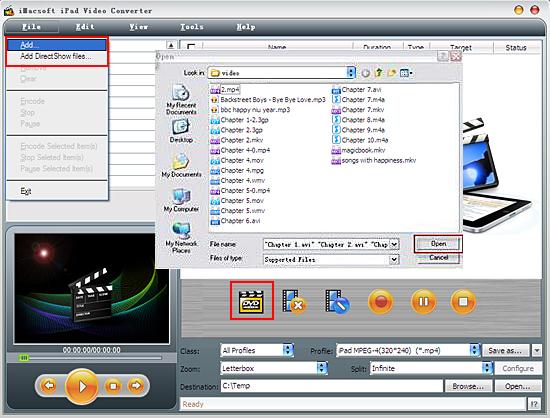
2. Output iPad MP4 video
After the preparation work is done, go to the setting panel on the bottom. Click the "Profile" drop-down list. There are several built-in profiles for popular end devices. Navigate to “iPad Video”, choose “iPad H.264/AVC video” or “iPad H.264/AVC HD 720p video” "iPad MPEG-4 (*.mp4)" according to your reference.
After the preparation work is done, go to the setting panel on the bottom. Click the "Profile" drop-down list. There are several built-in profiles for popular end devices. Navigate to “iPad Video”, choose “iPad H.264/AVC video” or “iPad H.264/AVC HD 720p video” "iPad MPEG-4 (*.mp4)" according to your reference.
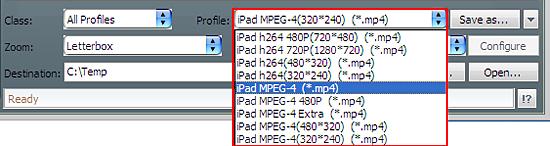
3: Complete video to iPad conversion
Click "Browse" button in setting panel, select a destination folder in the dialog box to save iPad video files, and click "OK" to confirm the saving path. And then select the videos you want to convert and start conversion by clicking "Convert" button.
Click "Browse" button in setting panel, select a destination folder in the dialog box to save iPad video files, and click "OK" to confirm the saving path. And then select the videos you want to convert and start conversion by clicking "Convert" button.
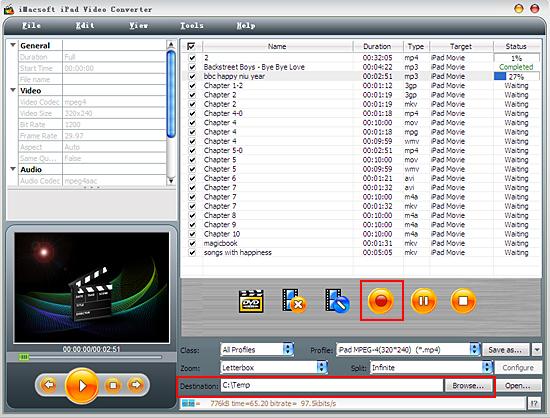
Be aware that:
1. You could “Pause” and “Stop” the conversion at any time
2. Add target videos during the conversion process
3. Set “Sleep”, “Hibernate” and “Shut Down” after all tasks finished before you went away.
4: Transfer video to iPad
(1) Please click "Open" button at the bottom of toolbar in the software interface after the conversion is finished.
(2) Run iTunes and add videos to iTunes library without any loss.
(3) Connect iPad to PC with Apple USB cable, you will see all iPad items can be auto-detected by iTunes, click iPad icon and select "Movies" option to check the video files you like to transfer. In the end, just press "Apply" button to sync the checked videos to iPad in an easy way.
1. You could “Pause” and “Stop” the conversion at any time
2. Add target videos during the conversion process
3. Set “Sleep”, “Hibernate” and “Shut Down” after all tasks finished before you went away.
4: Transfer video to iPad
(1) Please click "Open" button at the bottom of toolbar in the software interface after the conversion is finished.
(2) Run iTunes and add videos to iTunes library without any loss.
(3) Connect iPad to PC with Apple USB cable, you will see all iPad items can be auto-detected by iTunes, click iPad icon and select "Movies" option to check the video files you like to transfer. In the end, just press "Apply" button to sync the checked videos to iPad in an easy way.
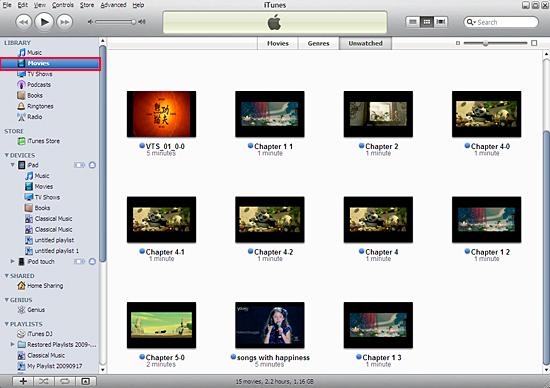
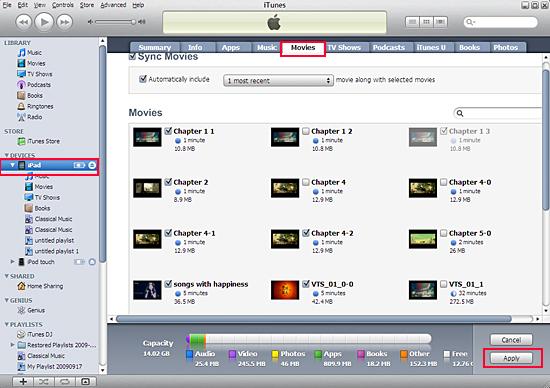
Tips: Without iTunes, you can also transfer these converted files to iPad easily with our product--iMacsoft iPod to PC Transfer, iPhone to PC Transfer or iPad to PC Transfer software.
|
Hot Tags: |
||||
Ready to try or buy?
 14.70 MB
14.70 MB
 $25.oo
$25.oo -
- iPod to Mac Transfer

- iPhone to Mac Transfer

- iPad to Mac Transfer

- iPhone Ringtone Maker for Mac

- iPhone SMS to Mac Transfer

- iPhone Contact to Mac Transfer
- iPhone Call List to Mac Transfer
- iPhone iBooks to Mac Transfer

- iPhone Photo to Mac Transfer
- DVD to iPod Converter for Mac
- DVD to iPhone Converter for Mac
- DVD to iPad Converter for Mac

- iPod Video Converter for Mac
- iPhone Video Converter for Mac
- iPad Video Converter for Mac
- iPod to Mac Transfer
-
- Mac DVD Toolkit

- iPod Mate for Mac

- iPhone Mate for Mac

- iPad Mate for Mac

- DVD Ripper Suite for Mac
- DVD Maker Suite for Mac
- DVD to iPod Suite for Mac
- DVD to iPhone Suite for Mac
- DVD to iPad Suite for Mac
- DVD to MP4 Suite for Mac
- DVD to Apple TV Suite for Mac
- DVD Audio Ripper Suite for Mac
- DVD to FLV Suite for Mac
- DVD to PSP Suite for Mac
- Mac DVD Toolkit




