 Convert video to iPad MP4 files.
Convert video to iPad MP4 files.
How to convert video to iPad MP4 videos?
Since Apple inc release iPad, it has become one of the most popular portable devices now. Wanna watch high quality and free movie with iPad? However, Apple tablet only supports MP4, MOV, M4V video formats (H.264, MPEG-4 video codec) so you need a full functional iMacsoft iPad Video Converter. to convert video to iPad MP4 videos.How to convert video to iPad supported media formats so that you can enjoy video on your iPad? You can now enjoy your entire movie and music collection on your iPad! iMacsoft iPad Video Converter allows you to convert just about any video or audio format into iPad supported video/audio formats, as well as extract audio from videos and convert them into iPad audio formats.
 14.70 MB
14.70 MB
 $25.oo
$25.oo
1: Load Video Files
Free download iMacsoft iPad Video Converter, click "Add" button on the toolbar, select video or audio files you want to convert in the dialog box that opens, and add them to the file list.
Tips: you can also load video from computer by choosing "Add..." or "Add DirectShow files" in the "File" menu.
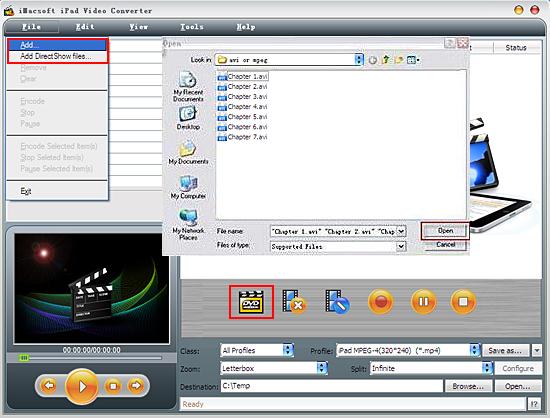
2. Set output files format
Open Profile drop-down list, then select an output format for selected files. Click "Browse..." button to choose the output folder. The default output folder is "C:\users\username\My Documents\imacsoft", you can generate output iPad files into another place.
Open Profile drop-down list, then select an output format for selected files. Click "Browse..." button to choose the output folder. The default output folder is "C:\users\username\My Documents\imacsoft", you can generate output iPad files into another place.
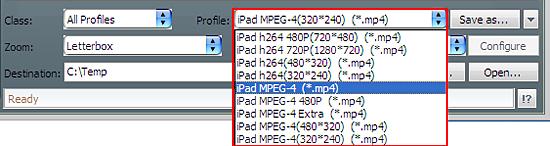
3: Convert video to iPad
Simply Click button "Encode" to convert video to iPad files, you can view the conversion progress from the progress bar at the bottom of the window. The video to iPad convertsion status will show you detail information till end.
Simply Click button "Encode" to convert video to iPad files, you can view the conversion progress from the progress bar at the bottom of the window. The video to iPad convertsion status will show you detail information till end.
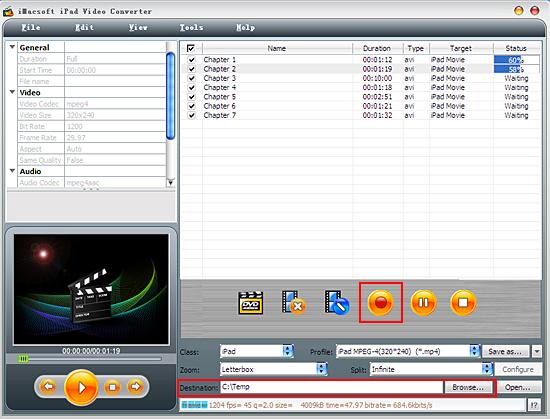
4: Transfer video to iPad
(1) Please click "Open" button in the software and search iPad MP4 video files on computer.
(2) Run iTunes and add the converted videos into iTunes library.
(3) Connect iPad to PC, and you will see the iPad icon and all its items are shown in iTunes list. Click iPad icon and select "Movies" option to check the converted files you need, and then press "Apply" button to sync the checked video files to iPad without any loss.
(1) Please click "Open" button in the software and search iPad MP4 video files on computer.
(2) Run iTunes and add the converted videos into iTunes library.
(3) Connect iPad to PC, and you will see the iPad icon and all its items are shown in iTunes list. Click iPad icon and select "Movies" option to check the converted files you need, and then press "Apply" button to sync the checked video files to iPad without any loss.
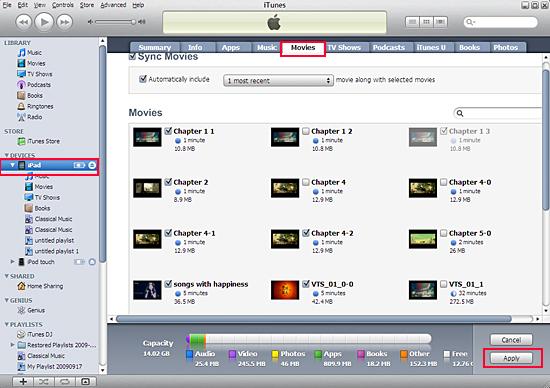
Tips: Without iTunes, you can also transfer these converted files to iPad easily with our product--iMacsoft iPod to PC Transfer, iPhone to PC Transfer or iPad to PC Transfer software.
|
Hot Tags: |
||||
Ready to try or buy?
 14.70 MB
14.70 MB
 $25.oo
$25.oo -
- iPod to Mac Transfer

- iPhone to Mac Transfer

- iPad to Mac Transfer

- iPhone Ringtone Maker for Mac

- iPhone SMS to Mac Transfer

- iPhone Contact to Mac Transfer
- iPhone Call List to Mac Transfer
- iPhone iBooks to Mac Transfer

- iPhone Photo to Mac Transfer
- DVD to iPod Converter for Mac
- DVD to iPhone Converter for Mac
- DVD to iPad Converter for Mac

- iPod Video Converter for Mac
- iPhone Video Converter for Mac
- iPad Video Converter for Mac
- iPod to Mac Transfer
-
- Mac DVD Toolkit

- iPod Mate for Mac

- iPhone Mate for Mac

- iPad Mate for Mac

- DVD Ripper Suite for Mac
- DVD Maker Suite for Mac
- DVD to iPod Suite for Mac
- DVD to iPhone Suite for Mac
- DVD to iPad Suite for Mac
- DVD to MP4 Suite for Mac
- DVD to Apple TV Suite for Mac
- DVD Audio Ripper Suite for Mac
- DVD to FLV Suite for Mac
- DVD to PSP Suite for Mac
- Mac DVD Toolkit



