How to convert video to iPad3 for Mac?
Apple iPad is the most hot tablet PC on the market, and Apple will release the new generation iPad3 for users. With iPad3, you can play games, watch movies, enjoy music and much more. However, iPad supported video formats are very limited, you must convert the video files to iPad compatible video formats.
To convert videos to iPad3, you can use iMacsoft iPad video Converter for Mac which is specially designed for iPad3 Mac users. With this best Mac iPad3 Video Converter, you now just need a few steps to enjoy all kinds of video files on iPad3. Don't hesitate, download this software and have a trial right now!

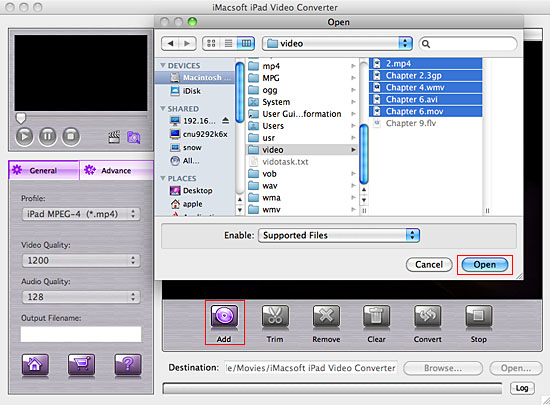
Step2: In the left "General" panel, you can click "Profile" and select the right format as the output format. Clicking the "Browse..." button and select the output destination.
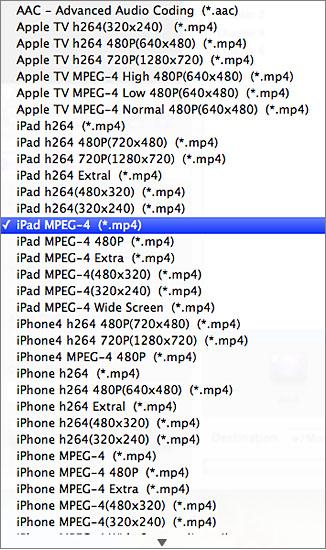
Step3: You can set "Video Quality", "Audio Quality", "Output filename" by clicking "General" button and set "Start Time", "Video Size", "Bit Rate" by clicking certain settings.
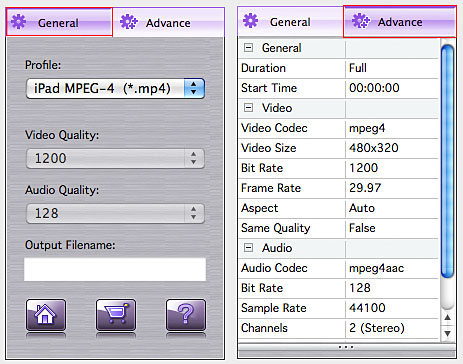
Step4: After all the preparations, just click "Convert" button to start converting video to iPad3. Once you have your converted video file, you could sync them with your iPad3.
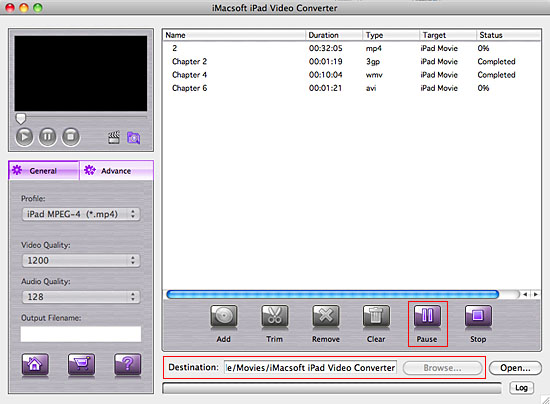
Tips: How to put MP4 videos to iPad?
(1) Please click "Open" button in the software interface after the conversion is complete.
(2) Locate the converted files in the destination folder and add those video files to iTunes library.
(3) Connect iPad to Mac, you will see the video files have already shown in iTunes library of "Movies" option. When your iPad is successfully recognised by iTunes, all iPad items are displayed in iTunes list. Click iPod touch icon, and choose "Movies" option to select several or whole video files you want to sync. After everything is finished, press "Sync" button to complete video to iPad transferring.
(1) Please click "Open" button in the software interface after the conversion is complete.
(2) Locate the converted files in the destination folder and add those video files to iTunes library.
(3) Connect iPad to Mac, you will see the video files have already shown in iTunes library of "Movies" option. When your iPad is successfully recognised by iTunes, all iPad items are displayed in iTunes list. Click iPod touch icon, and choose "Movies" option to select several or whole video files you want to sync. After everything is finished, press "Sync" button to complete video to iPad transferring.
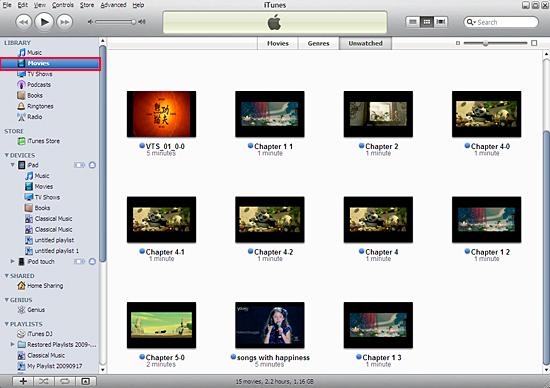
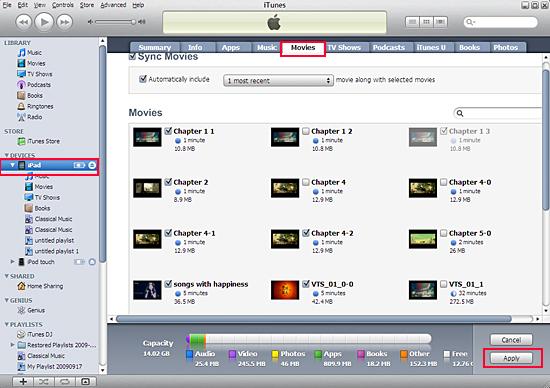
Without iTunes, you can also transfer these converted files to iPad easily with our product--iMacsoft iPod to Mac Transfer, iPhone to Mac Transfer or iPad to Mac Transfer software.
|
Hot Tags: |
||||
Ready to try or buy?
-
- iPod to Mac Transfer

- iPhone to Mac Transfer

- iPad to Mac Transfer

- iPhone Ringtone Maker for Mac

- iPhone SMS to Mac Transfer

- iPhone Contact to Mac Transfer
- iPhone Call List to Mac Transfer
- iPhone iBooks to Mac Transfer

- iPhone Photo to Mac Transfer
- DVD to iPod Converter for Mac
- DVD to iPhone Converter for Mac
- DVD to iPad Converter for Mac

- iPod Video Converter for Mac
- iPhone Video Converter for Mac
- iPad Video Converter for Mac
- iPod to Mac Transfer
-
- Mac DVD Toolkit

- iPod Mate for Mac

- iPhone Mate for Mac

- iPad Mate for Mac

- DVD Ripper Suite for Mac
- DVD Maker Suite for Mac
- DVD to iPod Suite for Mac
- DVD to iPhone Suite for Mac
- DVD to iPad Suite for Mac
- DVD to MP4 Suite for Mac
- DVD to Apple TV Suite for Mac
- DVD Audio Ripper Suite for Mac
- DVD to FLV Suite for Mac
- DVD to PSP Suite for Mac
- Mac DVD Toolkit




