How to convert video to H.264 files for iPhone 4G?
"In your computer, maybe there are many classic movies or videos files with various formats, and now you wanna transfer these files to iPhone 4G for watching anytime and anywhere. As you know, iTunes can not transfer any format video files to iPhone in case of some spyware or virus to crash the device. So you have to need a third party program to help you convert those videos to the unique video format supported by iPhone. When you have spent lots of time searching for but no one satisfied you, I will reommend you a great iPod Video Converter to help you--iMacsoft iPhone Video Converter can easily convert videos to H.264 for playback well on your iPhone 4G."iMacsoft iPhone Video Converter offers an all-time solution to convert any format video files to iPhone H.264 videos. Follow me with the next tutorials you can learn on how to easily convert video to iPhone 4G and transfer videos to iPhone with excellent image and sound quality.
1: Load Video Files
Run iMacsoft iPhone Video Converter software and load your video from computer. In the "File" menu choose "Add" or "Add DirectShow files" option to load video files. Or click "Add" button and select video files on computer, then press "Open" button for loading files.
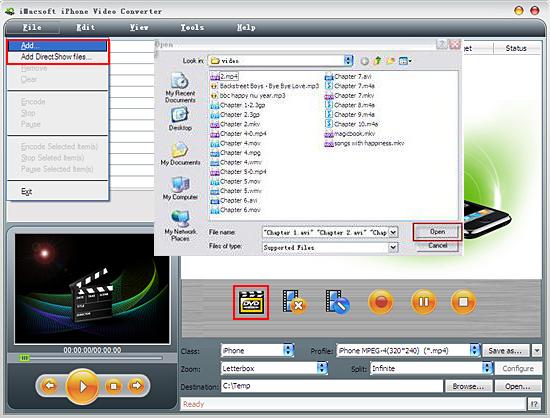
2. Set output files format
In "Profile" drop down list box, you may select output “*iPhone4 h.264" formats. Or search exact profile by "Class->iPhone" and select output format "iPhone4 h.264 480p (720*480)" in "Profile" list.
In "Profile" drop down list box, you may select output “*iPhone4 h.264" formats. Or search exact profile by "Class->iPhone" and select output format "iPhone4 h.264 480p (720*480)" in "Profile" list.
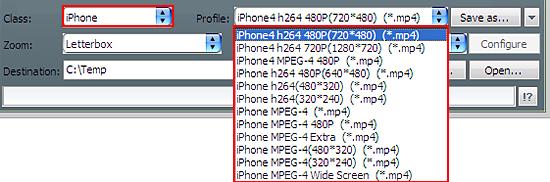
3: Set the destination and start conversion
After you set the saving destination in the pop-up Open dialogue window by clicking "Browse" button, select and check the videos files you want to transfer and start video to iPhone conversion by clicking Rip button.
After you set the saving destination in the pop-up Open dialogue window by clicking "Browse" button, select and check the videos files you want to transfer and start video to iPhone conversion by clicking Rip button.
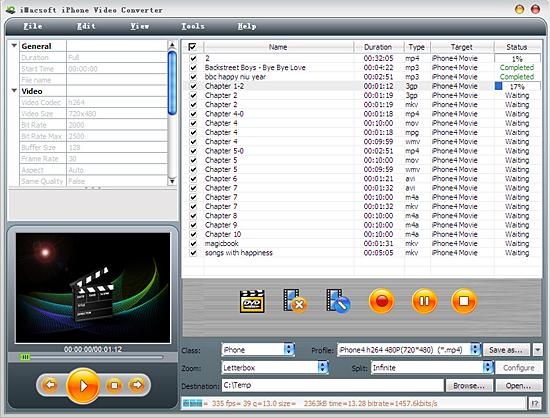
4: Put the converted files to iPhone
And then you will get targeted format's files that are ready to be put on your iPhone. But how do you put the video files you ripped on iPhone? The way is as follows:
(1) Please click "Open" button (as picture shows above) after the conversion is complete.
(2) Find the converted files in the destination folder and add movie files to iTunes library.
(3) Connect iPhone to PC, and you will see iPhone device can be auto recognised by iTunes. Click iPhone icon and choose "Movies" option to select video files you want to transfer. Finally, just press "Apply" button to sync video files to iPhone in a fast way.
Finally, you are able to enjoy your favourite videos on your iPhone breezily!
And then you will get targeted format's files that are ready to be put on your iPhone. But how do you put the video files you ripped on iPhone? The way is as follows:
(1) Please click "Open" button (as picture shows above) after the conversion is complete.
(2) Find the converted files in the destination folder and add movie files to iTunes library.
(3) Connect iPhone to PC, and you will see iPhone device can be auto recognised by iTunes. Click iPhone icon and choose "Movies" option to select video files you want to transfer. Finally, just press "Apply" button to sync video files to iPhone in a fast way.
Finally, you are able to enjoy your favourite videos on your iPhone breezily!

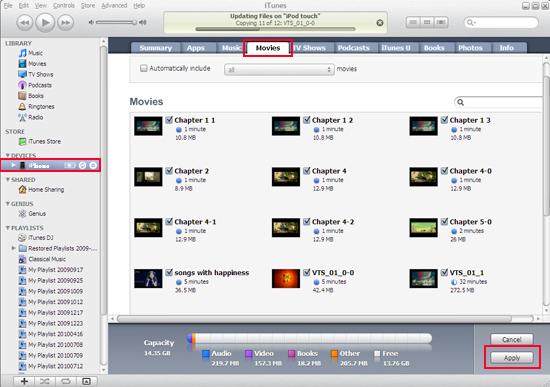
Tips: Without iTunes, you can also transfer these converted files to iPhone easily with our product--iMacsoft iPod to PC Transfer, iPhone to PC Transfer or iPad to PC Transfer software.
It's wonderful and cool, with the assistance of iMacsoft iPhone Video Converter, an iPhone H.264 Video Converter, easy to use, fast in speed, excellent in quality and reasonable in price. you can fast and easily convert video movie to iPhone 4G, convert video file to iPhone 4G, and rip movie to iPhone 4G.
It's wonderful and cool, with the assistance of iMacsoft iPhone Video Converter, an iPhone H.264 Video Converter, easy to use, fast in speed, excellent in quality and reasonable in price. you can fast and easily convert video movie to iPhone 4G, convert video file to iPhone 4G, and rip movie to iPhone 4G.
|
Hot Tags: |
||||
Ready to try or buy?
 14.70 MB
14.70 MB
 $25.oo
$25.oo -
- iPod to Mac Transfer

- iPhone to Mac Transfer

- iPad to Mac Transfer

- iPhone Ringtone Maker for Mac

- iPhone SMS to Mac Transfer

- iPhone Contact to Mac Transfer
- iPhone Call List to Mac Transfer
- iPhone iBooks to Mac Transfer

- iPhone Photo to Mac Transfer
- DVD to iPod Converter for Mac
- DVD to iPhone Converter for Mac
- DVD to iPad Converter for Mac

- iPod Video Converter for Mac
- iPhone Video Converter for Mac
- iPad Video Converter for Mac
- iPod to Mac Transfer
-
- Mac DVD Toolkit

- iPod Mate for Mac

- iPhone Mate for Mac

- iPad Mate for Mac

- DVD Ripper Suite for Mac
- DVD Maker Suite for Mac
- DVD to iPod Suite for Mac
- DVD to iPhone Suite for Mac
- DVD to iPad Suite for Mac
- DVD to MP4 Suite for Mac
- DVD to Apple TV Suite for Mac
- DVD Audio Ripper Suite for Mac
- DVD to FLV Suite for Mac
- DVD to PSP Suite for Mac
- Mac DVD Toolkit




