How to convert MOV (QuickTime) video to MP4 files?
"If you are a real Apple aficionado, you must not be unacquainted with QuickTime’s export function. But some guys who are newbie to the process of MOV to MP4 creation with MOV to MP4 converter, things can be quite confusing. And found the result MOV file cannot be played on iPad, iPod, iPhone or other MP4 players. Firstly you should convert MOV video files to MP4 files and then transfer videos to MP4 player that are supported. Waiting for a few minutes to enjoy MOV videos on multimedia player."The following guidance can focus on how to convert MOV video (QuickTime) to MP4 with iMacsoft MP4 Video Converter. Learn more details as below: you can easily get MP4 video files from MOV video successfully.
1: Load Video Files
Directly click "Add" button on toolbar to search MOV files on your computer, and an "Open" dialog window will pop up and then select MOV files and press the "Open" button to load videos. Or you can also load MOV video files by choosing "Add" or "Add DirectShow file" option in the top "File" menu.
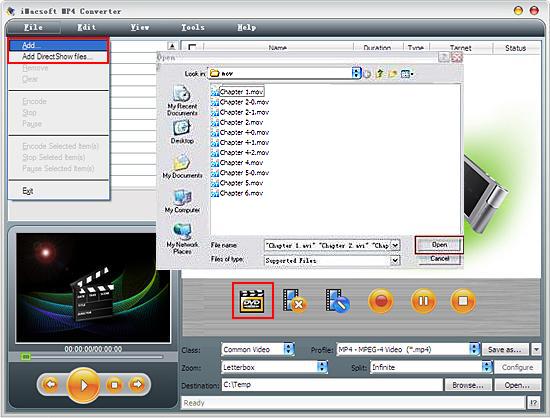
2. Set output files format
In "Profile" drop down list box, you may select output format "MP4-MPEG-4 movie (*.mp4)". Or select MP4 format exactly by choosing "Common Video" item in the "Class" drop-down list. See the illustration as follows:
Tips: After selecting certain output format, the left column will show its general standard. By clicking certain settings such as "Start Time", "Video Size", "Video/Audio Bit Rate" and so on, you may set it.
In "Profile" drop down list box, you may select output format "MP4-MPEG-4 movie (*.mp4)". Or select MP4 format exactly by choosing "Common Video" item in the "Class" drop-down list. See the illustration as follows:
Tips: After selecting certain output format, the left column will show its general standard. By clicking certain settings such as "Start Time", "Video Size", "Video/Audio Bit Rate" and so on, you may set it.
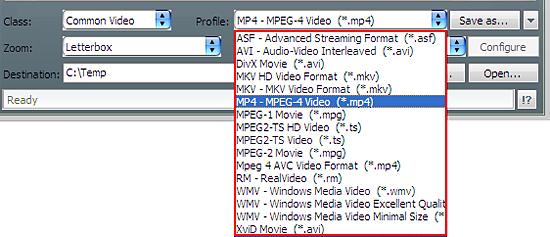
3: Set the destination and start conversion
Click the "Browse" button and confirm the saving path in the pop-up window or directly enter a path in "Destination" drop down list box. When everything is finished, just press "Rip" butoon to start MOV to MP4 conversion lasting very short time.
Click the "Browse" button and confirm the saving path in the pop-up window or directly enter a path in "Destination" drop down list box. When everything is finished, just press "Rip" butoon to start MOV to MP4 conversion lasting very short time.
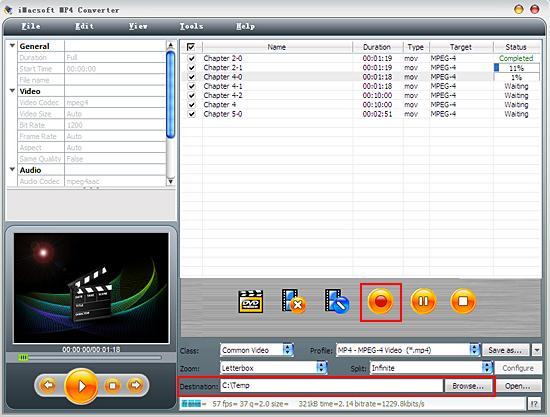
|
Hot Tags: |
||||
Ready to try or buy?
 5.84 MB
5.84 MB
 $25.oo
$25.oo -
- iPod to Mac Transfer

- iPhone to Mac Transfer

- iPad to Mac Transfer

- iPhone Ringtone Maker for Mac

- iPhone SMS to Mac Transfer

- iPhone Contact to Mac Transfer
- iPhone Call List to Mac Transfer
- iPhone iBooks to Mac Transfer

- iPhone Photo to Mac Transfer
- DVD to iPod Converter for Mac
- DVD to iPhone Converter for Mac
- DVD to iPad Converter for Mac

- iPod Video Converter for Mac
- iPhone Video Converter for Mac
- iPad Video Converter for Mac
- iPod to Mac Transfer
-
- Mac DVD Toolkit

- iPod Mate for Mac

- iPhone Mate for Mac

- iPad Mate for Mac

- DVD Ripper Suite for Mac
- DVD Maker Suite for Mac
- DVD to iPod Suite for Mac
- DVD to iPhone Suite for Mac
- DVD to iPad Suite for Mac
- DVD to MP4 Suite for Mac
- DVD to Apple TV Suite for Mac
- DVD Audio Ripper Suite for Mac
- DVD to FLV Suite for Mac
- DVD to PSP Suite for Mac
- Mac DVD Toolkit




