How to convert MP4 to DVD on Mac?
Question: "How can I do if I wanna convert MP4 to DVD on Mac and enjoy videos from iPod, iPhone, Apple TV, PSP, etc., on DVD movie player? Get MP4 videos backups on DVD disc."Answer: There are two kinds of DVD disc you can burn: Data disc and Video DVD. If you wanna make a DVD which can be actually viewed on standard DVD player, you need to burn the video to video DVD (Standard DVD). iMacsoft DVD Creator for Mac is such a professional MP4 to DVD Converter that lets you convert and convert MP4 to DVD on Mac format easily, quickly and effectively.
If you downloaded the right MP4 to DVD converting software, you can convert MP4 to DVD on Mac easily. Well, this tutorial will show you the step-by-step guide on how to convert MP4 to DVD on Mac to playback on home DVD player. Check it out now!
 $32.oo
$32.oo
Step1: Download MP4 to DVD Converter to a known location. Once you've downloaded the program and install it. Click on "Add Video" button in the toolbar to locate MP4 (MPEG-4) files, and add them to this MP4 to DVD converter program. Drag and drop loaded MP4 videos to the storyboard below to make further operation.
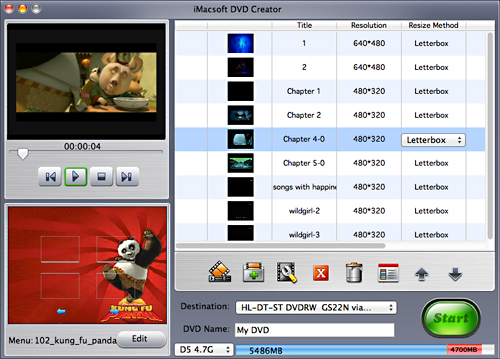
Step 2: Create DVD menu
Click the "Templates" button on the "Menu" panel near the top-right corner of the main interface to bring up the Menu Templates window, and then select a template for your movie.
"Edit" button next to the "Templates" button to bring up the "Menu Edit" window, from there you can change the template, add background music/picture, title and opening film to your menu.
Click the "Templates" button on the "Menu" panel near the top-right corner of the main interface to bring up the Menu Templates window, and then select a template for your movie.
"Edit" button next to the "Templates" button to bring up the "Menu Edit" window, from there you can change the template, add background music/picture, title and opening film to your menu.
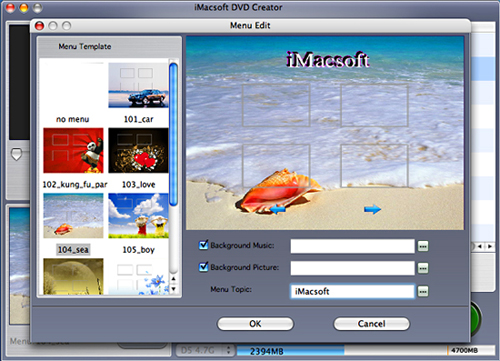
Step3: Convert MP4 to DVD on Mac
Make sure you have inserted a blank writable DVD disc into your DVD burner drive. And DVD-R is highly recommended due to its better compatibility with home DVD players.
Once you've added MP4 videos to this MP4 to DVD converting program and done the necessary settings, now you can convert MP4 (MPEG-4) videos to DVD directly.
Make sure you have inserted a blank writable DVD disc into your DVD burner drive. And DVD-R is highly recommended due to its better compatibility with home DVD players.
Once you've added MP4 videos to this MP4 to DVD converting program and done the necessary settings, now you can convert MP4 (MPEG-4) videos to DVD directly.
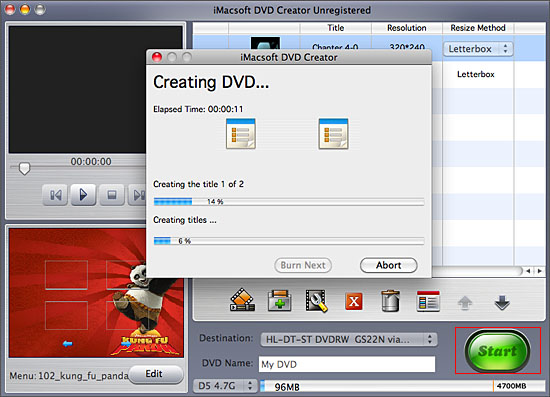
Tips:Apart from converting MP4 to DVD on Mac, this professional MP4 to DVD Converter program also lets you convert and burn MP4 videos to ISO image file and DVD Folder. You may choose one according to your specific need at the MP4 to DVD converting step.
So, you just have finished to convert MP4 to DVD on Mac, now you can play your MP4 (MPEG-4) files on home DVD player in your living room through TV. Also, now you may share your favorite movies with your friends. Enjoy.
-
- iPod to Mac Transfer

- iPhone to Mac Transfer

- iPad to Mac Transfer

- iPhone Ringtone Maker for Mac

- iPhone SMS to Mac Transfer

- iPhone Contact to Mac Transfer
- iPhone Call List to Mac Transfer
- iPhone iBooks to Mac Transfer

- iPhone Photo to Mac Transfer
- DVD to iPod Converter for Mac
- DVD to iPhone Converter for Mac
- DVD to iPad Converter for Mac

- iPod Video Converter for Mac
- iPhone Video Converter for Mac
- iPad Video Converter for Mac
- iPod to Mac Transfer
-
- Mac DVD Toolkit

- iPod Mate for Mac

- iPhone Mate for Mac

- iPad Mate for Mac

- DVD Ripper Suite for Mac
- DVD Maker Suite for Mac
- DVD to iPod Suite for Mac
- DVD to iPhone Suite for Mac
- DVD to iPad Suite for Mac
- DVD to MP4 Suite for Mac
- DVD to Apple TV Suite for Mac
- DVD Audio Ripper Suite for Mac
- DVD to FLV Suite for Mac
- DVD to PSP Suite for Mac
- Mac DVD Toolkit




