 Perfectly convert movie to iPad MP4 files.
Perfectly convert movie to iPad MP4 files.
How to convert movie to iPad?
If you have a lot of many movies in your computer, and wanna watch those movie on iPod library, you may considering how to convert movies to iPad, and then import the converted movie into iPad for playback.You need to know that what formats iPad can support: MP4, M4V, MOV file formats. H.264 video up to 720p, 30fps, main profile level 3.1 with AAC-LC audio up to 160Kbps, 48kHz, stereo audio; MPEG-4 video up to 2.5 Mbps, 640 by 480 pixels, 30fps, simple profile with AAC-LC audio up to 48kHz, 160Kbps, stereo audio.
After know this, you can convert movie to iPad now. iMacsoft iPad Video Converter can help you solve the formats issue, allow you to easily convert movie to iPad, and watch the movie on iPad device.
 14.70 MB
14.70 MB
 $25.oo
$25.oo
1: Load movies
Click "Add" File(s) button on the toolbar, select video or audio files you want to convert in the dialog box that opens, and add them to the file list. You can locate the AVI files on your computer local and load them into the program.
Tips: you can also load movies from computer by choosing "Add..." or "Add DirectShow files" in the "File" menu.
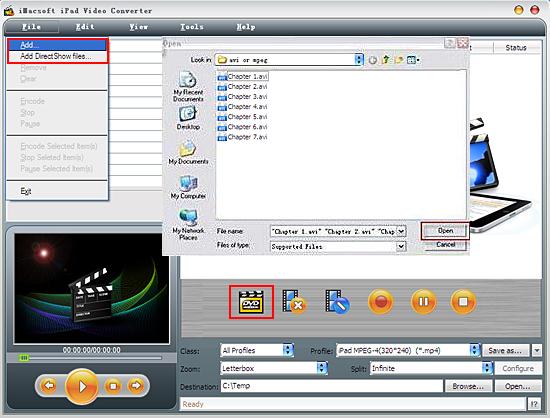
2. Set output files format
Choose one or more files in the file list, and open "Profile" drop-down list, then select an output format for selected files. Click "Browse" button, select a destination folder in the dialog box that opens, and click OK.
Choose one or more files in the file list, and open "Profile" drop-down list, then select an output format for selected files. Click "Browse" button, select a destination folder in the dialog box that opens, and click OK.
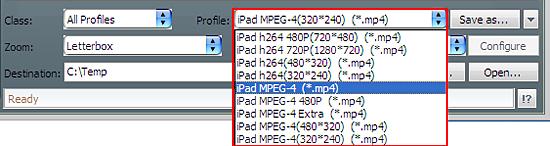
3: Convert movie to iPad
After finishing the above settings, check the files needed to convert in the file list, and click "Encode" button on the toolbar to convert movie to iPad. You can view the converting movie to iPad progress from the progress bar at the bottom of the window.
Tip: Click "Play" button on the left bottom of the main interface to preview the video. Click "Snapshot" button to take a snapshot when playing the video.
After finishing the above settings, check the files needed to convert in the file list, and click "Encode" button on the toolbar to convert movie to iPad. You can view the converting movie to iPad progress from the progress bar at the bottom of the window.
Tip: Click "Play" button on the left bottom of the main interface to preview the video. Click "Snapshot" button to take a snapshot when playing the video.
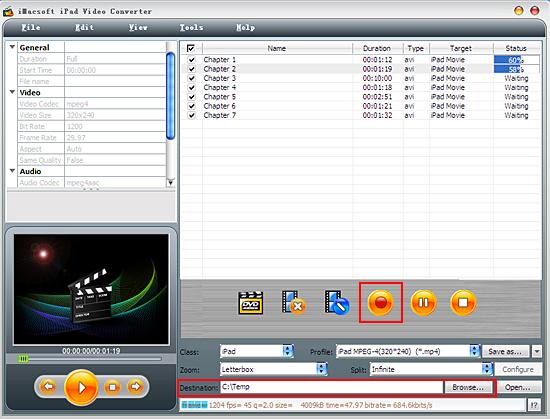
4: Transfer video to iPad
(1) Please click "Open" button in the software and search for iPad MP4 video files on computer.
(2) Run iTunes and add the converted videos into iTunes library.
(3) Connect iPad to PC, and you will see the iPad icon and all its items are shown in iTunes list. Click iPad icon and select "Movies" option to check the converted files you need, and then press "Apply" button to sync the checked video files to iPad without any loss.
(1) Please click "Open" button in the software and search for iPad MP4 video files on computer.
(2) Run iTunes and add the converted videos into iTunes library.
(3) Connect iPad to PC, and you will see the iPad icon and all its items are shown in iTunes list. Click iPad icon and select "Movies" option to check the converted files you need, and then press "Apply" button to sync the checked video files to iPad without any loss.
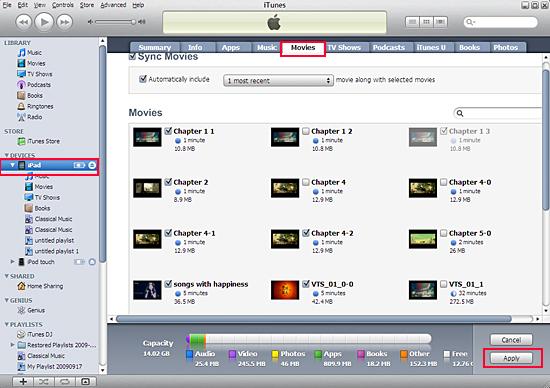
Tips: Without iTunes, you can also transfer these converted files to iPad easily with our product--iMacsoft iPod to PC Transfer, iPhone to PC Transfer or iPad to PC Transfer software.
|
Hot Tags: |
||||
Ready to try or buy?
 14.70 MB
14.70 MB
 $25.oo
$25.oo -
- iPod to Mac Transfer

- iPhone to Mac Transfer

- iPad to Mac Transfer

- iPhone Ringtone Maker for Mac

- iPhone SMS to Mac Transfer

- iPhone Contact to Mac Transfer
- iPhone Call List to Mac Transfer
- iPhone iBooks to Mac Transfer

- iPhone Photo to Mac Transfer
- DVD to iPod Converter for Mac
- DVD to iPhone Converter for Mac
- DVD to iPad Converter for Mac

- iPod Video Converter for Mac
- iPhone Video Converter for Mac
- iPad Video Converter for Mac
- iPod to Mac Transfer
-
- Mac DVD Toolkit

- iPod Mate for Mac

- iPhone Mate for Mac

- iPad Mate for Mac

- DVD Ripper Suite for Mac
- DVD Maker Suite for Mac
- DVD to iPod Suite for Mac
- DVD to iPhone Suite for Mac
- DVD to iPad Suite for Mac
- DVD to MP4 Suite for Mac
- DVD to Apple TV Suite for Mac
- DVD Audio Ripper Suite for Mac
- DVD to FLV Suite for Mac
- DVD to PSP Suite for Mac
- Mac DVD Toolkit



