How to convert movie to Apple TV video files?
"Apple TV gives you an instant access to a large selection of on-demand HD movies. You can make any night a movie night. As you know, Apple TV allows users to sync their iTunes library to their TV. This How To describes the step by step guidance in regards to adding movies to iTunes library and syncing them to the Apple TV. Just pick your favorite movie and get ready to have it stored on your Apple TV forever! But not all format movie can not recognised by iTunes, so you have to find out a professional Video to Apple TV Converter to help you get Apple TV video successfully. And we with honest recommend iMacsoft Apple TV Video Converter, our professional software can provide you with quite good answer."iMacsoft Apple TV Video Converter is versatile video to Apple TV conversion software for Apple TV users. This step-by-step article will show you a guidance on how to convert movie to Apple TV video in details.
1: Load Video Files
Free download iMacsoft Apple TV Video Converter and run it, directly click "Add" button on toolbar to load movie files from your PC in the pop-up "Open" dialog window. Or you can load movie files by choosing "Add" or "Add DirectShow files" option in the top "File" menu as well.
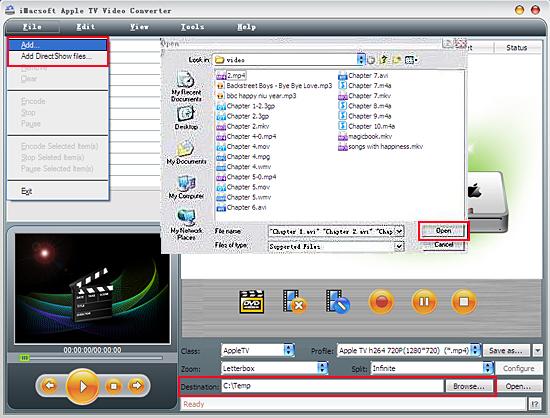
2. Set output files format
In "Profile" drop down list box, you may select output format "Apple TV (*.mp4)". Or you can easily select Apple Video format in "Profile", just choose "Apple TV" option in the "Class" drop down list. The software allows setting different output formats according to different files.
Tips: After selecting certain output format, the left column will show its general standard. By clicking certain settings such as "Start Time", "Video Size", "Video/Audio Bit Rate" and so on, you may set it.
In "Profile" drop down list box, you may select output format "Apple TV (*.mp4)". Or you can easily select Apple Video format in "Profile", just choose "Apple TV" option in the "Class" drop down list. The software allows setting different output formats according to different files.
Tips: After selecting certain output format, the left column will show its general standard. By clicking certain settings such as "Start Time", "Video Size", "Video/Audio Bit Rate" and so on, you may set it.
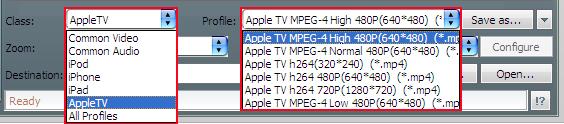
3: Set the destination and start conversion
Click the "Browse..." button and an "Open" dialog window will pop up, you can set the output destination for the Apple TV Video files on your PC. When everything is finished, just press "Rip" button to start movie to Apple TV video conversion in a fast way. You can view the conversion progress exactly in the progress bar.
Click the "Browse..." button and an "Open" dialog window will pop up, you can set the output destination for the Apple TV Video files on your PC. When everything is finished, just press "Rip" button to start movie to Apple TV video conversion in a fast way. You can view the conversion progress exactly in the progress bar.
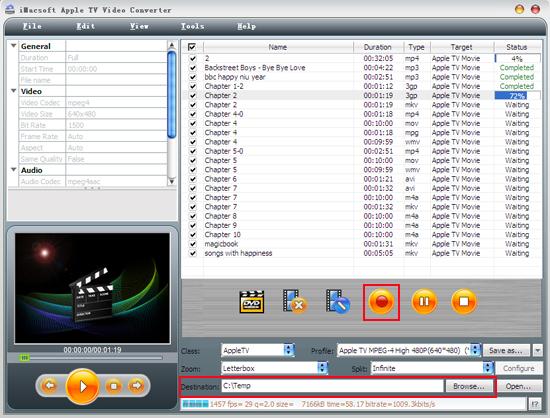
So cool! Converting movie to play on Apple TV with the less capacity of video file sizes can make you enjoy chunks of classic video on your vacation tour. Download and enjoy this perfect iMacsoft Apple TV Video Converter right now.
|
Hot Tags: |
||||
Ready to try or buy?
 5.83 MB
5.83 MB
 $25.oo
$25.oo -
- iPod to Mac Transfer

- iPhone to Mac Transfer

- iPad to Mac Transfer

- iPhone Ringtone Maker for Mac

- iPhone SMS to Mac Transfer

- iPhone Contact to Mac Transfer
- iPhone Call List to Mac Transfer
- iPhone iBooks to Mac Transfer

- iPhone Photo to Mac Transfer
- DVD to iPod Converter for Mac
- DVD to iPhone Converter for Mac
- DVD to iPad Converter for Mac

- iPod Video Converter for Mac
- iPhone Video Converter for Mac
- iPad Video Converter for Mac
- iPod to Mac Transfer
-
- Mac DVD Toolkit

- iPod Mate for Mac

- iPhone Mate for Mac

- iPad Mate for Mac

- DVD Ripper Suite for Mac
- DVD Maker Suite for Mac
- DVD to iPod Suite for Mac
- DVD to iPhone Suite for Mac
- DVD to iPad Suite for Mac
- DVD to MP4 Suite for Mac
- DVD to Apple TV Suite for Mac
- DVD Audio Ripper Suite for Mac
- DVD to FLV Suite for Mac
- DVD to PSP Suite for Mac
- Mac DVD Toolkit




