How to convert MKV to Apple TV video files?
Many friends often complained that MKV video could not be played on Apple TV. We know Apple TV is a digital media receiver that is designed to play digital content originating from the iTunes store, YouTube, Flickr, etc. It's really a pity that MKV format can not be supported by Apple TV. Fortunately, with iMacsoft Apple TV Video Converter, you can not only convert your MKV files to AppleTV MP4/M4V/MPEG-4/MOV, etc. easily, but also can convert MKV files to MP4 video files which can be played on iPod, iPad, iPhone, Apple TV, Zune, PSP, GPhone, BlackBerry, Mobile Phones, MP4 Player, etc. And the following instruction will tell you how to convert MKV video files to Apple TV videos in an easy way.1: Load Video Files
Directly click "Add" button on the toolbar and an "Open" dialog window pops up, you can select MKV video files from PC, and then press "Open" button to load MKV files into the iMacsoft Apple TV Video Converter software. Or you can choose "Add..." or "Add DirectShow files" option in the top "File" menu to load MKV videos as well.
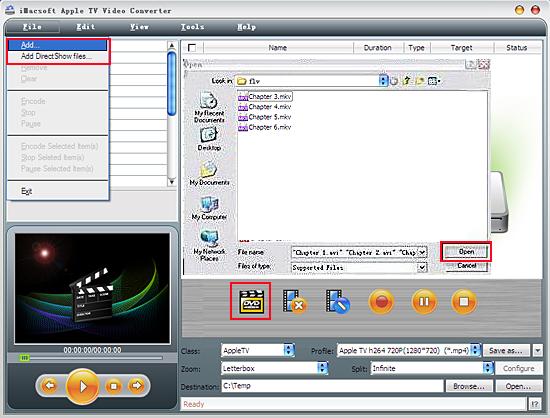
2. Set output files format
In "Profile" drop down list box, you may select output format "Apple TV (*.mp4)". Or you can choose "Apple TV" option in the "Class" drop down list, and search for Apple TV video format exactly in the "Profile" Combo Box. The software allows setting different output formats according to different files.
Tips: After selecting certain output format, the left column will show its general standard. By clicking certain settings such as "Start Time", "Video Size", "Video/Audio Bit rate" and so on, you may set it.
In "Profile" drop down list box, you may select output format "Apple TV (*.mp4)". Or you can choose "Apple TV" option in the "Class" drop down list, and search for Apple TV video format exactly in the "Profile" Combo Box. The software allows setting different output formats according to different files.
Tips: After selecting certain output format, the left column will show its general standard. By clicking certain settings such as "Start Time", "Video Size", "Video/Audio Bit rate" and so on, you may set it.
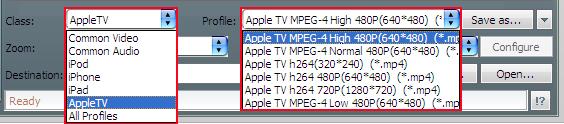
3: Set the destination and start conversion
Click the "Browse..." button on the toolbar to modify the saving path for the converted files in the pop-up window or directly enter a path in "Destination" drop down list box, select the title or chapter you want to convert and start MKV to Apple TV conversion by clicking "Rip" button.
Click the "Browse..." button on the toolbar to modify the saving path for the converted files in the pop-up window or directly enter a path in "Destination" drop down list box, select the title or chapter you want to convert and start MKV to Apple TV conversion by clicking "Rip" button.
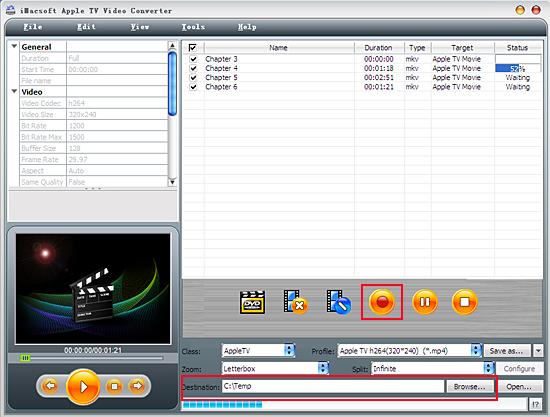
So cool! Converting MKV video to play on Apple TV with the less capacity of video file sizes can make you enjoy chunks of classic video on your furlough time. Download and enjoy this perfect iMacsoft Apple TV Video Converter right now.
|
Hot Tags: |
||||
Ready to try or buy?
 5.83 MB
5.83 MB
 $25.oo
$25.oo -
- iPod to Mac Transfer

- iPhone to Mac Transfer

- iPad to Mac Transfer

- iPhone Ringtone Maker for Mac

- iPhone SMS to Mac Transfer

- iPhone Contact to Mac Transfer
- iPhone Call List to Mac Transfer
- iPhone iBooks to Mac Transfer

- iPhone Photo to Mac Transfer
- DVD to iPod Converter for Mac
- DVD to iPhone Converter for Mac
- DVD to iPad Converter for Mac

- iPod Video Converter for Mac
- iPhone Video Converter for Mac
- iPad Video Converter for Mac
- iPod to Mac Transfer
-
- Mac DVD Toolkit

- iPod Mate for Mac

- iPhone Mate for Mac

- iPad Mate for Mac

- DVD Ripper Suite for Mac
- DVD Maker Suite for Mac
- DVD to iPod Suite for Mac
- DVD to iPhone Suite for Mac
- DVD to iPad Suite for Mac
- DVD to MP4 Suite for Mac
- DVD to Apple TV Suite for Mac
- DVD Audio Ripper Suite for Mac
- DVD to FLV Suite for Mac
- DVD to PSP Suite for Mac
- Mac DVD Toolkit




