How to convert FLV to WMV video files on Mac?
Do you need any video converter, FLV to WMV Converter tools to convert FLV to WMV, MOV to FLV, and convert MPG to FLV, etc? How to convert WMV to FLV, MOV to FLV, and other video formats to FLV very easily? You need a powerful Video Converter for Mac tool to help you achieve the converting between videos and audios files. And we strongly recommend you our iMacsoft Video Converter for Mac to help you get WMV videos from AVI files. This guide will show how to convert FLV to WMV files on Mac.1: Load FLV files
Directly click "Add" button or choose "Add..." option in the top "File" menu, you will see an "Open" dialog window pops up, and select FLV files from your Mac. When it is done, press "Open" button to load FLV files.
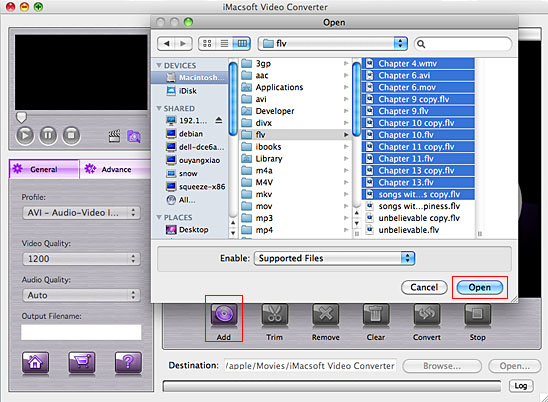
2: Select WMV format
In the left "General" panel, you will see the "Profile" option, click it and select "WMV - Windwos Media Video Minimal Size (*. wmv)" item for output wmv video files. The software allows you to set different output formats according to different files.
In the left "General" panel, you will see the "Profile" option, click it and select "WMV - Windwos Media Video Minimal Size (*. wmv)" item for output wmv video files. The software allows you to set different output formats according to different files.
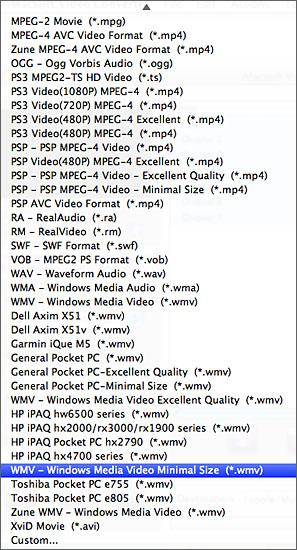
3: Adjust some parameters
1)After selecting certain output format, you can choose "General" tab on the right top which will show its general standard. You may set "Video Quality", "Audio Quality", "Output filename" by clicking "General" button.
2)After that, you can also choose "Advance" tab on the right column which will show its advanced standard. You may set "Start Time", "Video Size", "Bit Rate" by clicking certain settings.
1)After selecting certain output format, you can choose "General" tab on the right top which will show its general standard. You may set "Video Quality", "Audio Quality", "Output filename" by clicking "General" button.
2)After that, you can also choose "Advance" tab on the right column which will show its advanced standard. You may set "Start Time", "Video Size", "Bit Rate" by clicking certain settings.
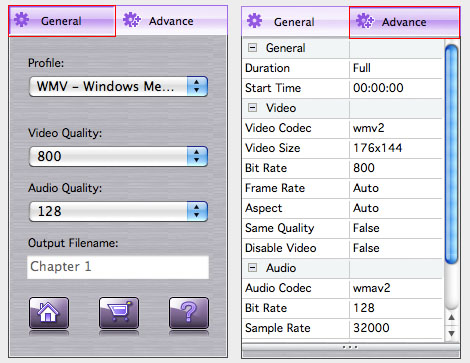
4: Set destination and start ripping
Clicking the "Browse..." button and select the output destination for saving in the pop-up window and then select and check FLV videos in the file list you want to convert and press "Convert" button to start FLV to WMV converting process. And you will see the convert process exactly in the progress "Status" bar.
Clicking the "Browse..." button and select the output destination for saving in the pop-up window and then select and check FLV videos in the file list you want to convert and press "Convert" button to start FLV to WMV converting process. And you will see the convert process exactly in the progress "Status" bar.
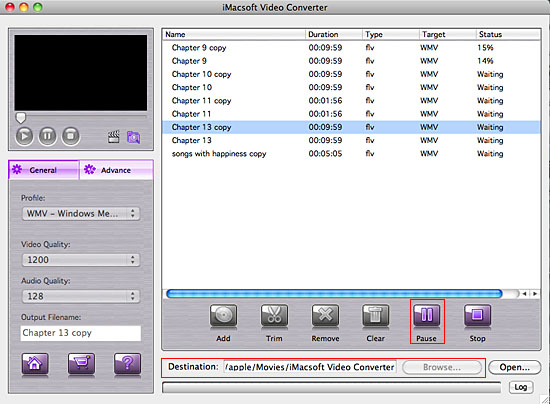
Tips: How to trim video segment?
Select one video in the file list, click "Trim" button in the toolbar to open "Trim" window. You can clip the original video into several parts, then convert and output them separately or as a whole one. Set start point and end point, you get the segment you want to convert and output.
Select one video in the file list, click "Trim" button in the toolbar to open "Trim" window. You can clip the original video into several parts, then convert and output them separately or as a whole one. Set start point and end point, you get the segment you want to convert and output.
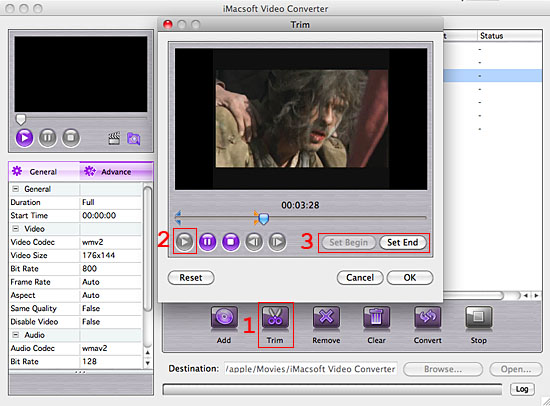
Tips: How to take screenshot?
You are capable to make a stylish album using the snapshots taken from the video with this software. Click "Capture Frame" button at the left top of the main interface to take snapshot when playing the video and save as BMP, click "Open Snapshot Folder" to check the snapshot. You can also define the destination in your hard disk to save the snapshots.
You are capable to make a stylish album using the snapshots taken from the video with this software. Click "Capture Frame" button at the left top of the main interface to take snapshot when playing the video and save as BMP, click "Open Snapshot Folder" to check the snapshot. You can also define the destination in your hard disk to save the snapshots.
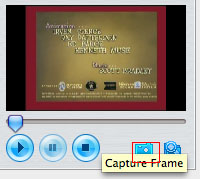
|
Hot Tags: |
||||
Ready to try or buy?
-
- iPod to Mac Transfer

- iPhone to Mac Transfer

- iPad to Mac Transfer

- iPhone Ringtone Maker for Mac

- iPhone SMS to Mac Transfer

- iPhone Contact to Mac Transfer
- iPhone Call List to Mac Transfer
- iPhone iBooks to Mac Transfer

- iPhone Photo to Mac Transfer
- DVD to iPod Converter for Mac
- DVD to iPhone Converter for Mac
- DVD to iPad Converter for Mac

- iPod Video Converter for Mac
- iPhone Video Converter for Mac
- iPad Video Converter for Mac
- iPod to Mac Transfer
-
- Mac DVD Toolkit

- iPod Mate for Mac

- iPhone Mate for Mac

- iPad Mate for Mac

- DVD Ripper Suite for Mac
- DVD Maker Suite for Mac
- DVD to iPod Suite for Mac
- DVD to iPhone Suite for Mac
- DVD to iPad Suite for Mac
- DVD to MP4 Suite for Mac
- DVD to Apple TV Suite for Mac
- DVD Audio Ripper Suite for Mac
- DVD to FLV Suite for Mac
- DVD to PSP Suite for Mac
- Mac DVD Toolkit




