How to convert FLV to iPod MP4 on Mac?
Wanna watch FLV videos from YouTube.com in iPod touch? How to convert FLV to iPod videos on Mac? iMacsoft iPod Video Converter for Mac will give you a reliable answer that can allow you to convert FLV videos to iPod MP4 files and you can easily enjoy FLV videos on your iPod touch. Follow the guidance listed below, we will show you how to convert FLV to iPod MP4 video files step by step, and how to transfer these converted files to iPod touch with high quality.1: Load AVI files
Free download iMacsoft iPod Video Converter for Mac (Intel version, PowerPC version), install and run it. Click "Add" button to open a dialog window box, you can easily search for FLV video files on Mac and select them totally, then press "Open" button to load FLV videos into software. Or you can directly drag these FLV files into software interface, the software can automatically add them completely without any loss.

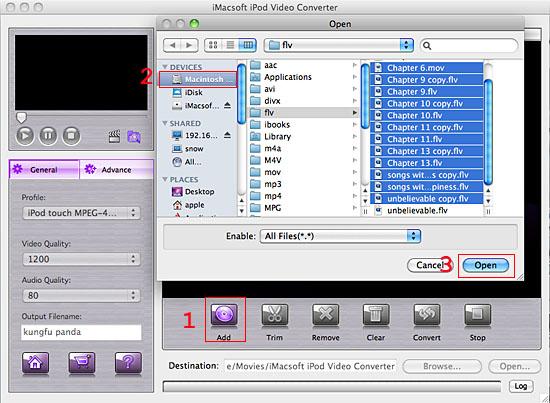
2: Set output files format
In the left "General" panel, you can click "Profile" and select the option of "iPod touch MPEG-4 (*.mp4)" for output iPod MP4 files from FLV. The software allows setting different output formats according to different files.
In the left "General" panel, you can click "Profile" and select the option of "iPod touch MPEG-4 (*.mp4)" for output iPod MP4 files from FLV. The software allows setting different output formats according to different files.
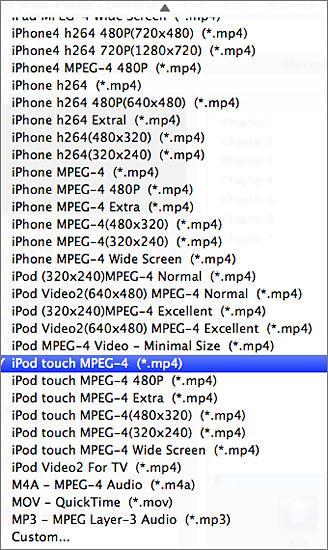
3: Adjust some parameters
1)After selecting certain output format, you can choose "General" tab on the right top which will show its general standard. You may set "Video Quality", "Audio Quality", "Output filename" by clicking "General" button.
2)After that, you can also choose "Advance" tab on the right column which will show its advanced standard. You may set "Start Time", "Video Size", "Bit Rate" by clicking certain settings.
1)After selecting certain output format, you can choose "General" tab on the right top which will show its general standard. You may set "Video Quality", "Audio Quality", "Output filename" by clicking "General" button.
2)After that, you can also choose "Advance" tab on the right column which will show its advanced standard. You may set "Start Time", "Video Size", "Bit Rate" by clicking certain settings.
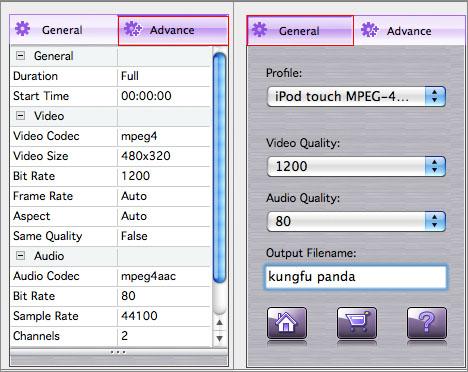
4: Start FLV to iPod MP4 conversion
Click "Browse..." button to set a target folder in the pop-up window box for storing iPod MP4 files before you convert FLV videos. When it is done, press "Convert" button to start FLV to iPod MP4 conversion. If you wanna find out the converted iPod MP4 video files quickly, please click "Open" button to see them on Mac.
Click "Browse..." button to set a target folder in the pop-up window box for storing iPod MP4 files before you convert FLV videos. When it is done, press "Convert" button to start FLV to iPod MP4 conversion. If you wanna find out the converted iPod MP4 video files quickly, please click "Open" button to see them on Mac.
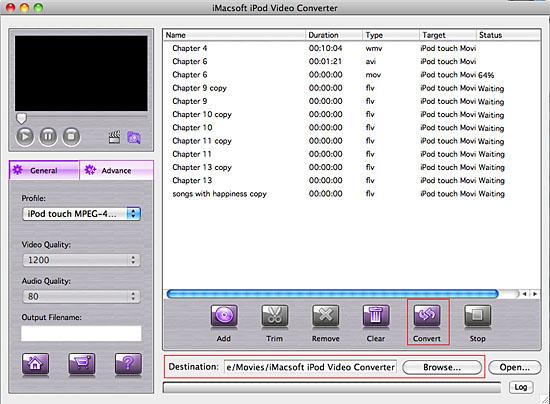
Tips: How to put MP4 videos to iPod touch?
(1) Please click "Open" button in the software interface after the conversion is complete.
(2) Locate the converted iPod MP4 in the destination folder and add those video files to iTunes library.
(3) Connect iPod touch to Mac, you will see the video files have already shown in iTunes library of "Movies" option. When your iPod touch is successfully recognised by iTunes, all iPod touch items are displayed in iTunes list. Click iPod touch icon, and choose "Movies" option to select several or whole video files you want to sync. After everything is finished, press "Sync" button to complete video to iPod touch transferring.
(1) Please click "Open" button in the software interface after the conversion is complete.
(2) Locate the converted iPod MP4 in the destination folder and add those video files to iTunes library.
(3) Connect iPod touch to Mac, you will see the video files have already shown in iTunes library of "Movies" option. When your iPod touch is successfully recognised by iTunes, all iPod touch items are displayed in iTunes list. Click iPod touch icon, and choose "Movies" option to select several or whole video files you want to sync. After everything is finished, press "Sync" button to complete video to iPod touch transferring.
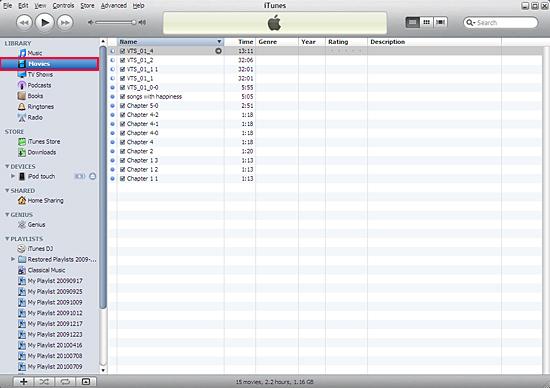
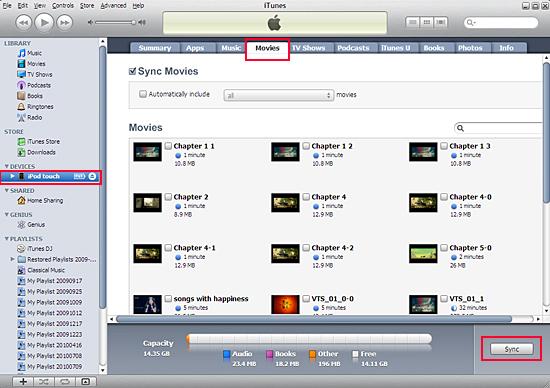
Without iTunes, you can also transfer these converted files to iPod easily with our product--iMacsoft iPod to Mac Transfer, iPhone to Mac Transfer or iPad to Mac Transfer software.
Tips: How to trim FLV video segment for output?
Select one FLV video in the file list, click "Trim" button in the toolbar to open "Trim" window. You can clip the original video into several parts, then convert and output them separately or as a whole one. Set start point and end point, you get the segment you want to convert and output. If you don't satisfy with the clips you trimmed, please press "Reset" button to set accurate start and end point again.
Tips: How to trim FLV video segment for output?
Select one FLV video in the file list, click "Trim" button in the toolbar to open "Trim" window. You can clip the original video into several parts, then convert and output them separately or as a whole one. Set start point and end point, you get the segment you want to convert and output. If you don't satisfy with the clips you trimmed, please press "Reset" button to set accurate start and end point again.
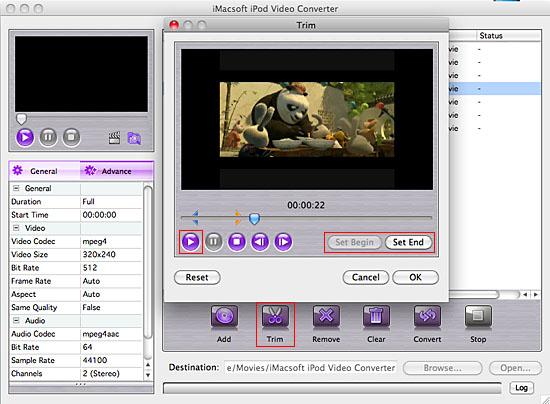
|
Hot Tags: |
||||
Ready to try or buy?
-
- iPod to Mac Transfer

- iPhone to Mac Transfer

- iPad to Mac Transfer

- iPhone Ringtone Maker for Mac

- iPhone SMS to Mac Transfer

- iPhone Contact to Mac Transfer
- iPhone Call List to Mac Transfer
- iPhone iBooks to Mac Transfer

- iPhone Photo to Mac Transfer
- DVD to iPod Converter for Mac
- DVD to iPhone Converter for Mac
- DVD to iPad Converter for Mac

- iPod Video Converter for Mac
- iPhone Video Converter for Mac
- iPad Video Converter for Mac
- iPod to Mac Transfer
-
- Mac DVD Toolkit

- iPod Mate for Mac

- iPhone Mate for Mac

- iPad Mate for Mac

- DVD Ripper Suite for Mac
- DVD Maker Suite for Mac
- DVD to iPod Suite for Mac
- DVD to iPhone Suite for Mac
- DVD to iPad Suite for Mac
- DVD to MP4 Suite for Mac
- DVD to Apple TV Suite for Mac
- DVD Audio Ripper Suite for Mac
- DVD to FLV Suite for Mac
- DVD to PSP Suite for Mac
- Mac DVD Toolkit




