How to convert DVD to QuickTime videos on Mac?
Would you like to convert DVD to QuickTime video files on Mac, either for backup or for playback in case of carelessness scratch? Do you want to play with QuickTime, or to put DVD movies to iTunes, iPod, iPhone, iPad? In such cases, you need to convert DVD to QuickTime files on Mac firstly.And maybe you will search for iMacsoft DVD Ripper for Mac in the Google and it can help you easily convert DVD to QuickTime files, DVD to MPEG-4 files on Mac computer. Free download it and refer to the following article you will learn how to convert DVD to QuickTime videos on Mac.
1. Load movie DVD
Click "File" in menu list and choose the "Add..." option load DVD or directly press "Add" button at the toolbar, you are allowed to load DVDs from DVD Rom/Folder (data DVD)/IFO/ISO files. Batch DVD to QuickTime conversion is supported here, so you can add several files to enjoy the fast conversion speed.

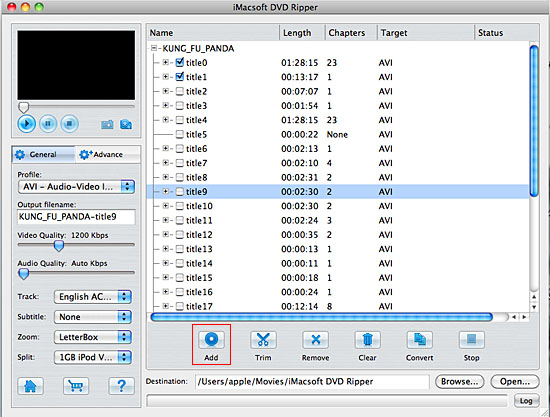
2. Choose output format
Go to the "General" panel. Click the "Profile" drop-down list to choose the output format. To convert DVD to QuickTime (.MOV), choose "QuickTime Movie (*.mov)" if you want to convert DVD to video file for viewing on QuickTime player.
Go to the "General" panel. Click the "Profile" drop-down list to choose the output format. To convert DVD to QuickTime (.MOV), choose "QuickTime Movie (*.mov)" if you want to convert DVD to video file for viewing on QuickTime player.
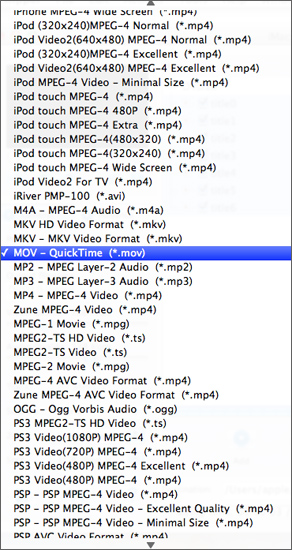
3. Convert DVD to QuickTime
Click "Browse" button to select a destination folder in the dialog windows that opens. After making all necessary settings, click the "Convert" button to start to convert DVD to QuickTime (.MOV) on Mac. After choosing a profile, you can adjust parameter values in the "Settings" tab, such as "Bit Rate", "Sample Rate", "Duration", "Start time", etc.
When you get the converted MOV videos directly by clicking "Open" button, fast add them into iPhone, iPad, iPod touch, iPod, Apple TV or play them on QuickTime player.
Click "Browse" button to select a destination folder in the dialog windows that opens. After making all necessary settings, click the "Convert" button to start to convert DVD to QuickTime (.MOV) on Mac. After choosing a profile, you can adjust parameter values in the "Settings" tab, such as "Bit Rate", "Sample Rate", "Duration", "Start time", etc.
When you get the converted MOV videos directly by clicking "Open" button, fast add them into iPhone, iPad, iPod touch, iPod, Apple TV or play them on QuickTime player.
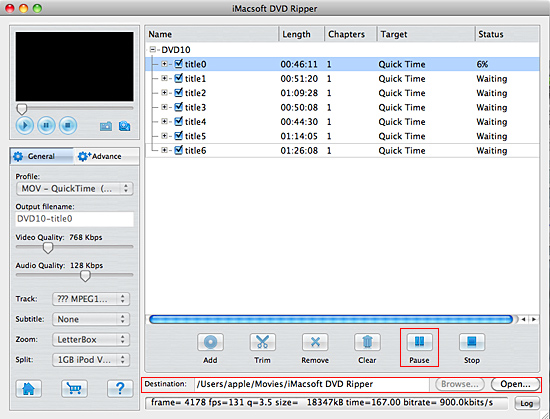
Tip: 1) Clip any segment
Select a chapter or title in the file list, click "Trim" button in the toolbar to open "Video Trim" window. You can clip the original video into several parts, then convert and output them separately or as a whole one. Set start point and end point, you get the segment you want to convert and output.
Select a chapter or title in the file list, click "Trim" button in the toolbar to open "Video Trim" window. You can clip the original video into several parts, then convert and output them separately or as a whole one. Set start point and end point, you get the segment you want to convert and output.
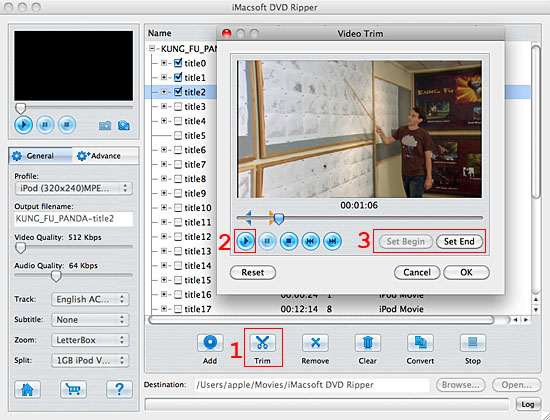
|
Hot Tags: |
||||
Ready to try or buy?
-
- iPod to Mac Transfer

- iPhone to Mac Transfer

- iPad to Mac Transfer

- iPhone Ringtone Maker for Mac

- iPhone SMS to Mac Transfer

- iPhone Contact to Mac Transfer
- iPhone Call List to Mac Transfer
- iPhone iBooks to Mac Transfer

- iPhone Photo to Mac Transfer
- DVD to iPod Converter for Mac
- DVD to iPhone Converter for Mac
- DVD to iPad Converter for Mac

- iPod Video Converter for Mac
- iPhone Video Converter for Mac
- iPad Video Converter for Mac
- iPod to Mac Transfer
-
- Mac DVD Toolkit

- iPod Mate for Mac

- iPhone Mate for Mac

- iPad Mate for Mac

- DVD Ripper Suite for Mac
- DVD Maker Suite for Mac
- DVD to iPod Suite for Mac
- DVD to iPhone Suite for Mac
- DVD to iPad Suite for Mac
- DVD to MP4 Suite for Mac
- DVD to Apple TV Suite for Mac
- DVD Audio Ripper Suite for Mac
- DVD to FLV Suite for Mac
- DVD to PSP Suite for Mac
- Mac DVD Toolkit




