How to convert DVD to PSP video files?
" The PlayStation Portable is the first handheld video game console to use an optical disc format, Universal Media Disc, as its primary storage medium. Other distinguishing features of the console include its large viewing screen, robust multi-media capabilities, and connectivity with the PlayStation 2, PlayStation 3, other PSPs, and the Internet. Wanna watch your favorite home DVD on PSP? But do you have a perfect method to convert DVD to the certain video files that PSP supports. I think, iMacsoft DVD to PSP Converter is the most comprehensive solution I've found for converting DVDs for playback on PSP."Have you ever been confused about how to convert DVD to MP4 video for PSP player? In this article, we will show you a step by step guide to complete DVD to MP4 conversion with iMacsoft DVD to PSP Converter.
1: Run this software and insert DVD
Run iMacsoft DVD to PSP Converter, and click "Open DVD" button to select a DVD (or DVD Folder, ISO file, IFO file) in the dialog box that opens. Or choose “Add DVD folder..." or "Add IFO files..." option in the "File" top menu to load DVD. The loaded DVD’s information, such as Chapter, Title, Duration, etc., will be shown in the file list.
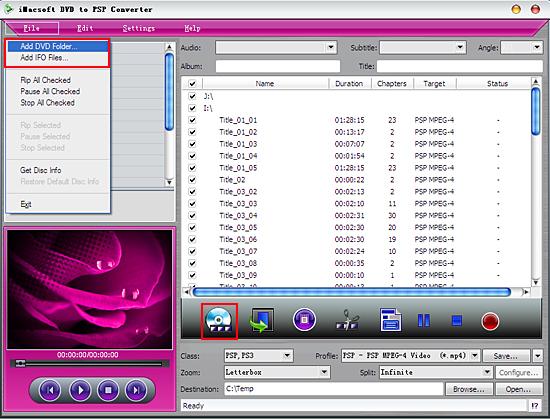
Tip: Get DVD information
After loading DVD, if the network is connected, click "Get Disc info" button in the toolbar, or click "File-->Get Disc Info" in the top menu, the software will retrieve loaded DVD information from Web database, and display the information in the file list, such as Title Name and Chapter Name.
After loading DVD, if the network is connected, click "Get Disc info" button in the toolbar, or click "File-->Get Disc Info" in the top menu, the software will retrieve loaded DVD information from Web database, and display the information in the file list, such as Title Name and Chapter Name.
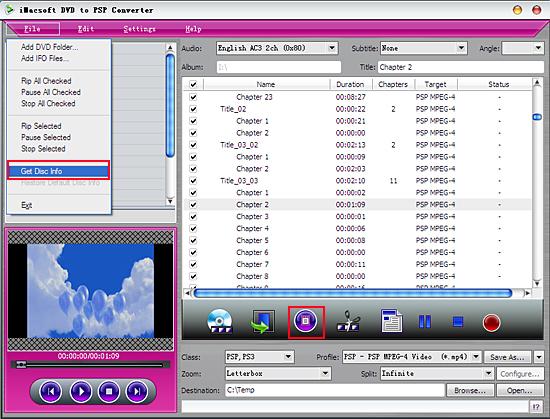
2. Set output files format
Select "Common Video" option in the "Class" ComboBox, and then click "Profile" drop-down button, select "MP4-MPEG-4 Video (*.mp4)" output format for selected files in the drop down list that opens.
Select "Common Video" option in the "Class" ComboBox, and then click "Profile" drop-down button, select "MP4-MPEG-4 Video (*.mp4)" output format for selected files in the drop down list that opens.
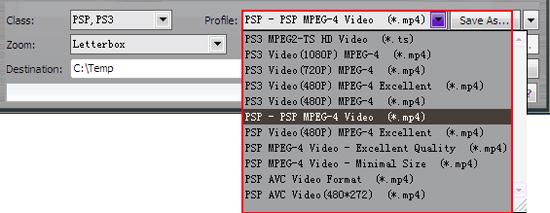
Tip: You can edit the info of output files to meet your need, such as Audio, Subtile, Angle, Album and Title. Moreover, in order to adjust output settings, you can set the detailed parameters of output format in the profile panel of left window.
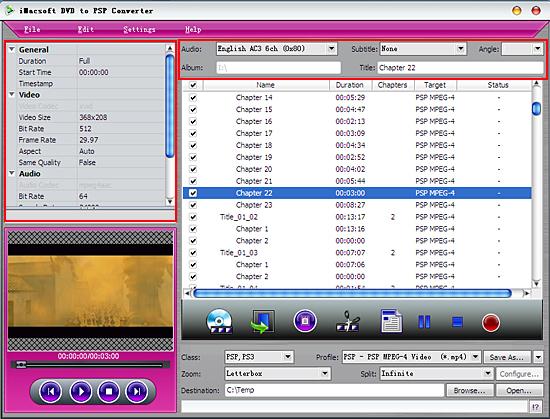
3: Set the destination and start conversion
Click "Browse" button to select a destination folder in the dialog box that opens, and click "OK". After finishing the above settings, check the needed file to rip in the file list, click "Start Ripping" button to start ripping the selected files. You can view the progress of ripping process from the progress bar at the bottom of the window.
Click "Browse" button to select a destination folder in the dialog box that opens, and click "OK". After finishing the above settings, check the needed file to rip in the file list, click "Start Ripping" button to start ripping the selected files. You can view the progress of ripping process from the progress bar at the bottom of the window.
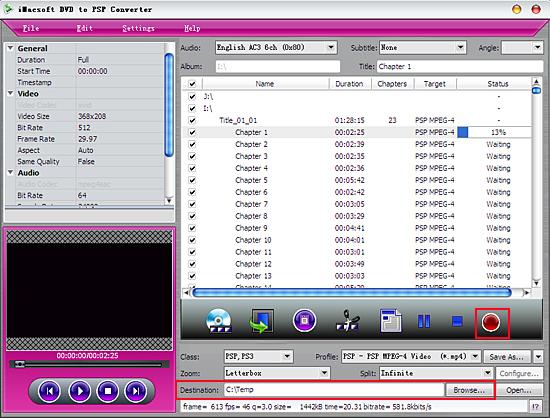
Tip: Trim Video Segment
Select a chapter or title in the file list, click "Trim" button in the toolbar to open "Video Trim" window. You can clip the original video into several parts, then convert and output them separately or as a whole one. Set start point and end point, you get the segment you want to convert and output.
Select a chapter or title in the file list, click "Trim" button in the toolbar to open "Video Trim" window. You can clip the original video into several parts, then convert and output them separately or as a whole one. Set start point and end point, you get the segment you want to convert and output.
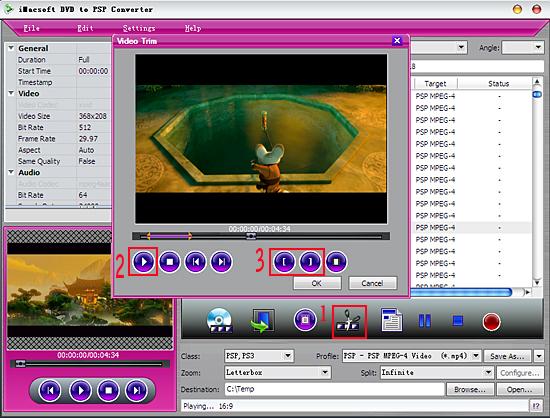
|
Hot Tags: |
||||
Ready to try or buy?
 5.20 MB
5.20 MB
 $28.oo
$28.oo -
- iPod to Mac Transfer

- iPhone to Mac Transfer

- iPad to Mac Transfer

- iPhone Ringtone Maker for Mac

- iPhone SMS to Mac Transfer

- iPhone Contact to Mac Transfer
- iPhone Call List to Mac Transfer
- iPhone iBooks to Mac Transfer

- iPhone Photo to Mac Transfer
- DVD to iPod Converter for Mac
- DVD to iPhone Converter for Mac
- DVD to iPad Converter for Mac

- iPod Video Converter for Mac
- iPhone Video Converter for Mac
- iPad Video Converter for Mac
- iPod to Mac Transfer
-
- Mac DVD Toolkit

- iPod Mate for Mac

- iPhone Mate for Mac

- iPad Mate for Mac

- DVD Ripper Suite for Mac
- DVD Maker Suite for Mac
- DVD to iPod Suite for Mac
- DVD to iPhone Suite for Mac
- DVD to iPad Suite for Mac
- DVD to MP4 Suite for Mac
- DVD to Apple TV Suite for Mac
- DVD Audio Ripper Suite for Mac
- DVD to FLV Suite for Mac
- DVD to PSP Suite for Mac
- Mac DVD Toolkit




