How to convert DVD to M4A files for Apple TV on Mac?
If you want to extract audio from a excellent DVD movie as M4A file on Mac, just convert the DVD to M4A, iMacsoft DVD to Apple TV Converter for Mac could help you convert DVD to M4A, AAC, OGG, MP3 and other audio formtas. Moreover, this DVD to M4A Extractor could also rip DVD to WMV, MOV, MKV, MP4 and more popular videos on Apple. The following tutorial will provides a best solution on how to convert DVD to M4A files for Apple TV on Mac OS.1. Load movie DVD
Launch the DVD to Apple TV Converter for Mac and insert movie DVD into DVD-Rom Driver on Mac. And you will see the software can automatically detect DVD contents and display all DVD infomation in the file list. If you wanna load movie DVD manually, please click "Add" button and select DVD in the pop-up window and press "Choose" button or choose "Add..." option in the top "File" menu to load DVD.

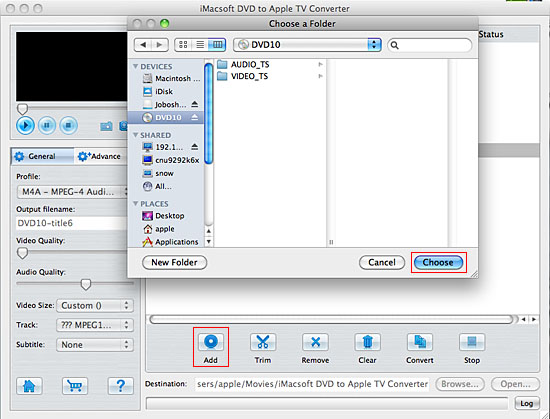
2. Select MP4 video profile
In the left part of the software, you can see "Profile" combo box in the "General" panel, you can click the box list and select "M4A - MPEG-4 Audio (*.m4a)" option to output MP4 video format from DVD. The software also allow you output various video or audio formats from several DVD titles or chapters.
In the left part of the software, you can see "Profile" combo box in the "General" panel, you can click the box list and select "M4A - MPEG-4 Audio (*.m4a)" option to output MP4 video format from DVD. The software also allow you output various video or audio formats from several DVD titles or chapters.
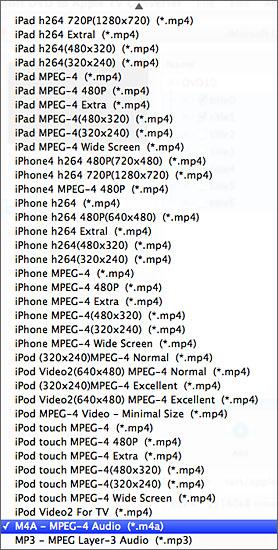
Tip: You can edit the info of output files to meet your need, even specify parameters setting for unique output. This software provides you with "General" and "Advance" panel that covers info edition and parameter settings, such as Output Filename, Video Quality, Audio Quality, Video Size, Track, Subtile, Frame Rate, Channels, Angle, Zoom, Split and Aspect.
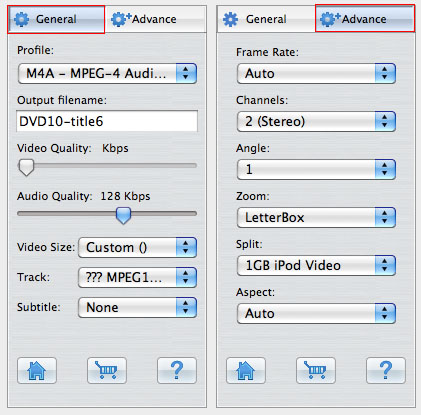
3. Set output destination and start to rip
Click "Browse" button to choose output destination folder on Mactoshi HD. And then check the needed chapters or titles in the file list for ready to rip, click "Start Ripping" button on the toolbar to start ripping DVD to M4A audio files. You can view the progress of the ripping process in the progress bar. Then press "Open" button to search the ripped M4A audio files and transfer these files to Apple TV.
Click "Browse" button to choose output destination folder on Mactoshi HD. And then check the needed chapters or titles in the file list for ready to rip, click "Start Ripping" button on the toolbar to start ripping DVD to M4A audio files. You can view the progress of the ripping process in the progress bar. Then press "Open" button to search the ripped M4A audio files and transfer these files to Apple TV.
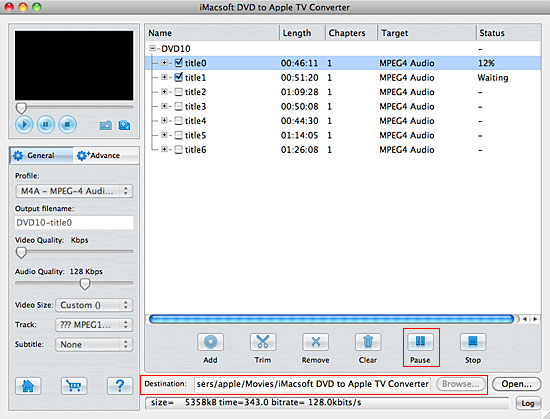
Tip: Clip any segment
Select and check a chapter or title in the file list, click "Trim" button in the toolbar to open "Video Trim" window. You can clip the original video into several parts by setting start and end point exactly. Then convert and output them separately or as a whole one. You can also re-trim segment by click "Reset" button if the previous one doesn't satisfied.
Select and check a chapter or title in the file list, click "Trim" button in the toolbar to open "Video Trim" window. You can clip the original video into several parts by setting start and end point exactly. Then convert and output them separately or as a whole one. You can also re-trim segment by click "Reset" button if the previous one doesn't satisfied.
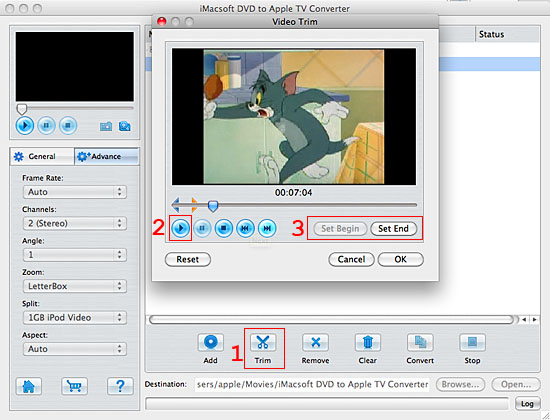
Video Snapshot
You are capable to make a stylish album using the snapshots taken from the video with this software. Click "Capture Frame" button at the left top of the main interface to take snapshot when playing the video and save as BMP, click "Open Snapshot Folder" to check the snapshot. You can also define the destination in your hard disk to save the snapshots.
You are capable to make a stylish album using the snapshots taken from the video with this software. Click "Capture Frame" button at the left top of the main interface to take snapshot when playing the video and save as BMP, click "Open Snapshot Folder" to check the snapshot. You can also define the destination in your hard disk to save the snapshots.
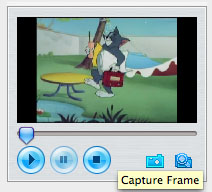
|
Hot Tags: |
||||
Ready to try or buy?
-
- iPod to Mac Transfer

- iPhone to Mac Transfer

- iPad to Mac Transfer

- iPhone Ringtone Maker for Mac

- iPhone SMS to Mac Transfer

- iPhone Contact to Mac Transfer
- iPhone Call List to Mac Transfer
- iPhone iBooks to Mac Transfer

- iPhone Photo to Mac Transfer
- DVD to iPod Converter for Mac
- DVD to iPhone Converter for Mac
- DVD to iPad Converter for Mac

- iPod Video Converter for Mac
- iPhone Video Converter for Mac
- iPad Video Converter for Mac
- iPod to Mac Transfer
-
- Mac DVD Toolkit

- iPod Mate for Mac

- iPhone Mate for Mac

- iPad Mate for Mac

- DVD Ripper Suite for Mac
- DVD Maker Suite for Mac
- DVD to iPod Suite for Mac
- DVD to iPhone Suite for Mac
- DVD to iPad Suite for Mac
- DVD to MP4 Suite for Mac
- DVD to Apple TV Suite for Mac
- DVD Audio Ripper Suite for Mac
- DVD to FLV Suite for Mac
- DVD to PSP Suite for Mac
- Mac DVD Toolkit




