How to convert DVD to iPod video files?
This guide will show you how to convert DVD to iPod format MP4 and the easy way to put DVD on iPod library. After these simple jobs, you can joyfully enjoy your DVD movies on the iPod library. You can use iMacsoft DVD to iPod Converter to convert DVD to iPod in an easiest way and explain how to convert DVD to iPod video files.iMacsoft DVD to iPod Converter will help you convert DVD to iPod MP4 video (H.264) and iPod MP3 for iPod touch, iPod nano, iPod classic, all process will be accomplished with high quality and super fast conversion speed. Here is a step by step guide of iMacsoft DVD to iPod Converter to convert DVD to iPod video files!
 5.20MB
5.20MB
 $28.oo
$28.oo 1: Load movie DVD
Download iMacsoft DVD to iPod Converter, run it, click "Add" to load DVD files, it provides four ways to load DVD
1. Load from DVD-ROM: Put your DVD into your DVD-Rom and load it.
2. Load DVD folder (data DVD): Sometimes you may store the DVD folder in your hard drive, it appears like "Video_TS" "Audio_TS" folders. You can load it by clicking "load DVD folders".
3. Load IFO Files: Click "Load IFO file" to import your DVD movie by loading IFO files.
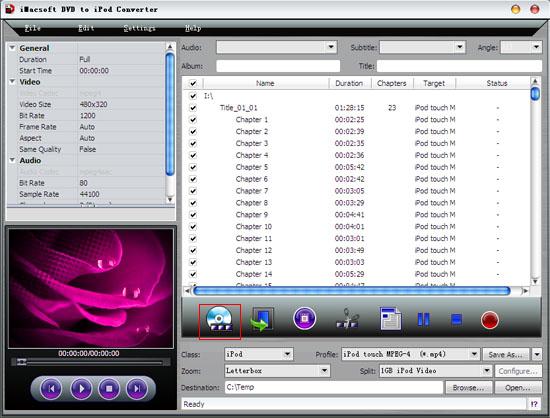
2: Output iPod MP4 format
In the bottom setting panel, click "Class" combo box and choose the "iPod" catagory, and you will find out iPod format "iPod MPEG-4 video (*.mp4)" option in "Profile". And then press "Browse" button to select target folder on computer local to save converted iPod videos.
In the bottom setting panel, click "Class" combo box and choose the "iPod" catagory, and you will find out iPod format "iPod MPEG-4 video (*.mp4)" option in "Profile". And then press "Browse" button to select target folder on computer local to save converted iPod videos.
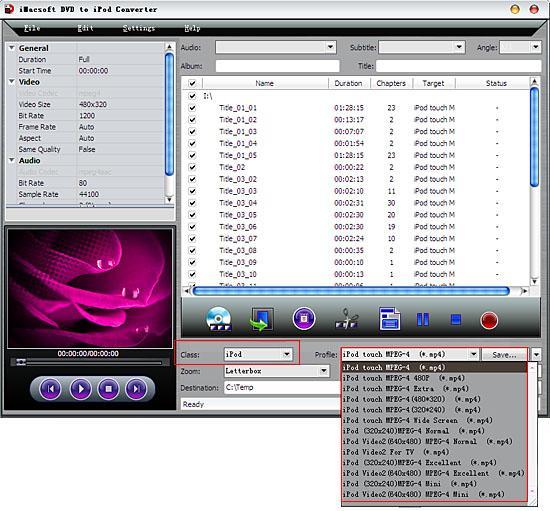
Tips: you can set "Bit Rate" by choosing the rate given, such as "512". And the higher "Bit Rate" you choose, the better the picture you will get. Certainly, you can keep all the above options default without any change.
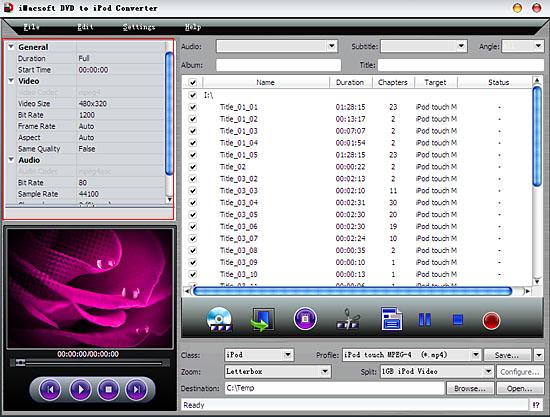
3: Convert DVD to iPod
When all is done, click "Convert" button to convert DVD to iPod video files, after that, press "Open" button to search for the converted videos on computer local at once.
When all is done, click "Convert" button to convert DVD to iPod video files, after that, press "Open" button to search for the converted videos on computer local at once.
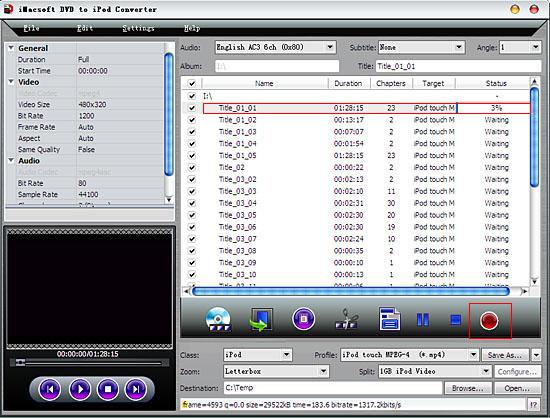
4: Transfer video to iPod
Find the .mp4 file that DVD to iPod converter created and drag it into your iTunes library, or select "Add File to Library" from the "File" menu and select the encoded movies. Connect iPod device to computer, and choose the "Movie" tab in the right, select and check them, press "Apply" button transfer video to iPod library.
Find the .mp4 file that DVD to iPod converter created and drag it into your iTunes library, or select "Add File to Library" from the "File" menu and select the encoded movies. Connect iPod device to computer, and choose the "Movie" tab in the right, select and check them, press "Apply" button transfer video to iPod library.
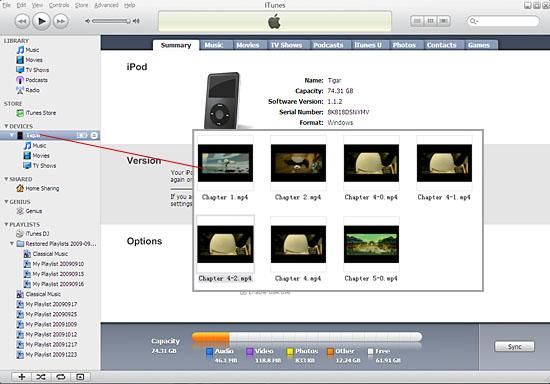
|
Hot Tags: |
||||
 5.20MB
5.20MB
 $28.oo
$28.oo -
- iPod to Mac Transfer

- iPhone to Mac Transfer

- iPad to Mac Transfer

- iPhone Ringtone Maker for Mac

- iPhone SMS to Mac Transfer

- iPhone Contact to Mac Transfer
- iPhone Call List to Mac Transfer
- iPhone iBooks to Mac Transfer

- iPhone Photo to Mac Transfer
- DVD to iPod Converter for Mac
- DVD to iPhone Converter for Mac
- DVD to iPad Converter for Mac

- iPod Video Converter for Mac
- iPhone Video Converter for Mac
- iPad Video Converter for Mac
- iPod to Mac Transfer
-
- Mac DVD Toolkit

- iPod Mate for Mac

- iPhone Mate for Mac

- iPad Mate for Mac

- DVD Ripper Suite for Mac
- DVD Maker Suite for Mac
- DVD to iPod Suite for Mac
- DVD to iPhone Suite for Mac
- DVD to iPad Suite for Mac
- DVD to MP4 Suite for Mac
- DVD to Apple TV Suite for Mac
- DVD Audio Ripper Suite for Mac
- DVD to FLV Suite for Mac
- DVD to PSP Suite for Mac
- Mac DVD Toolkit




