How to convert DVD to hard drive on computer?
A DVD data disc contains data content like software, folders and files. A DVD-Video disc includes a movie, menus and special features burned with a particular function. Converting DVD hard drive is a simple DVD convering/copying process that requires at least 4 gigabytes of space. The conversion can create solid back-up files for DVDs or make files easier to process with the computer hard drive.Maybe you know iMacsoft DVD Copy program that allow you to easily convert DVD to hard drive on computer, all movie files are converted into computer local (DVD folder, ISO files). And the following article will tell you how to easily and fast convert DVD to hard drive on computer with iMacsoft DVD Copy.
 2.47 MB
2.47 MB
 $32.oo
$32.oo
1: Insert movie DVD disc
Open the DVD to hard drive Converter software. If a DVD-video disc is already loaded on the computer, give the program a second to read the DVD disc contents. If a disc is not inserted, insert it and wait for the program to load the contents. Or in the "Source" option and select the DVD disc to add to the program.
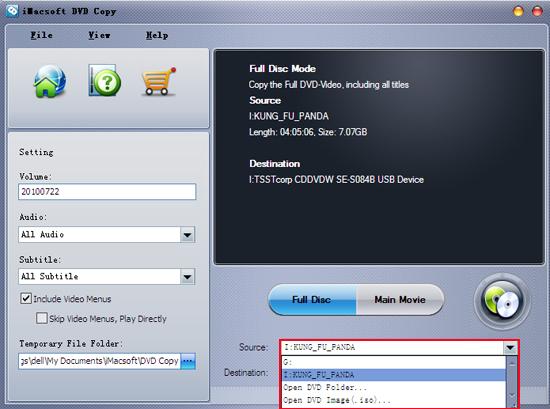
2. Select the "Destination"
Click on the "Destination" option. There are three options for you to choose: (DVD disc, DVD folder, ISO file). By default, the conversion will output to the "My Documents" folder, but you can choose any folder. Click any option, a dialog window will be poped up, "Save as" directory local of hard disc, choose a target folder to save the converted DVD files.
Click on the "Destination" option. There are three options for you to choose: (DVD disc, DVD folder, ISO file). By default, the conversion will output to the "My Documents" folder, but you can choose any folder. Click any option, a dialog window will be poped up, "Save as" directory local of hard disc, choose a target folder to save the converted DVD files.
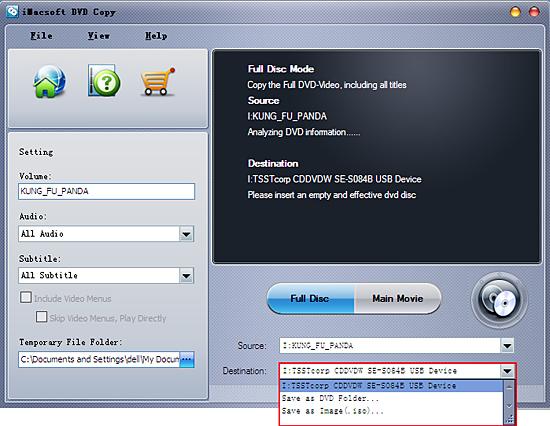
3: Convert DVD to hard drive
Choose custom options for the DVD conversion by selecting the check boxes next to the DVD content. Save computer hard drive space by removing unnecessary things like foreign audio and subtitles or special features.
Click on the icon to start to convert DVD to hard drive. A progress bar will indicate how much DVD disc has converted onto computer hard drive. A noise will indicate when the DVD to hard disc conversion is completed.
icon to start to convert DVD to hard drive. A progress bar will indicate how much DVD disc has converted onto computer hard drive. A noise will indicate when the DVD to hard disc conversion is completed.
Choose custom options for the DVD conversion by selecting the check boxes next to the DVD content. Save computer hard drive space by removing unnecessary things like foreign audio and subtitles or special features.
Click on the
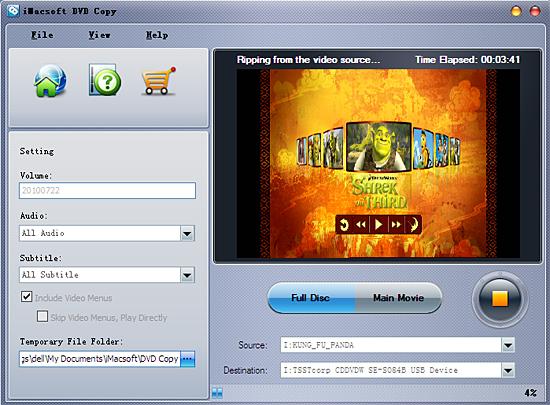
After converting DVD to hard drive on computer with this DVD converting program, you can easily convert DVD disc files, and watch DVD movie on computer without no DVD disc drive. Step by step way and learn the above article, convert/copy movie DVD.
|
Hot Tags: |
||||
Ready to try or buy?
 2.47 MB
2.47 MB
 $32.oo
$32.oo -
- iPod to Mac Transfer

- iPhone to Mac Transfer

- iPad to Mac Transfer

- iPhone Ringtone Maker for Mac

- iPhone SMS to Mac Transfer

- iPhone Contact to Mac Transfer
- iPhone Call List to Mac Transfer
- iPhone iBooks to Mac Transfer

- iPhone Photo to Mac Transfer
- DVD to iPod Converter for Mac
- DVD to iPhone Converter for Mac
- DVD to iPad Converter for Mac

- iPod Video Converter for Mac
- iPhone Video Converter for Mac
- iPad Video Converter for Mac
- iPod to Mac Transfer
-
- Mac DVD Toolkit

- iPod Mate for Mac

- iPhone Mate for Mac

- iPad Mate for Mac

- DVD Ripper Suite for Mac
- DVD Maker Suite for Mac
- DVD to iPod Suite for Mac
- DVD to iPhone Suite for Mac
- DVD to iPad Suite for Mac
- DVD to MP4 Suite for Mac
- DVD to Apple TV Suite for Mac
- DVD Audio Ripper Suite for Mac
- DVD to FLV Suite for Mac
- DVD to PSP Suite for Mac
- Mac DVD Toolkit




