How to convert movie DVD to FLV video files?
"Have you ever wondered how to convert movie DVD to FLV format? This article will show you an easy way to convert DVD to FLV files which can be uploaded to popular video sites like Youtube, Google Video, Myspace and Yahoo Video."This DVD to FLV Converter is the easiest-to-use and fastest DVD ripper software to convert DVD to Flash files for online distribution, the converted FLV files can be uploaded to popular video sites such as Youtube, Google Video, Myspace and Yahoo Video. With the adoption of powerful DVD to FLV converter, you can easily convert DVD to FLV video with rich options such as customizing file size, DVD movie trimming, subtitle selection, audio track selection and so forth.
 14.2 MB
14.2 MB  $32.oo
$32.oo
Ready to convert DVD to FLV?
1) iMacsoft DVD Ripper software and PC
2) Movie DVD disc and recordable DVD drive
3) Refer to the below article of DVD to FLV converting
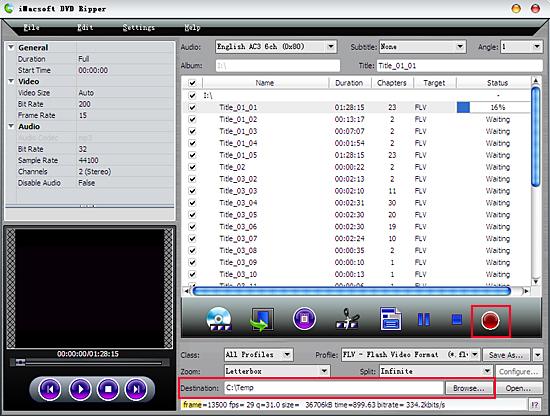
Step 1: Load the DVD Movies
Click "Open DVD" button, or click the "File" menu to load DVD movies. You are allowed to load DVD disc, DVD folders, ISO files or IFO files.
Step 2: Set FLV as output format
After loading the DVD movies, you can set the output format for the video by clicking "Profile". There are tons of formats for you to choose, besides FLV. You can select any one you wish.
Step 3: Convert DVD to FLV
If you want to keep the original videos, you can click to begin the DVD to FLV conversing work now.
to begin the DVD to FLV conversing work now.
If you want to edit your videos, just like split, zoom, trim, etc. In the bottom setting panel, you can easily adjust the output FLV effect, and in the toolbar, press "Trim Video" button and you will trim DVD chapters into clips, convert the DVD clips to FLV video files.
Tip:
After you start converting your DVD to FLV, you can select "Open" button and easily browse the converted FLV videos on computer local. Or you can select "Shut down computer when conversion completed" if you don't want to wait beside. This DVD to FLV Converter will do all the task for you in an easy way.
Click "Open DVD" button, or click the "File" menu to load DVD movies. You are allowed to load DVD disc, DVD folders, ISO files or IFO files.
Step 2: Set FLV as output format
After loading the DVD movies, you can set the output format for the video by clicking "Profile". There are tons of formats for you to choose, besides FLV. You can select any one you wish.
Step 3: Convert DVD to FLV
If you want to keep the original videos, you can click
If you want to edit your videos, just like split, zoom, trim, etc. In the bottom setting panel, you can easily adjust the output FLV effect, and in the toolbar, press "Trim Video" button and you will trim DVD chapters into clips, convert the DVD clips to FLV video files.
Tip:
After you start converting your DVD to FLV, you can select "Open" button and easily browse the converted FLV videos on computer local. Or you can select "Shut down computer when conversion completed" if you don't want to wait beside. This DVD to FLV Converter will do all the task for you in an easy way.
|
Hot Tags: |
||||
 14.2 MB
14.2 MB  $32.oo
$32.oo -
- iPod to Mac Transfer

- iPhone to Mac Transfer

- iPad to Mac Transfer

- iPhone Ringtone Maker for Mac

- iPhone SMS to Mac Transfer

- iPhone Contact to Mac Transfer
- iPhone Call List to Mac Transfer
- iPhone iBooks to Mac Transfer

- iPhone Photo to Mac Transfer
- DVD to iPod Converter for Mac
- DVD to iPhone Converter for Mac
- DVD to iPad Converter for Mac

- iPod Video Converter for Mac
- iPhone Video Converter for Mac
- iPad Video Converter for Mac
- iPod to Mac Transfer
-
- Mac DVD Toolkit

- iPod Mate for Mac

- iPhone Mate for Mac

- iPad Mate for Mac

- DVD Ripper Suite for Mac
- DVD Maker Suite for Mac
- DVD to iPod Suite for Mac
- DVD to iPhone Suite for Mac
- DVD to iPad Suite for Mac
- DVD to MP4 Suite for Mac
- DVD to Apple TV Suite for Mac
- DVD Audio Ripper Suite for Mac
- DVD to FLV Suite for Mac
- DVD to PSP Suite for Mac
- Mac DVD Toolkit




