How to convert DVD to DVD folder on Mac?
It's really annoying that my favourite movie DVD can not be played with its player on Mac as it is scratched or damaged badly. Why not convert DVD to DVD folder and save it as a DVD folder on Mac OS? And it is can be open with the multimedia players. So now you should search for a professional tool to help you copy DVD to DVD folder without any DVD data loss. We with sincere mind recommend you iMacsoft DVD Copy for Mac that can back up DVD as DVD folder with high quality as the original ones. And the guidance listed below will step by step tell you how to convert DVD to DVD folder on your Mac.1: Add movie DVD
Run iMacsoft DVD Copy for Mac and insert movie DVD to the DVD drive, and click the "Source ComboBox" and choose "Open DVD Folder" option. Then you can load DVD on Mac by click "Choose" button in the "Choose a folder" window.
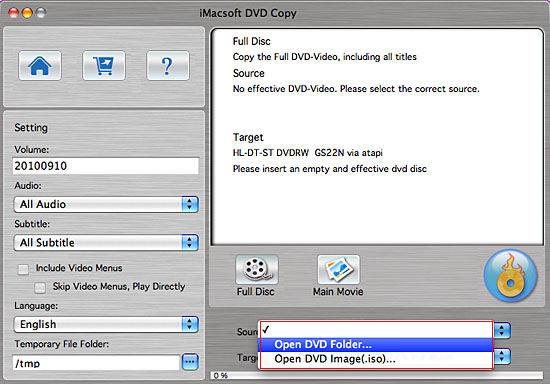
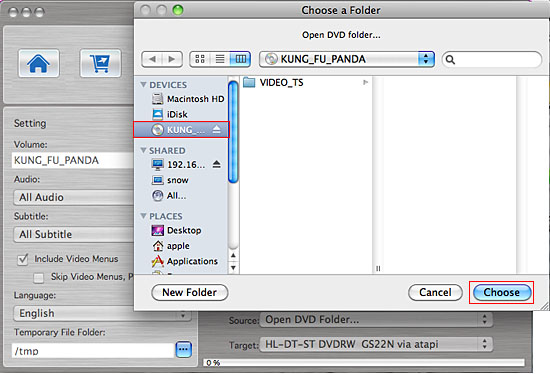
2: Specify destination
Next specify DVD movie output mode by selecting from the "Target ComboBox", click the Combox and choose "Save as DVD folder" option. And then you can choose a file folder to save the output DVD folder on your Mac.
Next specify DVD movie output mode by selecting from the "Target ComboBox", click the Combox and choose "Save as DVD folder" option. And then you can choose a file folder to save the output DVD folder on your Mac.
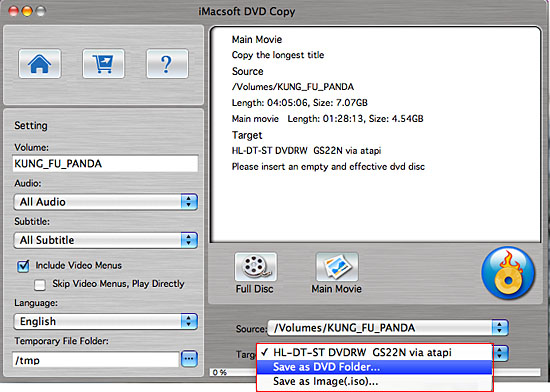
3: Select certain output mode as you need
There are two modes – Full Disk and Main Movie
1)Full Disc mode: You can select the mode by clicking "Full Disk" button. It will copy the Full DVD including all titles.
There are two modes – Full Disk and Main Movie
1)Full Disc mode: You can select the mode by clicking "Full Disk" button. It will copy the Full DVD including all titles.
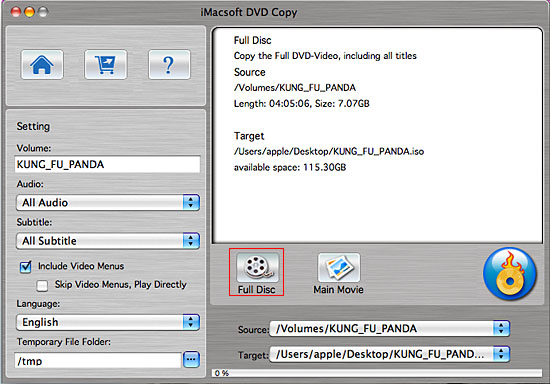
2)Main Movie mode You can select the mode by clicking the "Main Movie" button. It will copy the longest title, remove some not important audio or video.
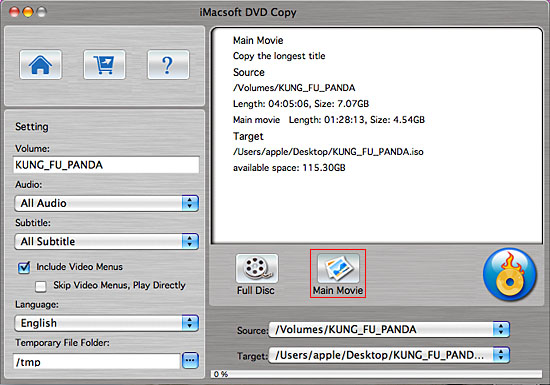
4: Start Copy
Click "Start Copy" button to start copying. Once DVD copying completed, iMacsoft DVD Copy for Mac will pop up a message box showing copy information including "Source", "Destination", "Copy mode", "Compress ratio" and "Time".
Click "Start Copy" button to start copying. Once DVD copying completed, iMacsoft DVD Copy for Mac will pop up a message box showing copy information including "Source", "Destination", "Copy mode", "Compress ratio" and "Time".
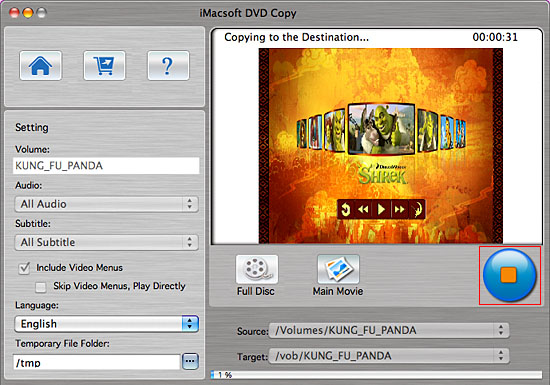
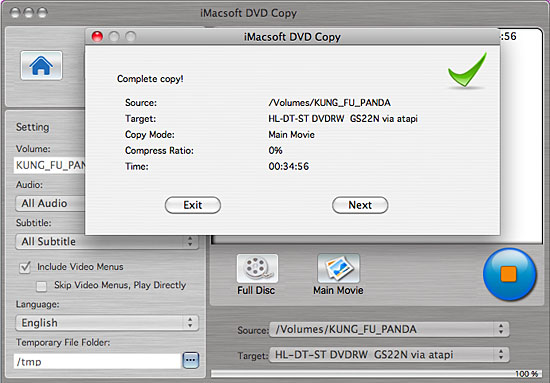
|
Hot Tags: |
||||
Ready to try or buy?
-
- iPod to Mac Transfer

- iPhone to Mac Transfer

- iPad to Mac Transfer

- iPhone Ringtone Maker for Mac

- iPhone SMS to Mac Transfer

- iPhone Contact to Mac Transfer
- iPhone Call List to Mac Transfer
- iPhone iBooks to Mac Transfer

- iPhone Photo to Mac Transfer
- DVD to iPod Converter for Mac
- DVD to iPhone Converter for Mac
- DVD to iPad Converter for Mac

- iPod Video Converter for Mac
- iPhone Video Converter for Mac
- iPad Video Converter for Mac
- iPod to Mac Transfer
-
- Mac DVD Toolkit

- iPod Mate for Mac

- iPhone Mate for Mac

- iPad Mate for Mac

- DVD Ripper Suite for Mac
- DVD Maker Suite for Mac
- DVD to iPod Suite for Mac
- DVD to iPhone Suite for Mac
- DVD to iPad Suite for Mac
- DVD to MP4 Suite for Mac
- DVD to Apple TV Suite for Mac
- DVD Audio Ripper Suite for Mac
- DVD to FLV Suite for Mac
- DVD to PSP Suite for Mac
- Mac DVD Toolkit




