How to convert DVD to BlackBerry video and audio files?
"Whether you want to stay connected or simply take it easy, put your life in your BlackBerry. You can live and work the BlackBerry way right now! Now you wanna watch DVD movie on your BlackBerry, and how to put DVD content to BlackBerry is very difficult questions to anwer. However, around this central issue, we should open up a best software to help you watch DVD on BlackBerry successfully. You may know iMacsoft DVD to BlackBerry Converter is the most powerful and professional DVD to BlackBerry converter software, which can be used to convert DVD movies to BlackBerry video. And you can convert DVD movies and extract DVD audio for BlackBerry Storm 2, BlackBerry Bold 9700, BlackBerry Tour 9630, BlackBerry Storm 9530, BlackbBerry Bold 9000 and more with excellent video and audio quality."Convert DVD to BlackBerry video files and watch it in leisure time. And then we will display concrete tutorials on how to convert DVD to 3GP video for BlackBerry with iMacsoft DVD to BlackBerry Converter.
1: Run this software and insert DVD
Run iMacsoft DVD to BlackBerry Converter, and click "Open DVD" button to select a DVD (or DVD Folder, ISO file, IFO file) in the dialog box that opens. Or choose “Add DVD folder..." or "Add IFO files..." option in the "File" top menu to load DVD. The loaded DVD’s information, such as Chapter, Title, Duration, etc., will be shown in the file list.
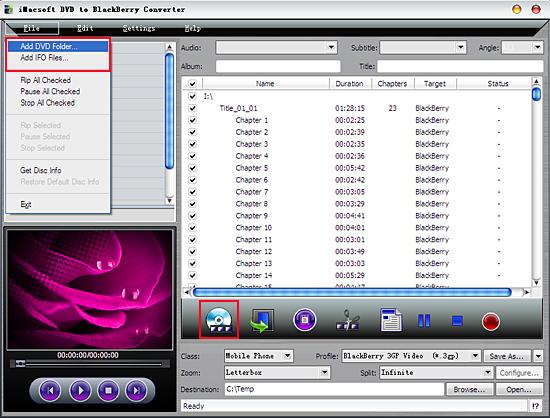
Tip: Get DVD information
After loading DVD, if the network is connected, click "Get Disc info" button in the toolbar, or click "File-->Get Disc Info" in the top menu, the software will retrieve loaded DVD information from Web database, and display the information in the file list, such as Title Name and Chapter Name.
After loading DVD, if the network is connected, click "Get Disc info" button in the toolbar, or click "File-->Get Disc Info" in the top menu, the software will retrieve loaded DVD information from Web database, and display the information in the file list, such as Title Name and Chapter Name.
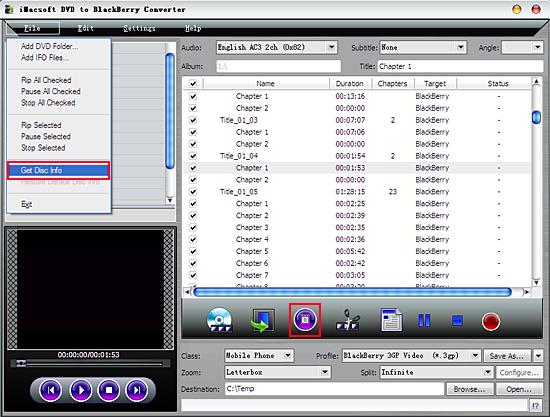
2. Specify output format
Select "Mobile Phone" option in the "Class" ComboBox, and then click "Profile" drop-down button, select "BlackBerry 3GP Video (*.3gp) output format " for selected files in the drop down list that opens.
Select "Mobile Phone" option in the "Class" ComboBox, and then click "Profile" drop-down button, select "BlackBerry 3GP Video (*.3gp) output format " for selected files in the drop down list that opens.
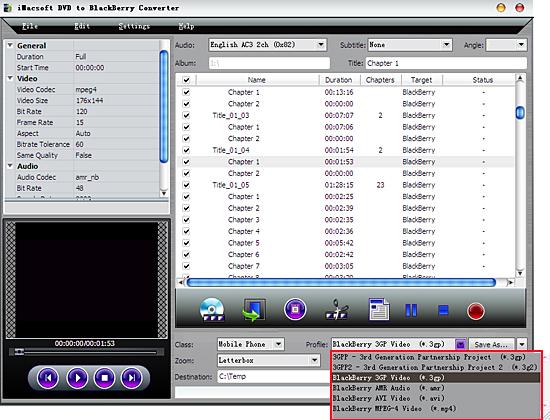
Tip: You can edit the info of output files to meet your need, such as Audio, Subtile, Angle, Album and Title. Moreover, in order to adjust output settings, you can set the detailed parameters of output format in the profile panel of left window.
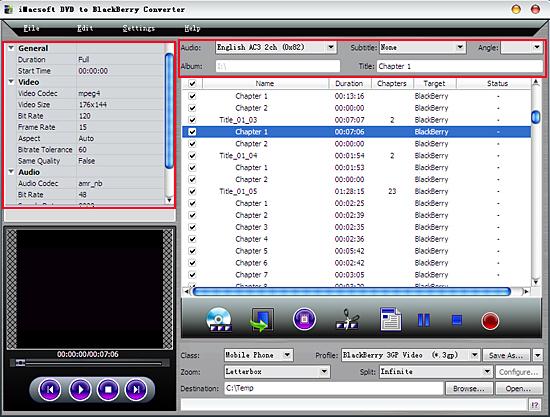
3: Set the destination and start conversion
Click "Browse" button to select a destination folder in the dialog box that opens, and click "OK". After finishing the above settings, check the needed file to rip in the file list, click "Start Ripping" button on the toolbar, to start ripping the selected files. You can view the progress of the ripping process from the progress bar at the bottom of the window.
Click "Browse" button to select a destination folder in the dialog box that opens, and click "OK". After finishing the above settings, check the needed file to rip in the file list, click "Start Ripping" button on the toolbar, to start ripping the selected files. You can view the progress of the ripping process from the progress bar at the bottom of the window.
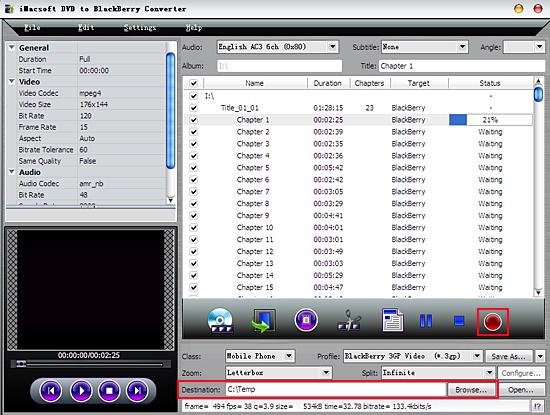
Tip: Select a chapter or title in the file list, click "Trim" button in the toolbar to open "Trim" window. You can clip the original video into several parts, then convert and output them separately or as a whole one.Set start point and end point, you get the segment you want to convert and output.
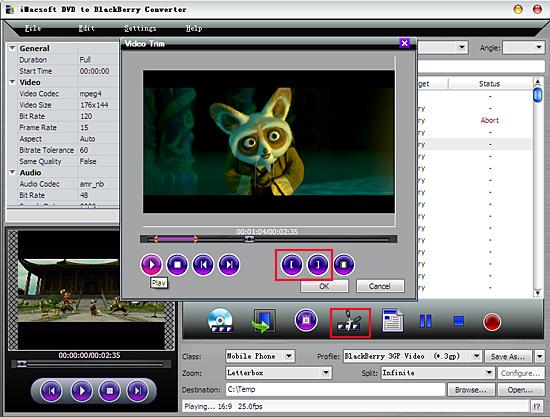
|
Hot Tags: |
||||
Ready to try or buy?
 5.30 MB
5.30 MB  $28.oo
$28.oo -
- iPod to Mac Transfer

- iPhone to Mac Transfer

- iPad to Mac Transfer

- iPhone Ringtone Maker for Mac

- iPhone SMS to Mac Transfer

- iPhone Contact to Mac Transfer
- iPhone Call List to Mac Transfer
- iPhone iBooks to Mac Transfer

- iPhone Photo to Mac Transfer
- DVD to iPod Converter for Mac
- DVD to iPhone Converter for Mac
- DVD to iPad Converter for Mac

- iPod Video Converter for Mac
- iPhone Video Converter for Mac
- iPad Video Converter for Mac
- iPod to Mac Transfer
-
- Mac DVD Toolkit

- iPod Mate for Mac

- iPhone Mate for Mac

- iPad Mate for Mac

- DVD Ripper Suite for Mac
- DVD Maker Suite for Mac
- DVD to iPod Suite for Mac
- DVD to iPhone Suite for Mac
- DVD to iPad Suite for Mac
- DVD to MP4 Suite for Mac
- DVD to Apple TV Suite for Mac
- DVD Audio Ripper Suite for Mac
- DVD to FLV Suite for Mac
- DVD to PSP Suite for Mac
- Mac DVD Toolkit




