How to convert DVD to audio files?
Sometimes we want to hear only the audio from a DVD, just like common with concert DVDs, that we may also convert DVD to audio files, so that we can hear more easily. The tools we are going to use are DVD Audio Ripper with which we are going to convert DVD to audio files and iMacsoft that we need to convert audio to WAV, create the tracks and maybe normalize the volume.iMacsoft DVD Audio Ripper is the only DVD to audio converting program in this guide that is not freeware. However there is shareware version and you can convert DVD to audio files. So I suggest that if you want to do some basic editing, you get it. Let's start with the guide now! Learn more info about how to convert DVD to audio files:
 5.29 MB
5.29 MB
 $28.oo
$28.oo
1: Load DVD movie
Insert your DVD disc into DVD-ROM and run iMacsoft DVD Audio Ripper program. Click the "Open DVD" button to import the DVD file. Alternatively, you can click "File -> Open DVD..." to load the DVD disc. After the DVD disc is imported, there will be a list of DVD chapters/titles showing in the program.
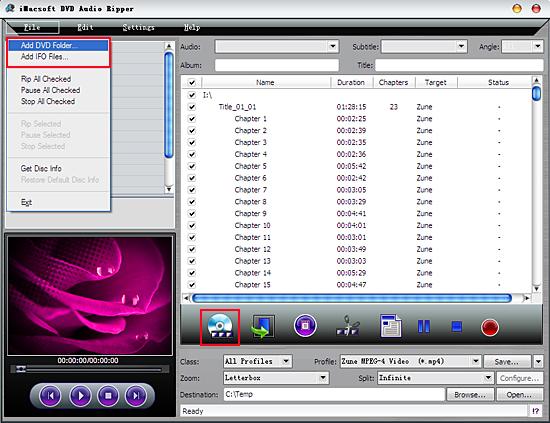
2: Choose audio format
Extend the "Profile" drop-down list and search for the audio formats in the combo box. Or you can click "Class" drop-down list and choose "Common Audio" item for output all audio files.
Note: If you want to customize the output video, you can click the "Trim" button at the toolbar, or in the left panel and you can set Video Resolution, Frame Rate, Bit Rate, Video Codec, etc.
Extend the "Profile" drop-down list and search for the audio formats in the combo box. Or you can click "Class" drop-down list and choose "Common Audio" item for output all audio files.
Note: If you want to customize the output video, you can click the "Trim" button at the toolbar, or in the left panel and you can set Video Resolution, Frame Rate, Bit Rate, Video Codec, etc.
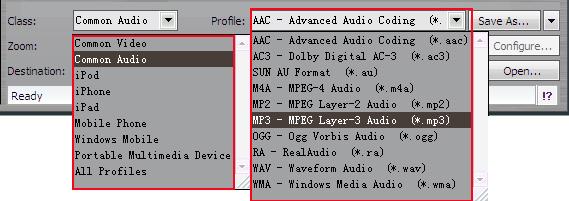
3: Convert DVD to Audio
Specify the output folder. Click the "Browse..." button on the main interface. You can specify the folder for the output audio file. After the DVD to Audio converting, press "Open" button to fast find out the converted audio files on computer.
After all the steps above, click the "Rip" button to start to convert DVD to audio files, such as MP3, WMA, WAV, FLAC, OGG, AAC, AC3, etc.
Specify the output folder. Click the "Browse..." button on the main interface. You can specify the folder for the output audio file. After the DVD to Audio converting, press "Open" button to fast find out the converted audio files on computer.
After all the steps above, click the "Rip" button to start to convert DVD to audio files, such as MP3, WMA, WAV, FLAC, OGG, AAC, AC3, etc.
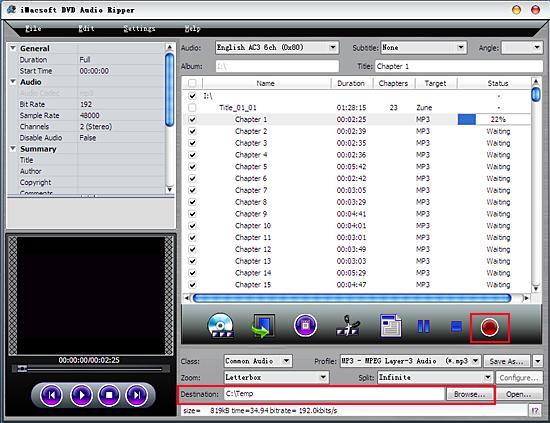
|
Hot Tags: |
||||
 5.29 MB
5.29 MB
 $28.oo
$28.oo -
- iPod to Mac Transfer

- iPhone to Mac Transfer

- iPad to Mac Transfer

- iPhone Ringtone Maker for Mac

- iPhone SMS to Mac Transfer

- iPhone Contact to Mac Transfer
- iPhone Call List to Mac Transfer
- iPhone iBooks to Mac Transfer

- iPhone Photo to Mac Transfer
- DVD to iPod Converter for Mac
- DVD to iPhone Converter for Mac
- DVD to iPad Converter for Mac

- iPod Video Converter for Mac
- iPhone Video Converter for Mac
- iPad Video Converter for Mac
- iPod to Mac Transfer
-
- Mac DVD Toolkit

- iPod Mate for Mac

- iPhone Mate for Mac

- iPad Mate for Mac

- DVD Ripper Suite for Mac
- DVD Maker Suite for Mac
- DVD to iPod Suite for Mac
- DVD to iPhone Suite for Mac
- DVD to iPad Suite for Mac
- DVD to MP4 Suite for Mac
- DVD to Apple TV Suite for Mac
- DVD Audio Ripper Suite for Mac
- DVD to FLV Suite for Mac
- DVD to PSP Suite for Mac
- Mac DVD Toolkit




