How to convert movie DVD to WMV video files?
So you have a great DVD or DVD's, with lots of videos. Now you want to pick and choose the ones you like best and dump them into a folder on PC. Maybe you want to share the videos with your friends, or collect videos from different DVD's to make one DVD. Well, you need to convert the relevant sections into WMV.What we're looking at here iMacsoft DVD Rippe which can help you convert movies DVD to WMV format. These professional DVD to WMV converters, like the iMacsoft DVD Ripper, come built-in with all the necessary codecs and players to help you view, select, edit and convert parts or all of your DVD to WMV.
1: Open movie DVD
Free download this DVD Ripper and connect your PC to Internet. Click "Open DVD" button in the toolbar to open movie DVD on the software interface. Load DVD movies, you can also click top "File" menu to choose "Open DVD" option. Select the target DVD disc folder in the pop-up windows, pres "Open" to load DVD movies soon.
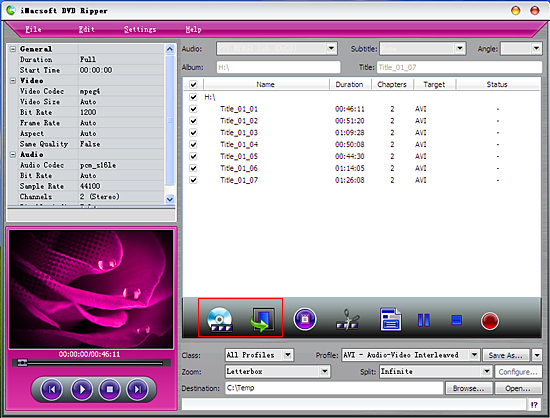
Tip: Get DVD information
After loading DVD, if the network is connected, click "Get Disc info" button in the toolbar, or click "File->Get Disc Info" in the top menu, the software will retrieve loaded DVD information from Web database, and display the information in the file list, such as Title Name and Chapter Name.
After loading DVD, if the network is connected, click "Get Disc info" button in the toolbar, or click "File->Get Disc Info" in the top menu, the software will retrieve loaded DVD information from Web database, and display the information in the file list, such as Title Name and Chapter Name.
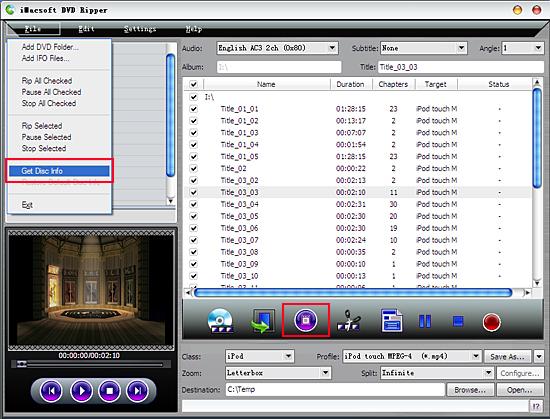
2. Choose WMV format for DVD
Drop down "Class" dialog list and choose "Windown Media Player" option and turn to the "Profile" dialog box. Select the .wmv video format for customizing DVD converting.
Drop down "Class" dialog list and choose "Windown Media Player" option and turn to the "Profile" dialog box. Select the .wmv video format for customizing DVD converting.
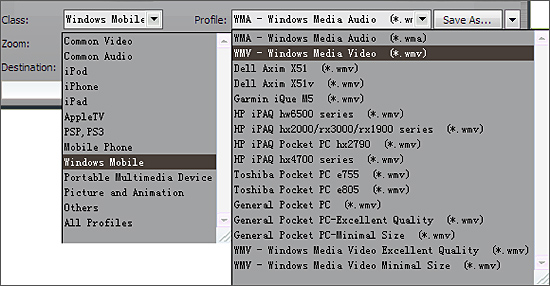
Tip: You can edit the info of output files to meet your need, such as Audio, Subtile, Angle, Album and Title. Moreover, in order to adjust output settings, you can set the detailed parameters of output format in the profile panel of left window.
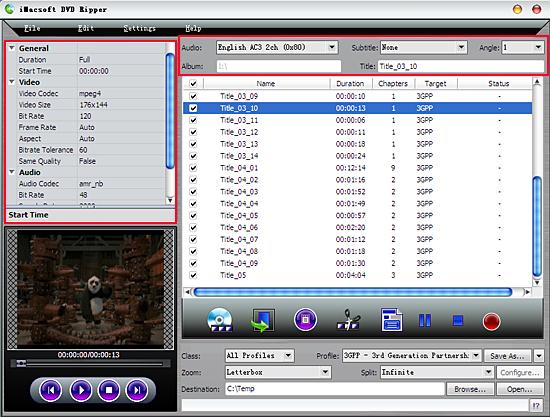
3: Convert DVD to WMV
Press "Rip" button to convert DVD to WMV video right now, when you complete DVD to WMV converting task and click "Open" button behind the "Browse" button to find out the converted wmv videos. Before you start DVD to WMV ripping, click "Browse" button to set a target folder from PC for the converted files.
Press "Rip" button to convert DVD to WMV video right now, when you complete DVD to WMV converting task and click "Open" button behind the "Browse" button to find out the converted wmv videos. Before you start DVD to WMV ripping, click "Browse" button to set a target folder from PC for the converted files.
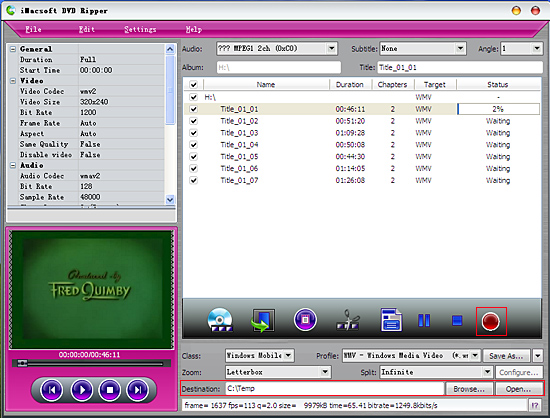
Tip: Select a chapter or title in the file list, click "Trim" button in the toolbar to open "Video Trim" window. You can clip the original video into several parts, then convert and output them separately or as a whole one. Set start point and end point, you get the segment you want to convert and output.
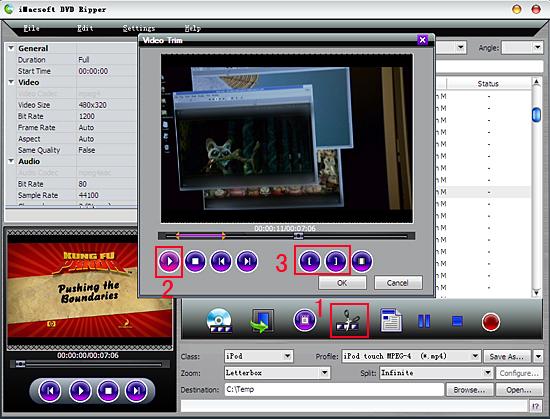
|
Hot Tags: |
||||
Ready to try or buy?
 14.2 MB
14.2 MB  $32.oo
$32.oo -
- iPod to Mac Transfer

- iPhone to Mac Transfer

- iPad to Mac Transfer

- iPhone Ringtone Maker for Mac

- iPhone SMS to Mac Transfer

- iPhone Contact to Mac Transfer
- iPhone Call List to Mac Transfer
- iPhone iBooks to Mac Transfer

- iPhone Photo to Mac Transfer
- DVD to iPod Converter for Mac
- DVD to iPhone Converter for Mac
- DVD to iPad Converter for Mac

- iPod Video Converter for Mac
- iPhone Video Converter for Mac
- iPad Video Converter for Mac
- iPod to Mac Transfer
-
- Mac DVD Toolkit

- iPod Mate for Mac

- iPhone Mate for Mac

- iPad Mate for Mac

- DVD Ripper Suite for Mac
- DVD Maker Suite for Mac
- DVD to iPod Suite for Mac
- DVD to iPhone Suite for Mac
- DVD to iPad Suite for Mac
- DVD to MP4 Suite for Mac
- DVD to Apple TV Suite for Mac
- DVD Audio Ripper Suite for Mac
- DVD to FLV Suite for Mac
- DVD to PSP Suite for Mac
- Mac DVD Toolkit




