How to convert AVI to MP4 video files on Mac?
iMacsoft MP4 Converter for Mac is created for you to convert movies, games, videos, etc. in AVI format to MP4 movies, games, and videos. And you can easily play and enjoy movies, games, and videos on your iPad, iPod, iPhone, Apple TV, PSP, PS3, etc. Please concentrate on the tutorial listed below, you will see the concrete guidance step by step on how to convert AVI to MP4 video files on Mac.1: Open AVI video
Directly click "Add" button or choose "Add..." option in the top "File" menu, you will see an "Open" dialog window pops up, and select AVI video files from your Mac. When it is done, press "Open" button to load AVI video files.

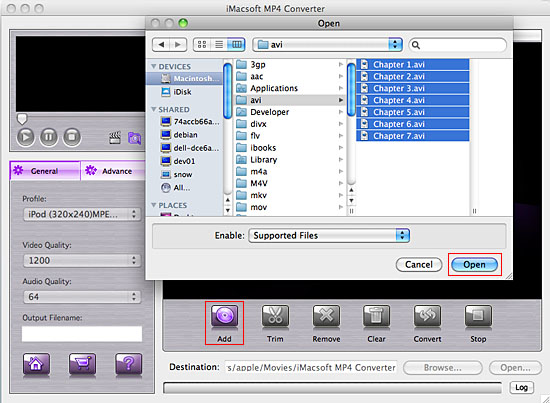
2: Select MP4 format
In the left "General" panel, you will see the "Profile" option, click it and select "MP4-MPEG-4 Video (*.mp4)" item for output MP4 video files. The software allows you to set different output formats according to different files.
In the left "General" panel, you will see the "Profile" option, click it and select "MP4-MPEG-4 Video (*.mp4)" item for output MP4 video files. The software allows you to set different output formats according to different files.
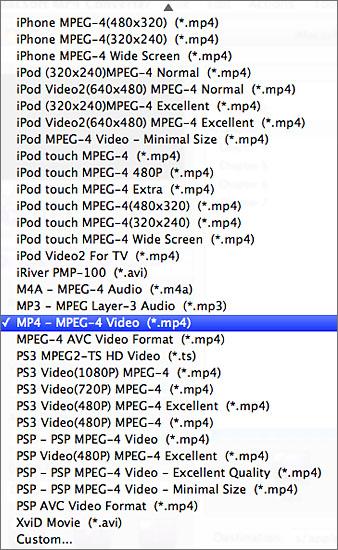
3: Adjust some parameters
1)After selecting certain output format, you can choose "General" tab on the right top which will show its general standard. You may set "Video Quality", "Audio Quality", "Output filename" by clicking "General" button.
2)After that, you can also choose "Advance" tab on the right column which will show its advanced standard. You may set "Start Time", "Video Size", "Bit Rate" by clicking certain settings.
1)After selecting certain output format, you can choose "General" tab on the right top which will show its general standard. You may set "Video Quality", "Audio Quality", "Output filename" by clicking "General" button.
2)After that, you can also choose "Advance" tab on the right column which will show its advanced standard. You may set "Start Time", "Video Size", "Bit Rate" by clicking certain settings.
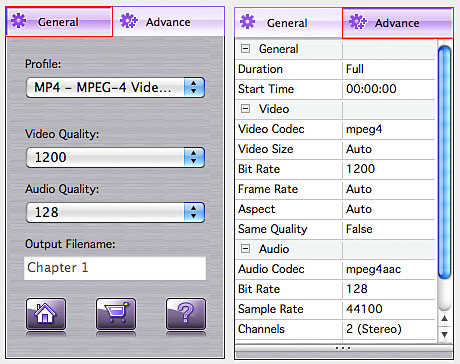
4: Output MP4 files
Clicking the "Browse..." button and select the output destination for saving in the pop-up window and then select and check AVI videos in the file list you want to convert and press "Convert" button to start AVI to MP4 files converting process. And you will see the convert process exactly in the progress "Status" bar.
Clicking the "Browse..." button and select the output destination for saving in the pop-up window and then select and check AVI videos in the file list you want to convert and press "Convert" button to start AVI to MP4 files converting process. And you will see the convert process exactly in the progress "Status" bar.
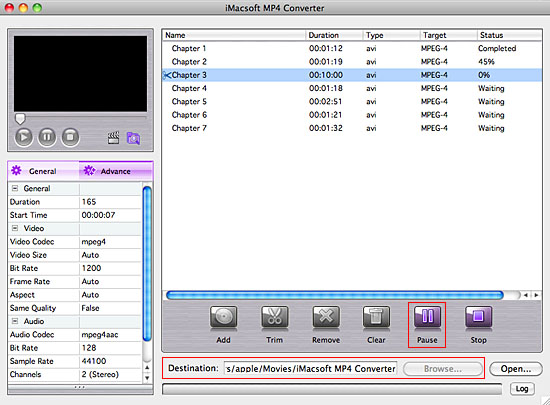
Tips: How to trim video segment?
Select one video in the file list, click "Trim" button in the toolbar to open "Trim" window. You can clip the original video into several parts, then convert and output them separately or as a whole one. Set start point and end point, you get the segment you want to convert and output.
Select one video in the file list, click "Trim" button in the toolbar to open "Trim" window. You can clip the original video into several parts, then convert and output them separately or as a whole one. Set start point and end point, you get the segment you want to convert and output.
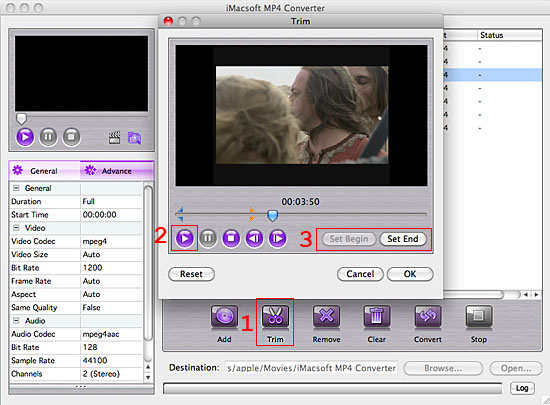
|
Hot Tags: |
||||
Ready to try or buy?
-
- iPod to Mac Transfer

- iPhone to Mac Transfer

- iPad to Mac Transfer

- iPhone Ringtone Maker for Mac

- iPhone SMS to Mac Transfer

- iPhone Contact to Mac Transfer
- iPhone Call List to Mac Transfer
- iPhone iBooks to Mac Transfer

- iPhone Photo to Mac Transfer
- DVD to iPod Converter for Mac
- DVD to iPhone Converter for Mac
- DVD to iPad Converter for Mac

- iPod Video Converter for Mac
- iPhone Video Converter for Mac
- iPad Video Converter for Mac
- iPod to Mac Transfer
-
- Mac DVD Toolkit

- iPod Mate for Mac

- iPhone Mate for Mac

- iPad Mate for Mac

- DVD Ripper Suite for Mac
- DVD Maker Suite for Mac
- DVD to iPod Suite for Mac
- DVD to iPhone Suite for Mac
- DVD to iPad Suite for Mac
- DVD to MP4 Suite for Mac
- DVD to Apple TV Suite for Mac
- DVD Audio Ripper Suite for Mac
- DVD to FLV Suite for Mac
- DVD to PSP Suite for Mac
- Mac DVD Toolkit




