How to convert AVI to iPod MP4 videos?
"AVI is a common and widely used video format for movie playing. Locate your favorite movies from PC, you will see most of video or movie are shown in the format of AVI. Recently, you got an iPod touch, and you know it is a perfect device to listen to music and watch movie with its brilliant 3.5 inch screen. However AVI video can not be recognized directly by iPod device, you should firstly convert AVI to MP4 or MPEG-4 videos that are suitable to iPod touch. So the problem you have to face is find out a professional iPod Video Converter tool to convert AVI to iPod MP4. Very luckily, here we create unprecedented video converter software named iMacsoft iPod Video Converter, which is an excellent conversion software for iPod users to convert AVI to iPod MP4 or MPEG-4 even extract iPod music MP3 from AVI video files with best quality and fast speed."iMacsoft iPod Video Converter is the best software that help you convert AVI video to iPod MP4 video for you enjoying. And the below instructions can show you step by step how to easily complete AVI to iPod MP4 conversion process and put these MP4 video files to iPod touch for playing fluently.
1: Load Video Files
Download iMacsoft iPod Video Converter and run it. Load your video from computer by choosing "Add..." or "Add DirectShow files" in the "File" menu or directly pressing the "Add" button in the main interface, then select your AVI video files in the pop-up window and press the "Open" button.
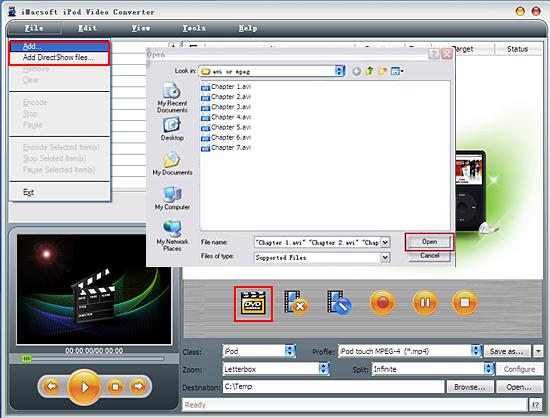
2. Set output files format
In "Profile" drop down list box, you may select output format “iPod touch MPEG-4 (*.mp4)". Or search exact profile by "Class->iPod" selecting, you can also highlight certain file you want to convert.
In "Profile" drop down list box, you may select output format “iPod touch MPEG-4 (*.mp4)". Or search exact profile by "Class->iPod" selecting, you can also highlight certain file you want to convert.
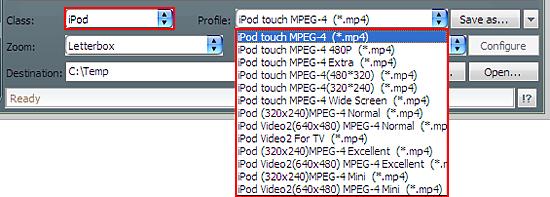
3: Set the destination and start conversion
After you set the saving destination by clicking "Browse" button, select the title or chapter you want to convert and start AVI to iPod MP4 conversion by clicking Rip button.
After you set the saving destination by clicking "Browse" button, select the title or chapter you want to convert and start AVI to iPod MP4 conversion by clicking Rip button.
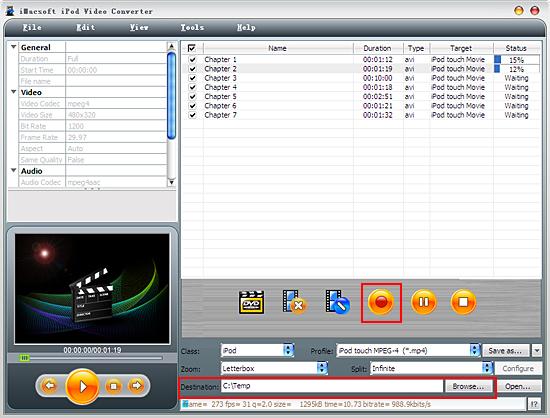
4: Sync MP4 videos to iPod touch
And then you will get targeted format's files that are ready to be put on your iPod. But how do you put the video files you ripped on iPod? The way is as follows:
(1) Please click "Open" button in the software interface after the conversion is complete.
(2) Locate the converted files in the destination folder and add those video files to iTunes library.
(3) Connect iPod touch to PC, you will see the video files have already shown in iTunes library of "Movies" option. When your iPod touch is successfully recognised by iTunes, all iPod touch items are displayed in iTunes list. Click iPod touch icon, and choose "Movies" option to select several or whole video files you want to sync. After everything is finished, press "Sync" button to complete video to iPod touch transferring.
Finally, you are able to enjoy your favourite movies on your iPod breezily!
And then you will get targeted format's files that are ready to be put on your iPod. But how do you put the video files you ripped on iPod? The way is as follows:
(1) Please click "Open" button in the software interface after the conversion is complete.
(2) Locate the converted files in the destination folder and add those video files to iTunes library.
(3) Connect iPod touch to PC, you will see the video files have already shown in iTunes library of "Movies" option. When your iPod touch is successfully recognised by iTunes, all iPod touch items are displayed in iTunes list. Click iPod touch icon, and choose "Movies" option to select several or whole video files you want to sync. After everything is finished, press "Sync" button to complete video to iPod touch transferring.
Finally, you are able to enjoy your favourite movies on your iPod breezily!
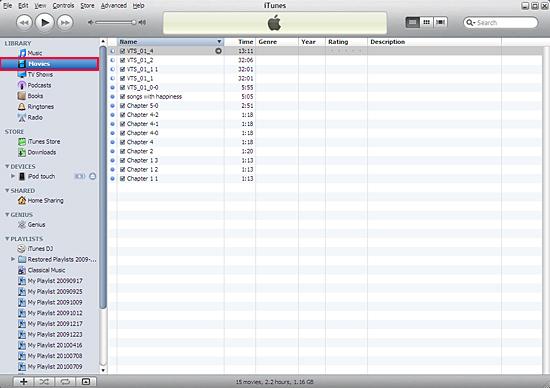
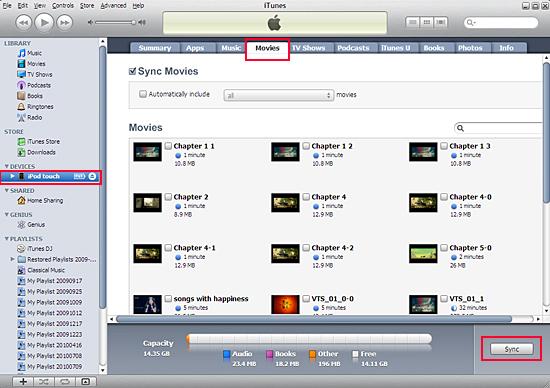
Tips: Without iTunes, you can also transfer these converted files to iPod easily with our product--iMacsoft iPod to PC Transfer, iPhone to PC Transfer or iPad to PC Transfer software.
In a word, iMacsoft iPod Movie Converter is an iPod video Converter that is easy to use, fast in speed, excellent in quality and reasonable in price. It enables you to fast and easily convert AVI video to iPod, convert AVI video file to iPod, and rip AVI movie to iPod.
In a word, iMacsoft iPod Movie Converter is an iPod video Converter that is easy to use, fast in speed, excellent in quality and reasonable in price. It enables you to fast and easily convert AVI video to iPod, convert AVI video file to iPod, and rip AVI movie to iPod.
|
Hot Tags: |
||||
Ready to try or buy?
 14.70 MB
14.70 MB
 $25.oo
$25.oo -
- iPod to Mac Transfer

- iPhone to Mac Transfer

- iPad to Mac Transfer

- iPhone Ringtone Maker for Mac

- iPhone SMS to Mac Transfer

- iPhone Contact to Mac Transfer
- iPhone Call List to Mac Transfer
- iPhone iBooks to Mac Transfer

- iPhone Photo to Mac Transfer
- DVD to iPod Converter for Mac
- DVD to iPhone Converter for Mac
- DVD to iPad Converter for Mac

- iPod Video Converter for Mac
- iPhone Video Converter for Mac
- iPad Video Converter for Mac
- iPod to Mac Transfer
-
- Mac DVD Toolkit

- iPod Mate for Mac

- iPhone Mate for Mac

- iPad Mate for Mac

- DVD Ripper Suite for Mac
- DVD Maker Suite for Mac
- DVD to iPod Suite for Mac
- DVD to iPhone Suite for Mac
- DVD to iPad Suite for Mac
- DVD to MP4 Suite for Mac
- DVD to Apple TV Suite for Mac
- DVD Audio Ripper Suite for Mac
- DVD to FLV Suite for Mac
- DVD to PSP Suite for Mac
- Mac DVD Toolkit




