How to convert video AVI to iPhone MP4 files?
Apple has unveiled its new iPhone 4 after a couple wild, unprecedented months of leaks. The new 3.5-inch “Retina” IPS LCD display sports 326 pixels per inch, and is 960 by 640 pixels. If you have lots of AVI videos and want to convert these AVI to iPhone 4 format, just try iMacsoft iPhone Video Converter. Here I'll show you how to convert AVI to iPhone 4 supported video format for watching on the iPhone 4 step-by-step.Download iMacsoft iPhone Video Converter We’ll be using the very nice iPhone video converter software called AVI to iPhone Video Converter for converting AVI to iPhone 4 compatible video format. Get full version and you buy this AVI to iPhone Converting to obtain licence code. Next step is to install this AVI to iPhone Video Converter software.
1: Load AVI
Click the big button "Add..." to add AVI videos from your hard disk, you may add as many AVI videos as you want to convert to MP4 videos for watching on iPhone 4. Only the titles you checked will be converted. Note: You can also add AVI video by choosing "Add.../Add DirectShow file" option in the top "File" menu.
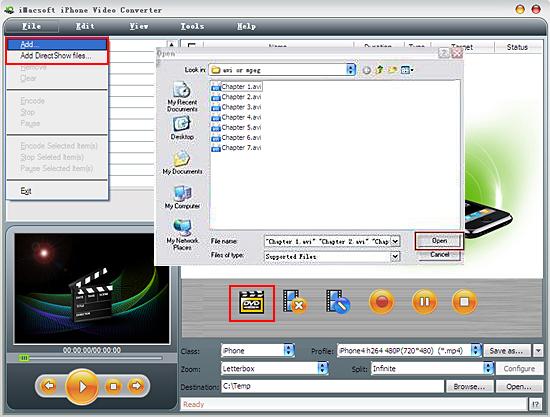
2. Set output files format
In the screen, click "iPhone MPEG-4 (*.mp4)" in the "Profile" drop-down list. You'll find a wide range of preset video setting options avaiable for Apple iPhone 4. And in the left panel, you can specify video and audio for iPhone. Remember that the output file size and converting speed mostly depends on the Bitrate you set.
In the screen, click "iPhone MPEG-4 (*.mp4)" in the "Profile" drop-down list. You'll find a wide range of preset video setting options avaiable for Apple iPhone 4. And in the left panel, you can specify video and audio for iPhone. Remember that the output file size and converting speed mostly depends on the Bitrate you set.
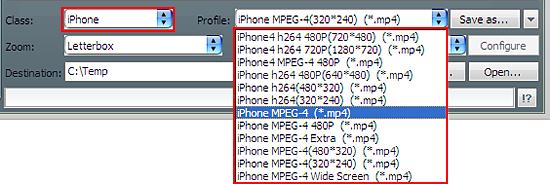
3: Convert AVI to iPhone
Now you may click the big button "Convert" to begin converting AVI to iPhone compatible video files. Once the convert is complete, iMacsoft iPhone Video Converter will place on your Desktop a new iPhone format version of your video that will play on the iPhone. Double-click the new file and play it to make sure it looks as you expect.
Now you may click the big button "Convert" to begin converting AVI to iPhone compatible video files. Once the convert is complete, iMacsoft iPhone Video Converter will place on your Desktop a new iPhone format version of your video that will play on the iPhone. Double-click the new file and play it to make sure it looks as you expect.
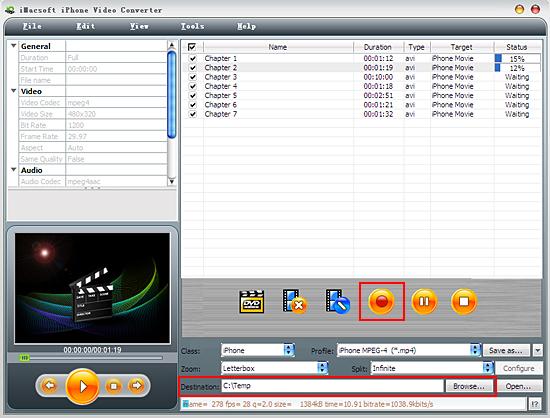
4: Put the converted files to iPhone
And then you will get targeted format's files that are ready to be put on your iPhone. But how do you put the video files you ripped on iPhone? The way is as follows:
(1) Please click "Open" button ar the bottom of toolbar of software interface after the conversion is done.
(2) Find the converted files in the destination folder and add converted video files to iTunes library.
(3) Connect iPhone to your computer with Apple USB cable, you will be allowed to transfer these video files to iPhone with iTunes. Just click iPhone icon and select "Movies" option to check the video files you like to transfer to iPhone. When everything is finished, you press "Apply" button to sync the checked videos to iPhone perfectly.
Finally, you are able to enjoy your favourite videos on your iPhone breezily!
And then you will get targeted format's files that are ready to be put on your iPhone. But how do you put the video files you ripped on iPhone? The way is as follows:
(1) Please click "Open" button ar the bottom of toolbar of software interface after the conversion is done.
(2) Find the converted files in the destination folder and add converted video files to iTunes library.
(3) Connect iPhone to your computer with Apple USB cable, you will be allowed to transfer these video files to iPhone with iTunes. Just click iPhone icon and select "Movies" option to check the video files you like to transfer to iPhone. When everything is finished, you press "Apply" button to sync the checked videos to iPhone perfectly.
Finally, you are able to enjoy your favourite videos on your iPhone breezily!

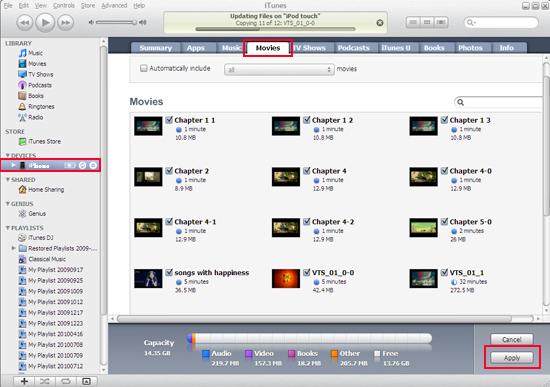
Tips: Without iTunes, you can also transfer these converted files to iPhone easily with our product--iMacsoft iPod to PC Transfer, iPhone to PC Transfer or iPad to PC Transfer software.
How surprise and cool, with the assistance of iMacsoft iPhone Video Converter, an iPhone MP4 Converter, easy to use, excellent in quality and reasonable in price. you can fast and easily convert AVI video to iPhone, convert AVI file to iPhone, and rip AVI video to iPhone MP3.
How surprise and cool, with the assistance of iMacsoft iPhone Video Converter, an iPhone MP4 Converter, easy to use, excellent in quality and reasonable in price. you can fast and easily convert AVI video to iPhone, convert AVI file to iPhone, and rip AVI video to iPhone MP3.
|
Hot Tags: |
||||
Ready to try or buy?
 14.70 MB
14.70 MB
 $25.oo
$25.oo -
- iPod to Mac Transfer

- iPhone to Mac Transfer

- iPad to Mac Transfer

- iPhone Ringtone Maker for Mac

- iPhone SMS to Mac Transfer

- iPhone Contact to Mac Transfer
- iPhone Call List to Mac Transfer
- iPhone iBooks to Mac Transfer

- iPhone Photo to Mac Transfer
- DVD to iPod Converter for Mac
- DVD to iPhone Converter for Mac
- DVD to iPad Converter for Mac

- iPod Video Converter for Mac
- iPhone Video Converter for Mac
- iPad Video Converter for Mac
- iPod to Mac Transfer
-
- Mac DVD Toolkit

- iPod Mate for Mac

- iPhone Mate for Mac

- iPad Mate for Mac

- DVD Ripper Suite for Mac
- DVD Maker Suite for Mac
- DVD to iPod Suite for Mac
- DVD to iPhone Suite for Mac
- DVD to iPad Suite for Mac
- DVD to MP4 Suite for Mac
- DVD to Apple TV Suite for Mac
- DVD Audio Ripper Suite for Mac
- DVD to FLV Suite for Mac
- DVD to PSP Suite for Mac
- Mac DVD Toolkit




