How to convert AVI video to FLV video files?
"Flash videos can be first choice for Web developer to upload up, you can preview and watch video from Internet with your cyber friends. And now you have lots of AVI videos stored in your PC and want to commit FLV video to your own video blogs. Finally I with sincere recommend an useful video converter tool named iMacsoft Video Converter that can fully help me get FLV video files from AVI. Just by simple steps, many FLV videos can be loaded onto the Internet easily, it is real my assistant when I appreciate videos on line."iMacsoft Video Converter can act as an AVI to FLV Converter which can convert AVI to FLV with ease. See the following tutorials, it will display a concrete solution on how to convert AVI to FLV video files.
1: Load Video Files
Install and launch iMacsoft Video Converter. Directly click "Add" button on toolbar to search AVI files on your computer, then select the video files and press the "Open" button in the pop-up dialogue window to load files into this software.
Tips: you can load video from computer by choosing "Add..." or "Add DirectShow files" in the "File" menu.
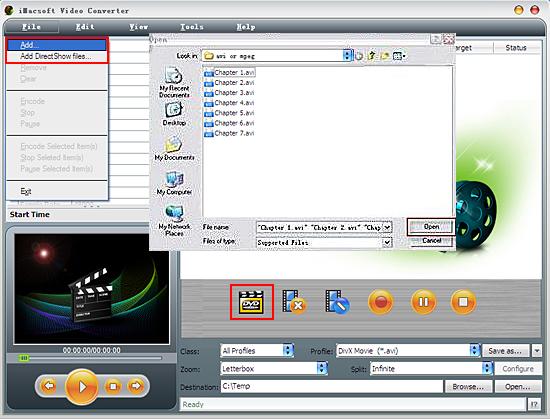
2. Set output files format
Choose "All Profiles" option from "Class" drop-down list, and in "Profile" drop down list box, you may select output format "FLV- Flash Video Format (*.flv"). The software allows setting different output formats according to different files.
Tips: After selecting certain output format, the left column will show its general standard. By clicking certain settings such as "Start Time", "Video Size", "Video/Audio Bit rate" and so on, you may set it.
Choose "All Profiles" option from "Class" drop-down list, and in "Profile" drop down list box, you may select output format "FLV- Flash Video Format (*.flv"). The software allows setting different output formats according to different files.
Tips: After selecting certain output format, the left column will show its general standard. By clicking certain settings such as "Start Time", "Video Size", "Video/Audio Bit rate" and so on, you may set it.
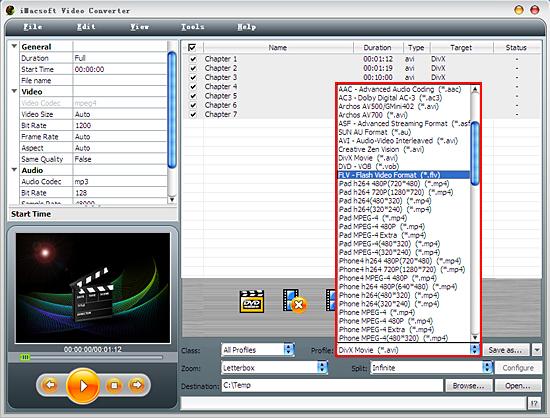
3: Set the destination and start conversion
Click the "Browse..." button or directly enter a path for saving FLV video files in "Destination" drop down list box, select the title or chapter you want to convert and start conversion by clicking Rip button.
Click the "Browse..." button or directly enter a path for saving FLV video files in "Destination" drop down list box, select the title or chapter you want to convert and start conversion by clicking Rip button.
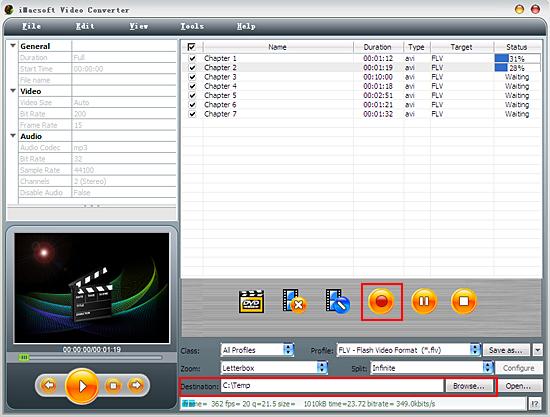
What a powerful and use to use Video Converter! It can convert AVI to FLV video files with ease. Just free download and try it by yourself. Even you can also convert other video files to FLV files or convert FLV to AVI, DivX, XviD, MPEG4, etc.
|
Hot Tags: |
||||
Ready to try or buy?
 14.9 MB
14.9 MB  $28.oo
$28.oo -
- iPod to Mac Transfer

- iPhone to Mac Transfer

- iPad to Mac Transfer

- iPhone Ringtone Maker for Mac

- iPhone SMS to Mac Transfer

- iPhone Contact to Mac Transfer
- iPhone Call List to Mac Transfer
- iPhone iBooks to Mac Transfer

- iPhone Photo to Mac Transfer
- DVD to iPod Converter for Mac
- DVD to iPhone Converter for Mac
- DVD to iPad Converter for Mac

- iPod Video Converter for Mac
- iPhone Video Converter for Mac
- iPad Video Converter for Mac
- iPod to Mac Transfer
-
- Mac DVD Toolkit

- iPod Mate for Mac

- iPhone Mate for Mac

- iPad Mate for Mac

- DVD Ripper Suite for Mac
- DVD Maker Suite for Mac
- DVD to iPod Suite for Mac
- DVD to iPhone Suite for Mac
- DVD to iPad Suite for Mac
- DVD to MP4 Suite for Mac
- DVD to Apple TV Suite for Mac
- DVD Audio Ripper Suite for Mac
- DVD to FLV Suite for Mac
- DVD to PSP Suite for Mac
- Mac DVD Toolkit




