How to convert AVI video to Apple TV files?
"You downloaded a movie from Web and dumped it into itune, only to find the movie plays fluently on your PC, but won't play on Apple TV? You want to play more movies on Apple TV but are afraid they are incompatible? For this case, one factor should never be ignored, that is, ATV users are required to clearly understand what audio and video formats Apple TV support. In short, compatibility is the key. iMacsoft Apple TV Video Converter bridges the compatibility gap. And AVI videos can be converted to Apple TV compatible format MP4. You can get the most beautiful views from your video collection and organize then playback on your Apple TV."iMacsoft Apple TV Video Converter allows you to convert AVI videos to MP4 for playback on ATV. All the process about AVI to MP4 conversion will be easier and quicker if you finish reading the tutorial below:
1: Load Video Files
Directly click "Add" button on toolbar to search and check AVI files from your PC. You can load AVI video files after locate video files in the pop-up "Open" dialog window. Or you can load AVI files by choosing "Add" or "Add DirectShow files" option in the top "File" menu.
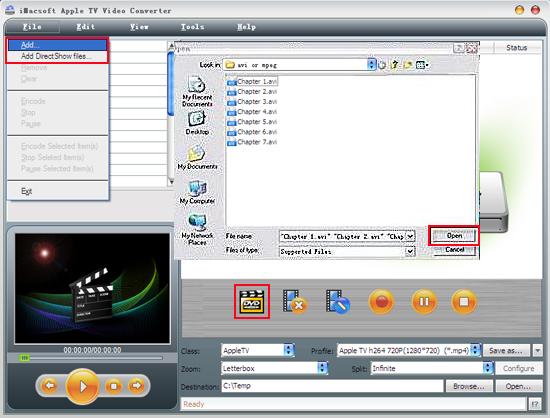
2. Set output files format
In "Profile" drop down list box, you may select output format "Apple TV (*.mp4)". With the immediate approach you can try, you can choose "Apple TV" option in the "Class" drop down Combo Box and exactly find out the video format which are most suitable for ATV in the "Profile". The software allows setting different output formats according to different files.
Tips: After selecting certain output format, the left column will show its general standard. By clicking certain settings such as "Start Time", "Video Size", "Video/Audio Bit rate" and so on, you may set it.
In "Profile" drop down list box, you may select output format "Apple TV (*.mp4)". With the immediate approach you can try, you can choose "Apple TV" option in the "Class" drop down Combo Box and exactly find out the video format which are most suitable for ATV in the "Profile". The software allows setting different output formats according to different files.
Tips: After selecting certain output format, the left column will show its general standard. By clicking certain settings such as "Start Time", "Video Size", "Video/Audio Bit rate" and so on, you may set it.
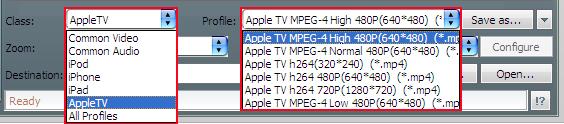
3: Set the destination and start conversion
Click the "Browse..." button or directly edit a saving path you like to save up in "Destination" blank Combo Box, select the AVI videos in the file list you want to convert and start AVI to Apple TV MP4 conversion by clicking Rip button.
Click the "Browse..." button or directly edit a saving path you like to save up in "Destination" blank Combo Box, select the AVI videos in the file list you want to convert and start AVI to Apple TV MP4 conversion by clicking Rip button.
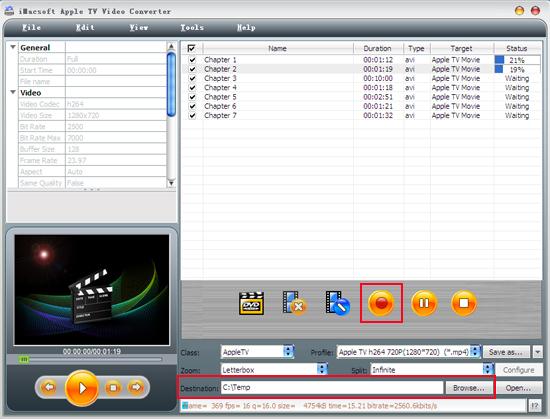
So cool! Converting AVI to play on Apple TV with the less capacity of video file sizes can make you enjoy chunks of classic video on your furlough time. Download and enjoy this perfect
iMacsoft Apple TV Video Converter right now.
|
Hot Tags: |
||||
Ready to try or buy?
 5.83 MB
5.83 MB
 $25.oo
$25.oo -
- iPod to Mac Transfer

- iPhone to Mac Transfer

- iPad to Mac Transfer

- iPhone Ringtone Maker for Mac

- iPhone SMS to Mac Transfer

- iPhone Contact to Mac Transfer
- iPhone Call List to Mac Transfer
- iPhone iBooks to Mac Transfer

- iPhone Photo to Mac Transfer
- DVD to iPod Converter for Mac
- DVD to iPhone Converter for Mac
- DVD to iPad Converter for Mac

- iPod Video Converter for Mac
- iPhone Video Converter for Mac
- iPad Video Converter for Mac
- iPod to Mac Transfer
-
- Mac DVD Toolkit

- iPod Mate for Mac

- iPhone Mate for Mac

- iPad Mate for Mac

- DVD Ripper Suite for Mac
- DVD Maker Suite for Mac
- DVD to iPod Suite for Mac
- DVD to iPhone Suite for Mac
- DVD to iPad Suite for Mac
- DVD to MP4 Suite for Mac
- DVD to Apple TV Suite for Mac
- DVD Audio Ripper Suite for Mac
- DVD to FLV Suite for Mac
- DVD to PSP Suite for Mac
- Mac DVD Toolkit




