How to convert ASF video to iPod MP4 files?
ASF - Stands for Advanced Systems Format, is Microsoft's proprietary digital audio/digital video container format, especially meant for streaming media. With iMacsoft MP4 Video Converter we introduce to you, you can convert ASF to iPhone exactly and rapidly. This guide mainly explains how to convert ASF to MP4 movie. Follow the guide step by step, you will find it so easy to convert ASF video to MP4 video files. Then you can put your favorite movie onto MP4 player, iPhone, iPad, iPod and Zune, and enjoy the movie anytime.1: Load Video Files
Directly click "Add" button on toolbar to search ASF files on your computer, and an "Open" window will pop up and then select the video files and press the "Open" button to load files into this software. Or you can also load ASF video files by choosing "Add" or "Add DirectShow files" option in the top "File" menu.
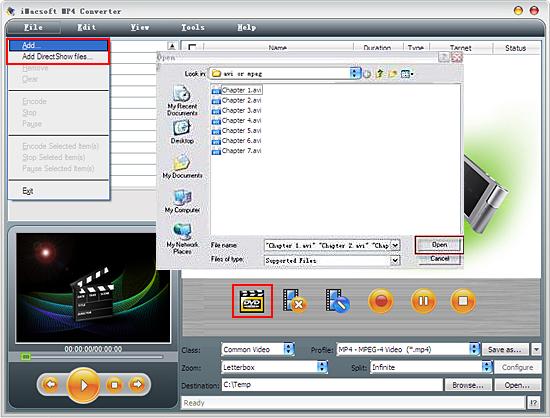
2. Set output files format
In "Profile" drop down list box, you may select output format "MP4-MPEG-4 movie (*.mp4)". Also you can use the easiest method, choose "Common Video" item in the "Class" drop-down list and then you can easily find out MP4 foramt exactly in a quick way.
Tips: After selecting certain output format, the left column will show its general standard. By clicking certain settings such as "Start Time", "Video Size", "Video/Audio Bit Rate" and so on, you may set it.
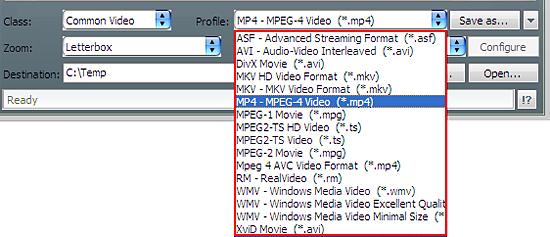
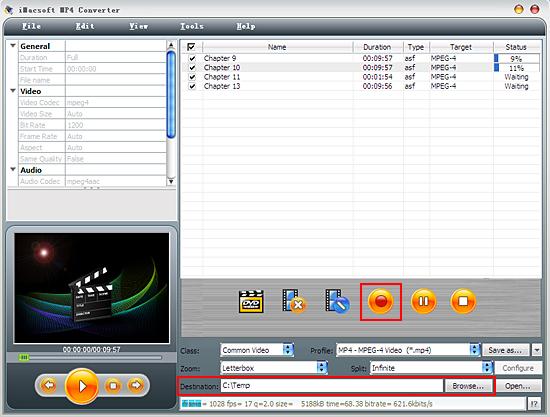
Ready to try or buy?
 5.84 MB
5.84 MB
 $25.oo
$25.oo
In "Profile" drop down list box, you may select output format "MP4-MPEG-4 movie (*.mp4)". Also you can use the easiest method, choose "Common Video" item in the "Class" drop-down list and then you can easily find out MP4 foramt exactly in a quick way.
Tips: After selecting certain output format, the left column will show its general standard. By clicking certain settings such as "Start Time", "Video Size", "Video/Audio Bit Rate" and so on, you may set it.
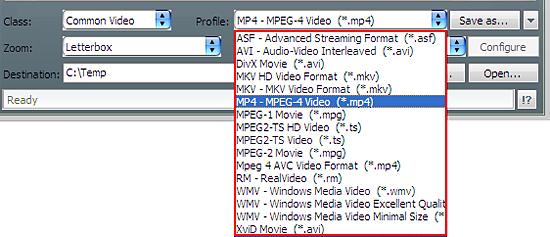
3: Set the destination and start conversion
Click the "Browse" button to select the output destination in the pop-up window or directly enter a path in "Destination" drop down list box, select the title or chapter you want to convert and start conversion by clicking Rip button.
Click the "Browse" button to select the output destination in the pop-up window or directly enter a path in "Destination" drop down list box, select the title or chapter you want to convert and start conversion by clicking Rip button.
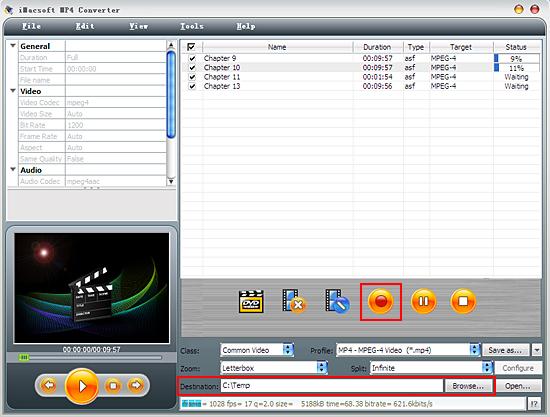
|
Hot Tags: |
||||
Ready to try or buy?
 5.84 MB
5.84 MB
 $25.oo
$25.oo -
- iPod to Mac Transfer

- iPhone to Mac Transfer

- iPad to Mac Transfer

- iPhone Ringtone Maker for Mac

- iPhone SMS to Mac Transfer

- iPhone Contact to Mac Transfer
- iPhone Call List to Mac Transfer
- iPhone iBooks to Mac Transfer

- iPhone Photo to Mac Transfer
- DVD to iPod Converter for Mac
- DVD to iPhone Converter for Mac
- DVD to iPad Converter for Mac

- iPod Video Converter for Mac
- iPhone Video Converter for Mac
- iPad Video Converter for Mac
- iPod to Mac Transfer
-
- Mac DVD Toolkit

- iPod Mate for Mac

- iPhone Mate for Mac

- iPad Mate for Mac

- DVD Ripper Suite for Mac
- DVD Maker Suite for Mac
- DVD to iPod Suite for Mac
- DVD to iPhone Suite for Mac
- DVD to iPad Suite for Mac
- DVD to MP4 Suite for Mac
- DVD to Apple TV Suite for Mac
- DVD Audio Ripper Suite for Mac
- DVD to FLV Suite for Mac
- DVD to PSP Suite for Mac
- Mac DVD Toolkit




