How to convert 3GP to PSP video files?
Wanna watch your favorite 3GP video files on your PSP player? With the PSP converter built into iMacsoft PSP Video Converter you can easily convert 3GP to PSP video in no time. What's more, our PSP converter converts all the popular video formats whether you need to convert files from MP4 to PSP, AVI to PSP, MOV to PSP or WMV to PSP. With our PSP converter, converting 3GP to PSP video is simplicity itself. In just a few minutes you'll be able to convert your 3GP to PSP video. In the following tutorials you can learn a solution on how to convert 3GP to PSP video files with high quality.1: Load Video Files
Install iMacsoft PSP Video Converter and run it. Directly click "Add" button on the toolbar to search 3GP video files on PC, then select the video files and press the "Open" button to load 3GP files. Or you can also load video from computer by choosing "Add..." or "Add DirectShow files" in the "File" menu.
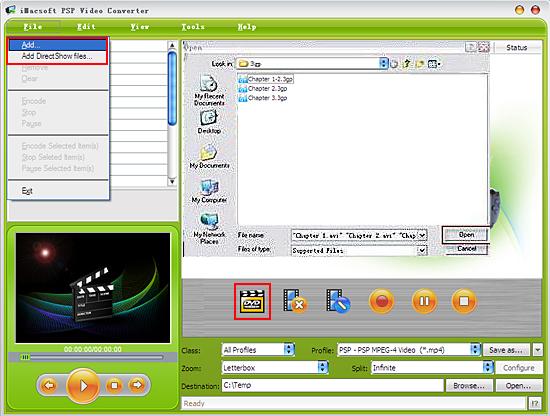
2: Set output files format
In "Profile" drop down list box, you may select output format "PSP-PSP MPEG-4 Video (*.mp4)". And the fastest way is following: choose "PSP, PS3" option in the "Class" drop down list, locate PSP MP4 format exactly in the "Profile" Combo Box list. The software allows setting different output formats according to different files.
Tips: After selecting certain output format, the left column will show its general standard. By clicking certain settings such as "Start Time", "Video Size", "Video/Audio Bit Rate" and so on, you may set it.
In "Profile" drop down list box, you may select output format "PSP-PSP MPEG-4 Video (*.mp4)". And the fastest way is following: choose "PSP, PS3" option in the "Class" drop down list, locate PSP MP4 format exactly in the "Profile" Combo Box list. The software allows setting different output formats according to different files.
Tips: After selecting certain output format, the left column will show its general standard. By clicking certain settings such as "Start Time", "Video Size", "Video/Audio Bit Rate" and so on, you may set it.
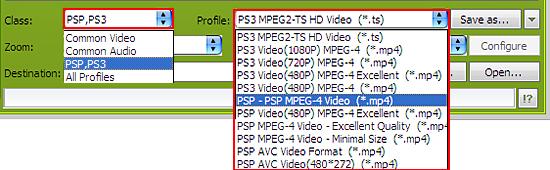
3: Set the destination and start conversion
Click the "Browse..." button to select the output folder to saving the converted videos on you r computer or directly enter a path in "Destination" drop down list box, you can see the default destination is "C:\Temp" in the setting panel. Finally, select 3GP files in the file list you want to convert and start 3GP to PSP conversion by clicking "Rip" button.
Click the "Browse..." button to select the output folder to saving the converted videos on you r computer or directly enter a path in "Destination" drop down list box, you can see the default destination is "C:\Temp" in the setting panel. Finally, select 3GP files in the file list you want to convert and start 3GP to PSP conversion by clicking "Rip" button.
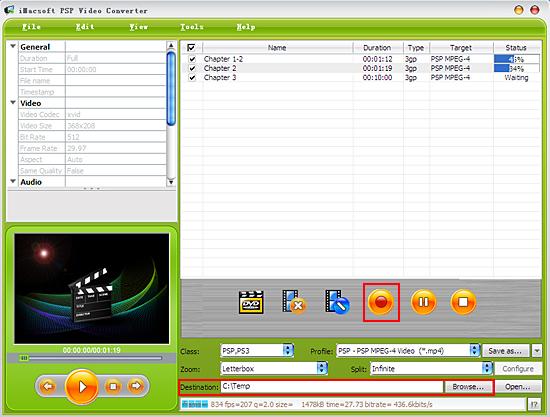
|
Hot Tags: |
||||
Ready to try or buy?
 5.84 MB
5.84 MB  $25.oo
$25.oo -
- iPod to Mac Transfer

- iPhone to Mac Transfer

- iPad to Mac Transfer

- iPhone Ringtone Maker for Mac

- iPhone SMS to Mac Transfer

- iPhone Contact to Mac Transfer
- iPhone Call List to Mac Transfer
- iPhone iBooks to Mac Transfer

- iPhone Photo to Mac Transfer
- DVD to iPod Converter for Mac
- DVD to iPhone Converter for Mac
- DVD to iPad Converter for Mac

- iPod Video Converter for Mac
- iPhone Video Converter for Mac
- iPad Video Converter for Mac
- iPod to Mac Transfer
-
- Mac DVD Toolkit

- iPod Mate for Mac

- iPhone Mate for Mac

- iPad Mate for Mac

- DVD Ripper Suite for Mac
- DVD Maker Suite for Mac
- DVD to iPod Suite for Mac
- DVD to iPhone Suite for Mac
- DVD to iPad Suite for Mac
- DVD to MP4 Suite for Mac
- DVD to Apple TV Suite for Mac
- DVD Audio Ripper Suite for Mac
- DVD to FLV Suite for Mac
- DVD to PSP Suite for Mac
- Mac DVD Toolkit




