How to convert 3GP to FLV video files on Mac?
Want to share mobile phone video on the Web? Then you have to convert 3GP videos to FLV files. Here I suggest 3GP to FLV Converter to you, no matter you are a novice or veteran, you can finished converting FLV to 3GP in an easy way. iMacsoft FLV Converter for Mac can not only convert 3GP to FLV video files, but can also customize video by adjusting video effects and trimming video segments. The following guides will show you how to convert 3GP to FLV video files step by step.1: Add 3GP video
Directly click "Add" button or choose "Add..." option in the top "File" menu, you will see an "Open" dialog window pops up, and select 3GP video files from your Mac HD. When it is done, press "Open" button to load 3GP video files.

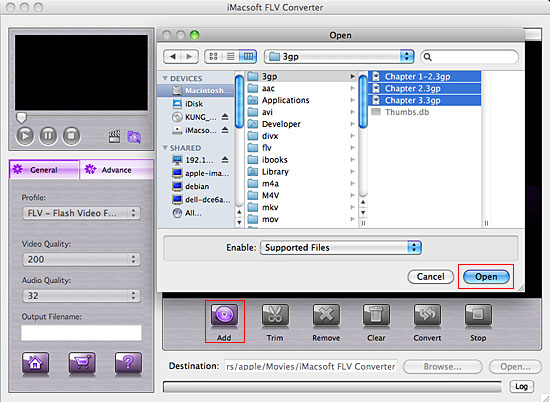
2: Select FLV format
In the left "General" panel, you will see the "Profile" option, click it and select "FLV- Flash Video Format (*.flv)" item for output Flash video files. The software allows you to set different output formats according to different files.
In the left "General" panel, you will see the "Profile" option, click it and select "FLV- Flash Video Format (*.flv)" item for output Flash video files. The software allows you to set different output formats according to different files.
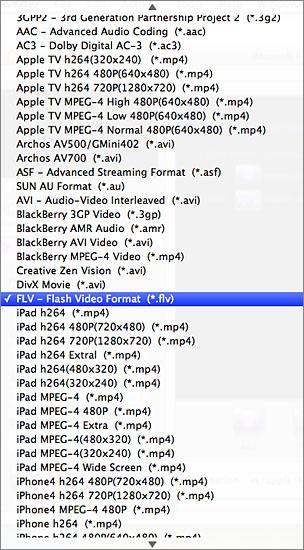
3: Adjust some parameters
1)After selecting certain output format, you can choose "General" tab on the right top which will show its general standard. You may set "Video Quality", "Audio Quality", "Output filename" by clicking "General" button.
2)After that, you can also choose "Advance" tab on the right column which will show its advanced standard. You may set "Start Time", "Video Size", "Bit Rate" by clicking certain settings.
1)After selecting certain output format, you can choose "General" tab on the right top which will show its general standard. You may set "Video Quality", "Audio Quality", "Output filename" by clicking "General" button.
2)After that, you can also choose "Advance" tab on the right column which will show its advanced standard. You may set "Start Time", "Video Size", "Bit Rate" by clicking certain settings.
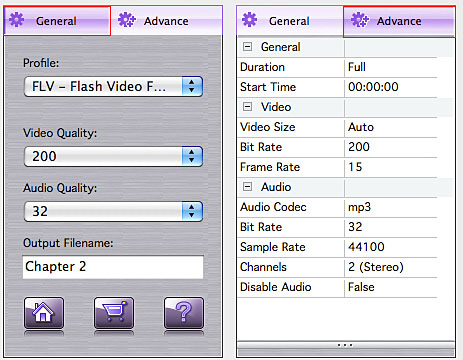
4: Output FLV
Clicking the "Browse..." button and select the output destination for saving in the pop-up window and then select and check 3GP videos in the file list you want to convert and press "Convert" button to start 3GP to FLV video files converting process. And you will see the convert process exactly in the progress "Status" bar.
Clicking the "Browse..." button and select the output destination for saving in the pop-up window and then select and check 3GP videos in the file list you want to convert and press "Convert" button to start 3GP to FLV video files converting process. And you will see the convert process exactly in the progress "Status" bar.
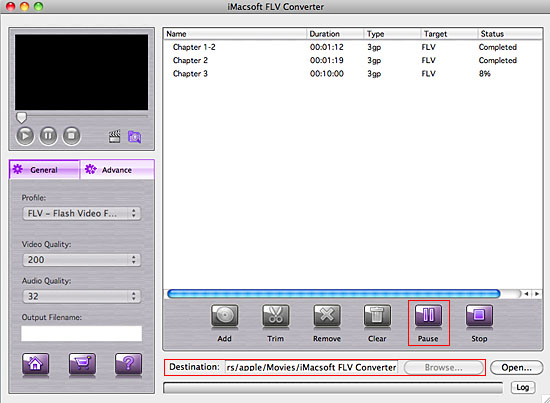
Tips: How to trim video segment?
Select one video in the file list, click "Trim" button in the toolbar to open "Trim" window. You can clip the original video into several parts, then convert and output them separately or as a whole one. Set start point and end point, you get the segment you want to convert and output.
Select one video in the file list, click "Trim" button in the toolbar to open "Trim" window. You can clip the original video into several parts, then convert and output them separately or as a whole one. Set start point and end point, you get the segment you want to convert and output.
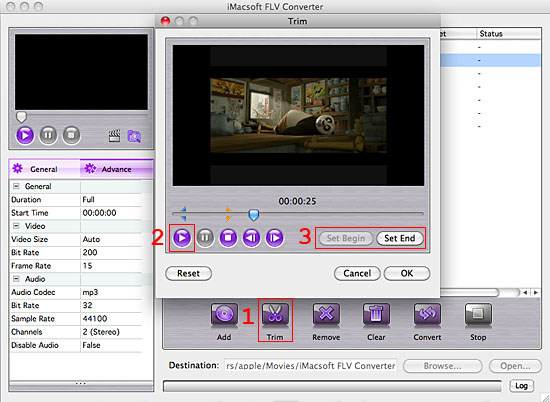
|
Hot Tags: |
||||
Ready to try or buy?
-
- iPod to Mac Transfer

- iPhone to Mac Transfer

- iPad to Mac Transfer

- iPhone Ringtone Maker for Mac

- iPhone SMS to Mac Transfer

- iPhone Contact to Mac Transfer
- iPhone Call List to Mac Transfer
- iPhone iBooks to Mac Transfer

- iPhone Photo to Mac Transfer
- DVD to iPod Converter for Mac
- DVD to iPhone Converter for Mac
- DVD to iPad Converter for Mac

- iPod Video Converter for Mac
- iPhone Video Converter for Mac
- iPad Video Converter for Mac
- iPod to Mac Transfer
-
- Mac DVD Toolkit

- iPod Mate for Mac

- iPhone Mate for Mac

- iPad Mate for Mac

- DVD Ripper Suite for Mac
- DVD Maker Suite for Mac
- DVD to iPod Suite for Mac
- DVD to iPhone Suite for Mac
- DVD to iPad Suite for Mac
- DVD to MP4 Suite for Mac
- DVD to Apple TV Suite for Mac
- DVD Audio Ripper Suite for Mac
- DVD to FLV Suite for Mac
- DVD to PSP Suite for Mac
- Mac DVD Toolkit




