How to burn movie to DVD on Mac?
With iMacsoft, excellent software to burn movie DVD on Mac, you can easily burn all your videos to DVD disc on Mac! Backup and transfer your movies to DVD and enjoy watching them on any home DVD player. All in one conversion and DVD burning software.This award-winning Mac movie DVD Burner software supports most video and audio formats for movie burning (avi, mpg, mov, wmv, mkv, vob and more) and even handles movie to DVD burning on Mac!
This guide describes how to burn movie to DVD on Mac , and burn any formats such as DivX, Xvid, AVI, WMV, MOV, VOB, MPEG, MP4, 3GP, MKV, etc. to a standalone playable DVD with iMacsoft DVD Creator for Mac program.
 $32.oo
$32.oo
Step1: Load Videos
Click "Add Video File(s)" button on the toolbar or click "File > Add Video File(s)…" option from the main menu to load the video files you want to burn.
Or click "File > Add Video Folder…" option from the main menu to choose a folder and load all the video files in this folder into the file list.
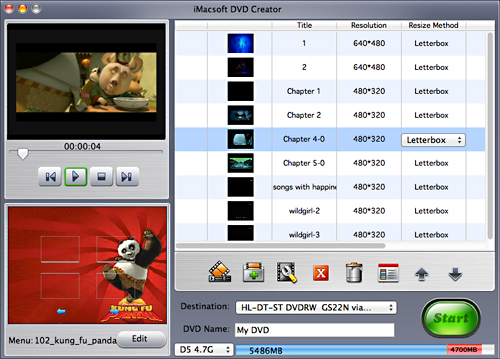
Step 2: Adjust output settings
From your Mac, add the video files through the fast icon or the window-menu on the top the software. When the blank DVD to DVD Drive has been inserted, the software can auto-detect and is indicated in the "DVD name".
From your Mac, add the video files through the fast icon or the window-menu on the top the software. When the blank DVD to DVD Drive has been inserted, the software can auto-detect and is indicated in the "DVD name".
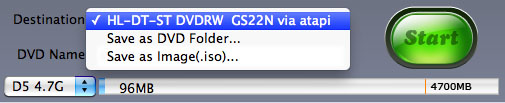
Step3: Create DVD menu
Before you burn movie to DVD on Mac, you can easily create DVD menu. Click "Templates" button on the menu panel, "Menu Templates" window pops up. Choose your favorite template to create a menu instantly.
For further menu editing, please click "Edit" button on the menu panel to open "Menu Edit" window, in which you can change the template, add background music/picture, title and opening film to your menu.
Before you burn movie to DVD on Mac, you can easily create DVD menu. Click "Templates" button on the menu panel, "Menu Templates" window pops up. Choose your favorite template to create a menu instantly.
For further menu editing, please click "Edit" button on the menu panel to open "Menu Edit" window, in which you can change the template, add background music/picture, title and opening film to your menu.
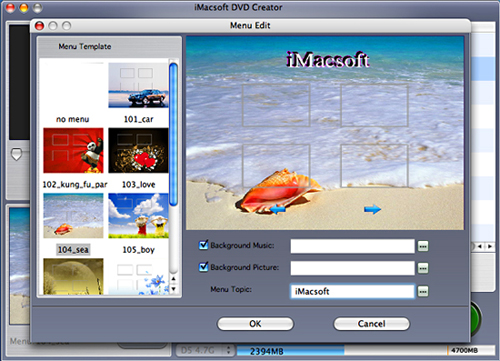
Step3: Burn movie to DVD on Mac
"Start Burn" button at the left bottom of the file list to burn movie to DVD on Mac local.
"Start Burn" button at the left bottom of the file list to burn movie to DVD on Mac local.
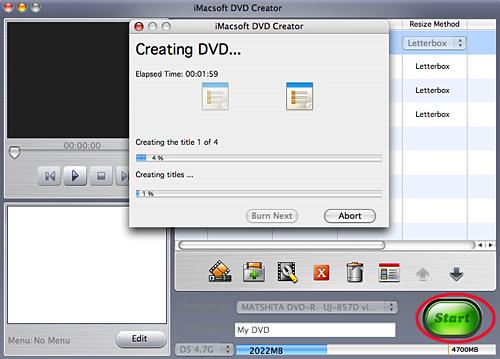
Tips:You can preview any video file and take snapshot in the player at the right bottom. Select the movie file in the file list, and click "Play" button in the player to play the file.
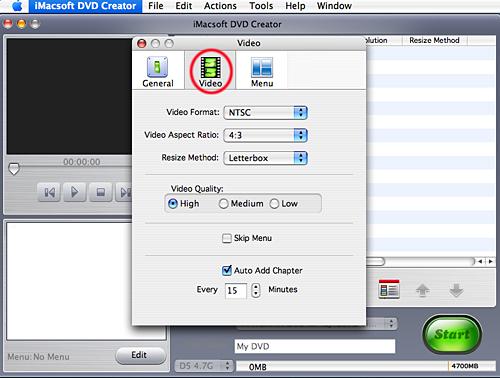
-
- iPod to Mac Transfer

- iPhone to Mac Transfer

- iPad to Mac Transfer

- iPhone Ringtone Maker for Mac

- iPhone SMS to Mac Transfer

- iPhone Contact to Mac Transfer
- iPhone Call List to Mac Transfer
- iPhone iBooks to Mac Transfer

- iPhone Photo to Mac Transfer
- DVD to iPod Converter for Mac
- DVD to iPhone Converter for Mac
- DVD to iPad Converter for Mac

- iPod Video Converter for Mac
- iPhone Video Converter for Mac
- iPad Video Converter for Mac
- iPod to Mac Transfer
-
- Mac DVD Toolkit

- iPod Mate for Mac

- iPhone Mate for Mac

- iPad Mate for Mac

- DVD Ripper Suite for Mac
- DVD Maker Suite for Mac
- DVD to iPod Suite for Mac
- DVD to iPhone Suite for Mac
- DVD to iPad Suite for Mac
- DVD to MP4 Suite for Mac
- DVD to Apple TV Suite for Mac
- DVD Audio Ripper Suite for Mac
- DVD to FLV Suite for Mac
- DVD to PSP Suite for Mac
- Mac DVD Toolkit




