How to burn movie DVD to DVD on Mac?
Burning DVD to DVD on Mac will be a difficult thing as the complicated limitations released by Apple. So first you have to consider how to break down the DVD css and regional hinder, and also must guarantee the software and DVD can operate safely. Maybe our product iMacsoft DVD Copy for Mac will be a best program that can easily burn movie DVD to another DVD for need in any time.1: Add movie DVD
Run iMacsoft DVD Copy for Mac and insert movie DVD to DVD drive, and click the "Source ComboBox" and choose "Open DVD Folder" option. Then you can load DVD by click "Choose" button in the "Open" window as source files.
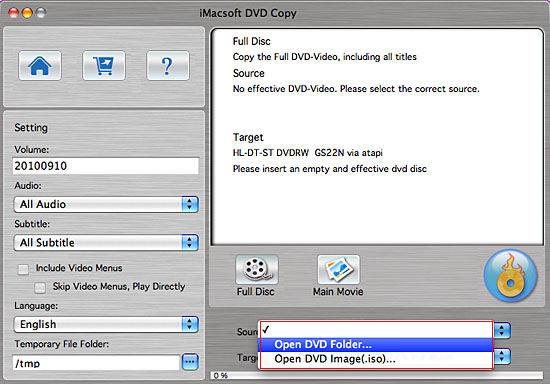
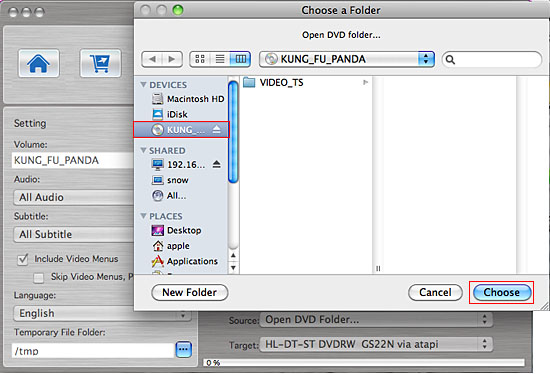
2: Specify destination
Specify output DVD mode, click the first option in the "Target" combo box. Then it will pop up a message box reminding you to select target disc type. There are three options (D5, D9, Custom ) to select.
Tip: You may have only one DVD ROM. Just select the same DVD Drive as the "Source" and "Destinationt".
Specify output DVD mode, click the first option in the "Target" combo box. Then it will pop up a message box reminding you to select target disc type. There are three options (D5, D9, Custom ) to select.
Tip: You may have only one DVD ROM. Just select the same DVD Drive as the "Source" and "Destinationt".
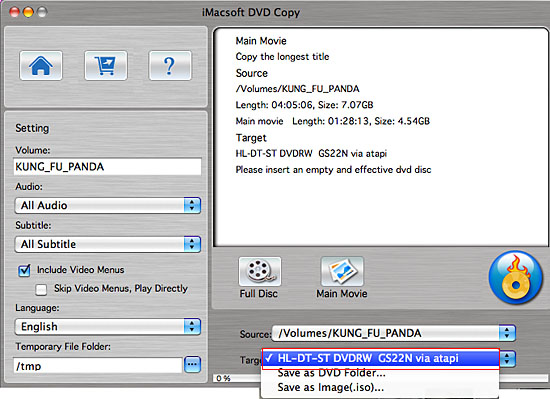

3: Burn DVD to Temporary File Folder
In this step, iMacsoft DVD Copy for Mac will burn the source DVD to your Mac computer temporary file folder. When burning, it will display the copying progress in main interface.
In this step, iMacsoft DVD Copy for Mac will burn the source DVD to your Mac computer temporary file folder. When burning, it will display the copying progress in main interface.
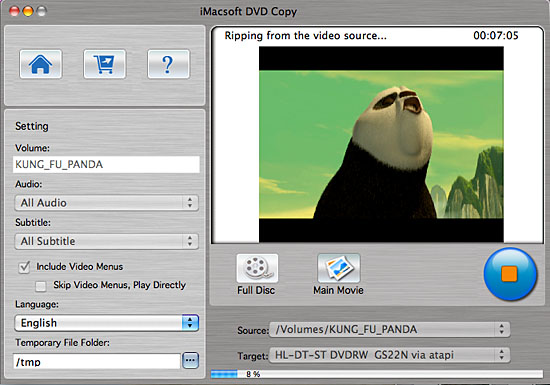
4: Burn to the "Destination"
After the source DVD is copied to temporary file folder in your hard disk, it will begin to burn the temporary file to your target blank DVD on Mac.
Note: Here, it will pop up a message box telling you "Please insert an empty disc to write to...". At the same time your DVD RW Drive will be ejected. Insert a blank DVD, then click "Retry" button.
After the source DVD is copied to temporary file folder in your hard disk, it will begin to burn the temporary file to your target blank DVD on Mac.
Note: Here, it will pop up a message box telling you "Please insert an empty disc to write to...". At the same time your DVD RW Drive will be ejected. Insert a blank DVD, then click "Retry" button.
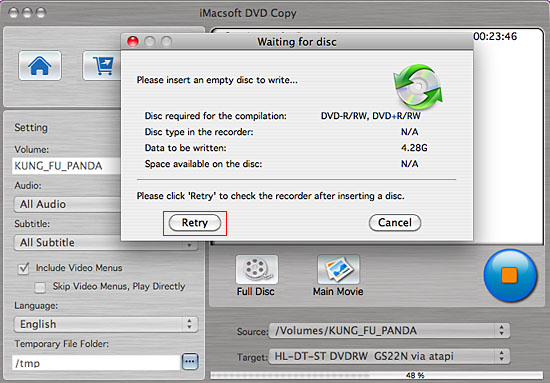
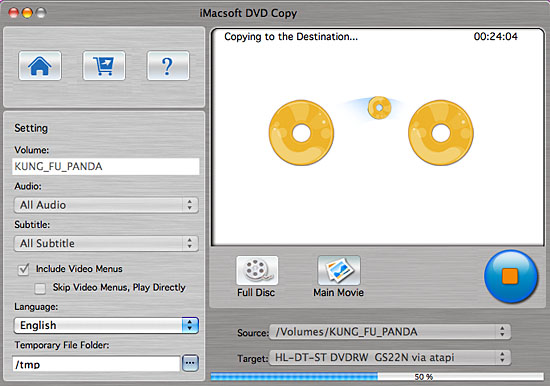
5: Complete DVD to DVD burning
Once DVD burning completed, iMacsoft DVD Copy for Mac will pop up a message box showing copy information including "Source", "Destination", "Copy mode", "Compress ratio" and "Time".
Once DVD burning completed, iMacsoft DVD Copy for Mac will pop up a message box showing copy information including "Source", "Destination", "Copy mode", "Compress ratio" and "Time".
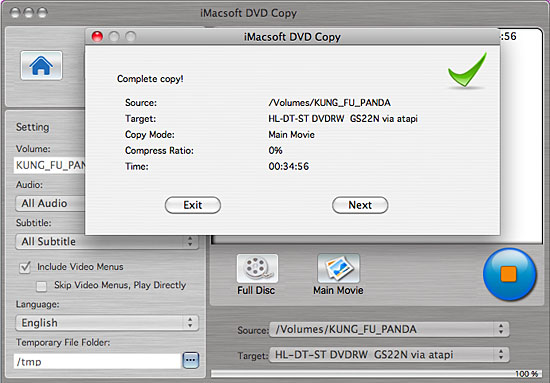
|
Hot Tags: |
||||
Ready to try or buy?
-
- iPod to Mac Transfer

- iPhone to Mac Transfer

- iPad to Mac Transfer

- iPhone Ringtone Maker for Mac

- iPhone SMS to Mac Transfer

- iPhone Contact to Mac Transfer
- iPhone Call List to Mac Transfer
- iPhone iBooks to Mac Transfer

- iPhone Photo to Mac Transfer
- DVD to iPod Converter for Mac
- DVD to iPhone Converter for Mac
- DVD to iPad Converter for Mac

- iPod Video Converter for Mac
- iPhone Video Converter for Mac
- iPad Video Converter for Mac
- iPod to Mac Transfer
-
- Mac DVD Toolkit

- iPod Mate for Mac

- iPhone Mate for Mac

- iPad Mate for Mac

- DVD Ripper Suite for Mac
- DVD Maker Suite for Mac
- DVD to iPod Suite for Mac
- DVD to iPhone Suite for Mac
- DVD to iPad Suite for Mac
- DVD to MP4 Suite for Mac
- DVD to Apple TV Suite for Mac
- DVD Audio Ripper Suite for Mac
- DVD to FLV Suite for Mac
- DVD to PSP Suite for Mac
- Mac DVD Toolkit




