How to burn music CD?
"Sometimes you're in the mood for slowing love ballads. Other times, you want to listen to some hard rock songs. With the abundance of audio technology available today, burning your own CD's is a cinch with iMacsoft Audio Maker. It will help you not only to make music CDs from various audio formats, such as MP3, WMA, WAV, M4A, AAC, AC3, and FLAC, etc., also rip audio with different audio profiles from CDs, and extract audio from video (AVI, MPEG, WMV, MP4, 3GP, MOV, RM) to burn Audio CD, MP3 CD, and WMA CD."The article focuses on how to burn music CD with high quality using iMacsoft Audio Maker software? The following will show you a step by step guide to complete audio to CD burning task.
1: Load Audio files
Launch iMacsoft Audio Maker, and in the main interface, click the “Burn” tab to get the CD Ripper function. Add Audio files by clicking "Add" button on the main interface or select "Add File…" in the "File" menu.
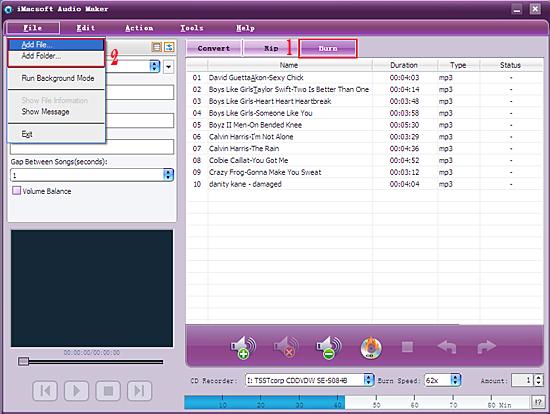
2. Check the file info
Open the original file information dialog by double-clicking the selected original file. It will tell you the preferences of the original file, such as: Audio Format, Bit Rate, Sample Rate, etc. You can also check whether you add too many files that exceed the capacity of CD disc from the capacity bar at the bottom of the main interface.
Open the original file information dialog by double-clicking the selected original file. It will tell you the preferences of the original file, such as: Audio Format, Bit Rate, Sample Rate, etc. You can also check whether you add too many files that exceed the capacity of CD disc from the capacity bar at the bottom of the main interface.
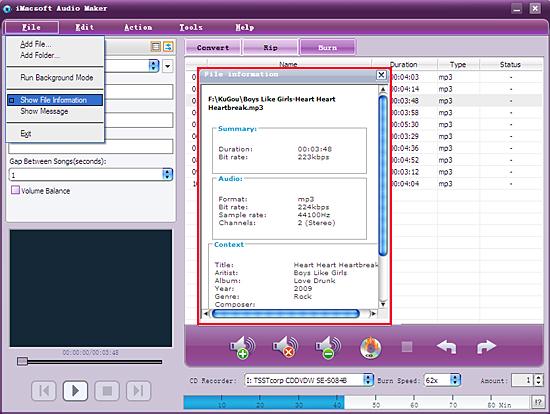
3: Insert blank CD and choose CD format
Select the RW CD Drive from the “CD Recorder” drop-down list, and then insert a blank CD disc into it. You can also specify the burn speed and the number of copies. Choose the output CD format that you want to burn in the left “Profile” panel.
Select the RW CD Drive from the “CD Recorder” drop-down list, and then insert a blank CD disc into it. You can also specify the burn speed and the number of copies. Choose the output CD format that you want to burn in the left “Profile” panel.
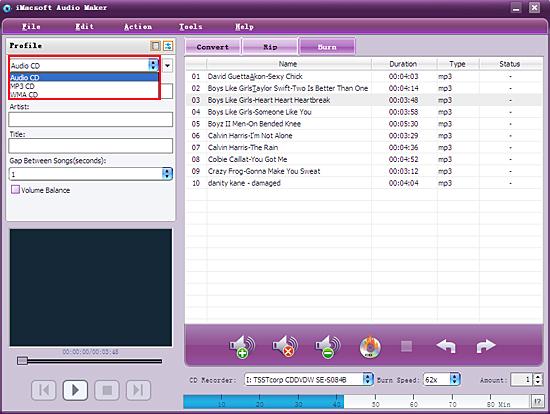
4: Start burning
After everything is ready, click "Burn" button on the main interface to start burning your CD.
After everything is ready, click "Burn" button on the main interface to start burning your CD.
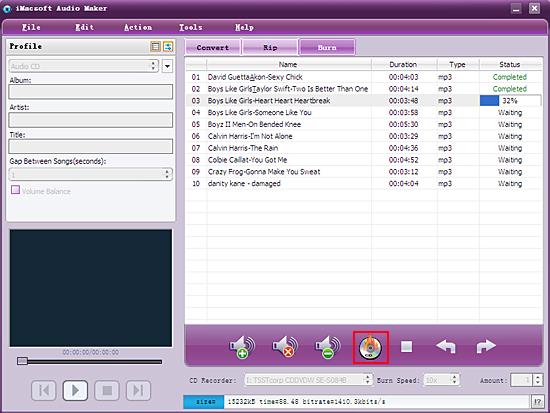
|
Hot Tags: |
||||
Ready to try or buy?
 4.90 MB
4.90 MB
 $20.oo
$20.oo -
- iPod to Mac Transfer

- iPhone to Mac Transfer

- iPad to Mac Transfer

- iPhone Ringtone Maker for Mac

- iPhone SMS to Mac Transfer

- iPhone Contact to Mac Transfer
- iPhone Call List to Mac Transfer
- iPhone iBooks to Mac Transfer

- iPhone Photo to Mac Transfer
- DVD to iPod Converter for Mac
- DVD to iPhone Converter for Mac
- DVD to iPad Converter for Mac

- iPod Video Converter for Mac
- iPhone Video Converter for Mac
- iPad Video Converter for Mac
- iPod to Mac Transfer
-
- Mac DVD Toolkit

- iPod Mate for Mac

- iPhone Mate for Mac

- iPad Mate for Mac

- DVD Ripper Suite for Mac
- DVD Maker Suite for Mac
- DVD to iPod Suite for Mac
- DVD to iPhone Suite for Mac
- DVD to iPad Suite for Mac
- DVD to MP4 Suite for Mac
- DVD to Apple TV Suite for Mac
- DVD Audio Ripper Suite for Mac
- DVD to FLV Suite for Mac
- DVD to PSP Suite for Mac
- Mac DVD Toolkit




