How to backup iPhone Photos to PC?
"I've taken some photos from my camera on the iPhone and I'm trying to upload them onto my PC, but the phone doesn't come up in my computer and I find no option let me backup iPhone photos to PC, easily view iPhone photos on PC with their orginal quality."Many iPhone users came across this problem. If you are looking for a good way to backup both iPhone library photo ( the photos sync with iTunes) and iPhone Camera Photo ( the photos taken with iPhone Camera) to your selected folder on your computer, here I will strongly recommend iMacsoft iPhone Photo to PC Transfer will help you easily backup iPhone photos to PC.
 6.68 MB
6.68 MB
 $9.99
$9.99
1.Connect iPhone to PC
Connect iPhone to PC with USB cable. When you launch the software you can see some useful info which place in two parts, one is the info about iPhone device itself, the other is iPhone library folder contents.
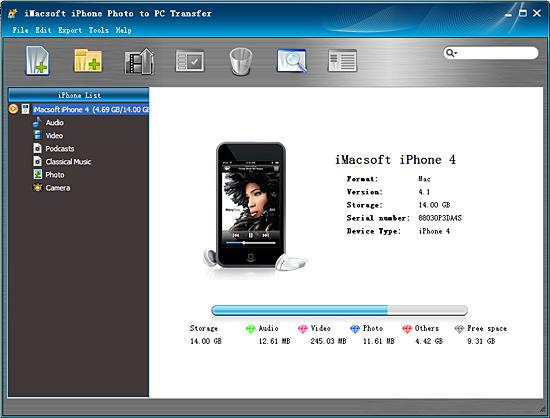
2. Backup iPhone photos to PC
Obviously, you can notice that there are two different iPhone library folder in the list. The picture in "Photo" comes from iTunes or local, and "Camera" library contains photo and videos you take by iPhone. You can click "Camera" icon and all photos and videos you take are shown in the interface. Find out photos you wanna copy to PC and check them completely, and then press "Export checked files to local" button to backup iPhone photos to PC. Before you backup iPhone photo to PC, select a target folder to save these backup iPhone photos on PC.
Obviously, you can notice that there are two different iPhone library folder in the list. The picture in "Photo" comes from iTunes or local, and "Camera" library contains photo and videos you take by iPhone. You can click "Camera" icon and all photos and videos you take are shown in the interface. Find out photos you wanna copy to PC and check them completely, and then press "Export checked files to local" button to backup iPhone photos to PC. Before you backup iPhone photo to PC, select a target folder to save these backup iPhone photos on PC.
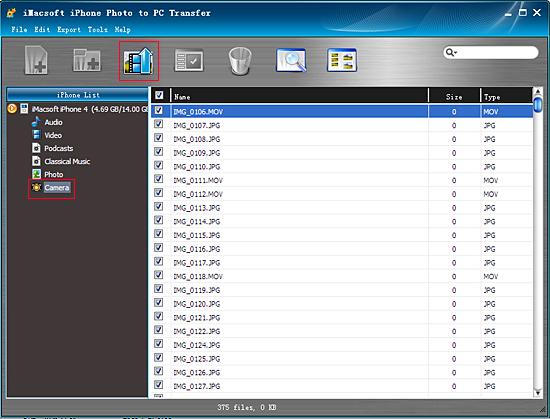
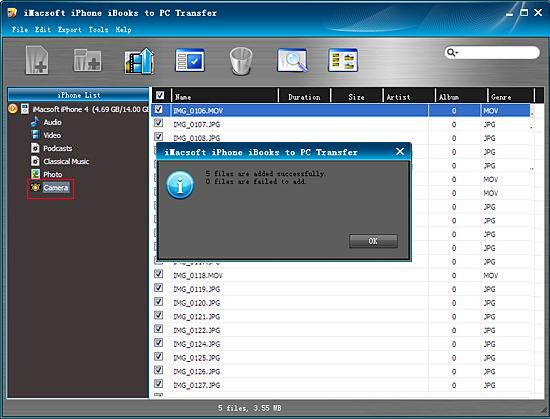
Backup iPhone photos to PC and view them as original quality on computer, besides iPhone photos backups, you can easily backup other iPhone folders (Audio, Video, Podcast, playlists) to computer local with iMacsoft iPhone photo to PC Transfer. Even you can import music/video to iPhone library without help of iTunes.
|
Hot Tags: |
||||
Ready to try or buy?
 6.68 MB
6.68 MB
 $9.99
$9.99
-
- iPod to Mac Transfer

- iPhone to Mac Transfer

- iPad to Mac Transfer

- iPhone Ringtone Maker for Mac

- iPhone SMS to Mac Transfer

- iPhone Contact to Mac Transfer
- iPhone Call List to Mac Transfer
- iPhone iBooks to Mac Transfer

- iPhone Photo to Mac Transfer
- DVD to iPod Converter for Mac
- DVD to iPhone Converter for Mac
- DVD to iPad Converter for Mac

- iPod Video Converter for Mac
- iPhone Video Converter for Mac
- iPad Video Converter for Mac
- iPod to Mac Transfer
-
- Mac DVD Toolkit

- iPod Mate for Mac

- iPhone Mate for Mac

- iPad Mate for Mac

- DVD Ripper Suite for Mac
- DVD Maker Suite for Mac
- DVD to iPod Suite for Mac
- DVD to iPhone Suite for Mac
- DVD to iPad Suite for Mac
- DVD to MP4 Suite for Mac
- DVD to Apple TV Suite for Mac
- DVD Audio Ripper Suite for Mac
- DVD to FLV Suite for Mac
- DVD to PSP Suite for Mac
- Mac DVD Toolkit




